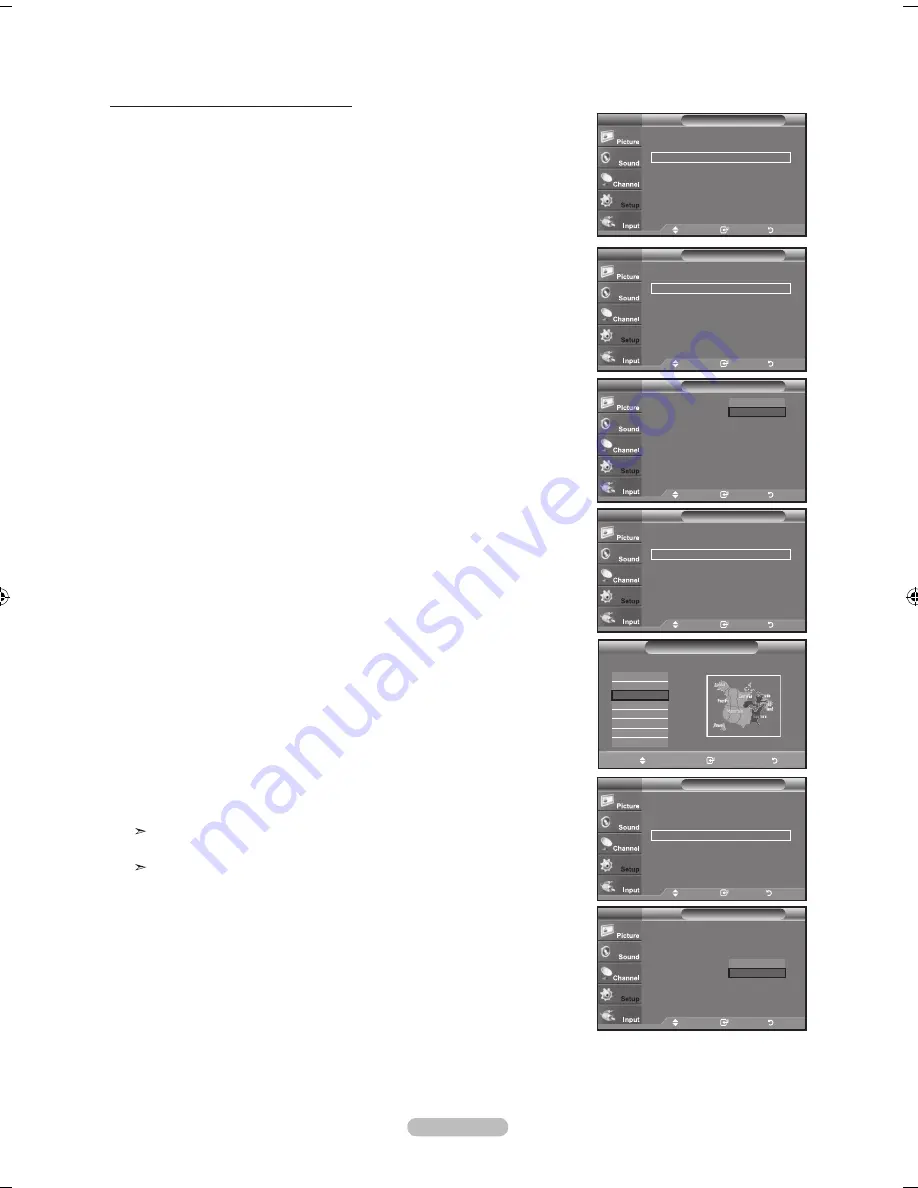
English - 48
Option 2: Setting the Clock Automatically
The Clock can be set automatically if you are receiving a digital signal.
1.
Press the
MENU
button to display the menu.
Press the
▲ or ▼
button to select "Setup", then press the
ENTER
button.
Press the
▲ or ▼
button to select "Time", then press the
ENTER
button.
2.
Press the
ENTER
button to select "Clock".
3.
Press the
ENTER
button to select “Clock Mode”.
Press the
▲ or ▼
button to select “Auto”, then press the
ENTER
button.
4.
Press the
▲ or ▼
button to select “Time Zone”, then press the
ENTER
button.
5.
Press the ▲ or ▼ button to highlight the time zone for your local area,
then press the
ENTER
button.
6.
Press the
▲ or ▼
button to select “DST” (Daylight Saving Time), then press
the
ENTER
button.
Press the
▲ or ▼
button to select “On” or “Off”, then press the
ENTER
button.
Press the
ExIT
button to exit.
Depending on the broadcast station and signal, the auto time may not be
set correctly. If this occurs, set the time manually.
The
Antenna or cable must be connected in order to set the time automatically.
Time
Clock
►
Sleep Timer
: Off
►
Timer 1
: Inactivated
►
Timer 2
: Inactivated
►
Timer
: Inactivated
►
TV
Move
Enter
Return
- - / - - / - - - - / - - : - - - -
Clock
Clock Mode
: Ma
nual
►
Clock Set
►
Time Zone
DST
: Off
TV
Move
Enter
Return
Manual
Auto
Clock
Clock Mode
: Auto
►
Clock Set
►
Time Zone
►
DST
: Off
►
TV
Move
Enter
Return
Move
Enter
Return
Select the time zone in which you live.
Time Zone
Newfoundland
Atlantic
Eastern
Central
Mountain
Pacific
Alaska
Hawaii
Clock
Clock Mode
: Auto
►
Clock Set
►
Time Zone
►
DST
: Off
►
TV
Move
Enter
Return
Clock
Clock Mode
: Auto
Clock Set
Time Zone
DST
: Off
TV
Move
Enter
Return
On
Off
Setup
Plug & Play
►
Language
: English
►
Time
►
Game Mode
: Off
►
V-Chip
►
Caption
►
Menu TransParency : Medium
►
▼
More
TV
Move
Enter
Return
BN68-01310B-00Eng.indd 48
2007-09-14 �� 4:11:51






























