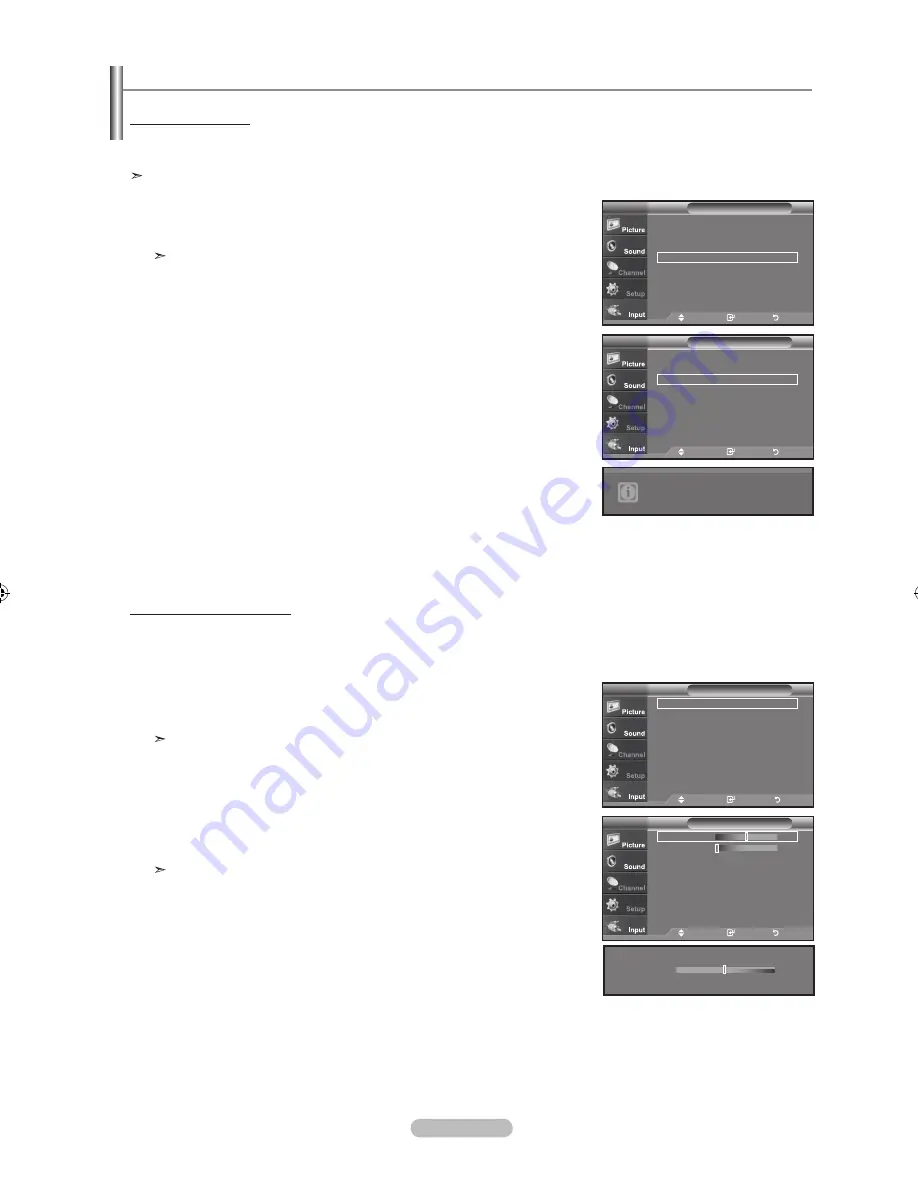
English - 6
.
Press the
mEnu
button to display the menu.
Press the ▲ or ▼ buttons to select “Setup”, then press the
EntEr
button.
Press the ▲ or ▼ buttons to select “PC”, then press the
EntEr
button.
Change to the PC mode first.
.
Press the ▲ or ▼ buttons to select “Auto Adjustment”, then press the
EntEr
button.
Press the
ExIt
button to exit.
how to auto adjust
Use the Auto Adjust function to have the TV set automatically adjust the video signals the monitor receives.
The function also automatically fine-tunes the settings and adjusts the frequency values and positions.
This function does not work in DVI-Digital mode.
Setting up the tV with your pC
.
Press the
mEnu
button to display the menu.
Press the ▲ or ▼ buttons to select “Setup”, then press the
EntEr
button.
Press the ▲ or ▼ buttons to select “PC”, then press the
EntEr
button.
Change to the PC mode first.
.
Press the
EntEr
button to select “Image Lock”.
.
Press the ▲ or ▼ buttons to select “Coarse” or “Fine”, then press the
EntEr
button.
Press the ◄ or ► buttons to adjust the screen quality.
Vertical stripes may appear or the picture may be blurry.
Press the
EntEr
button.
Press the
ExIt
button to exit.
adjusting the Screen Quality
The purpose of the picture quality adjustment is to remove or reduce picture noise. If the noise is not removed by fine tuning
alone, then make the frequency adjustments to the utmost and fine tune again.(See page 45) After the noise has been reduced,
re-adjust the picture so that it is aligned on the center of the screen.
Setup
▲
more
blue Screen
: on
►
melody
: off
►
pC
►
home theater pC : off
►
light Effect
: Watching mode on
►
Energy Saving
: off
►
▼ More
tV
move
Enter
return
pC
Image lock
►
position
►
auto adjustment
►
Image reset
►
tV
move
Enter
return
pC
Image lock
►
position
►
auto adjustment
►
Image reset
►
tV
move
Enter
return
Image lock
Coarse
50
fine
0
tV
move
Enter
return
50
▲
Coarse
▼
auto adjustment in progress.
please Wait
BN68-01156B-02Eng-0329.indd 46
2007-03-29 �� 7:59:45
Содержание LN-T2354H - 23" LCD TV
Страница 100: ...This page is intentionally left blank...
Страница 191: ...Cette page est laiss e intentionnellement en blanc...






























