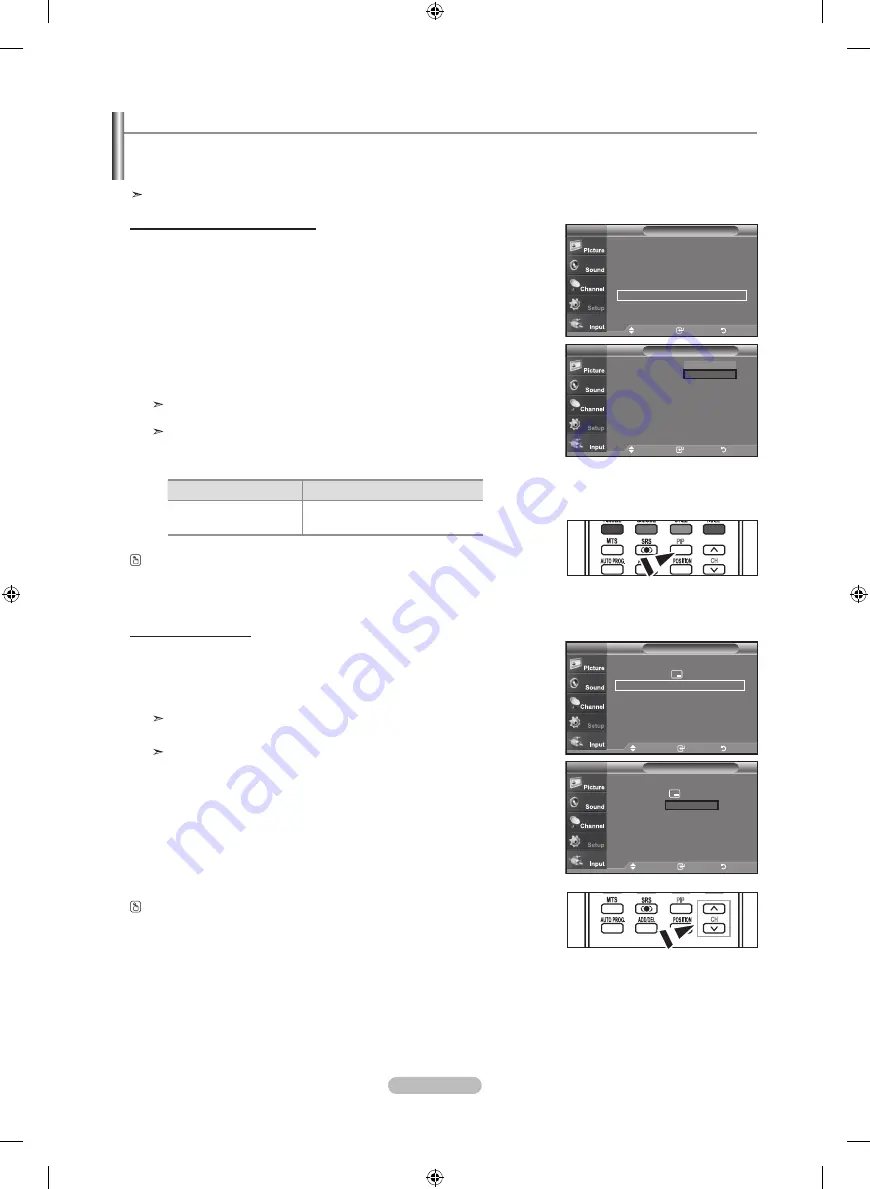
Español -
Visualización Imagen en imagen
Este producto lleva un sintonizador incorporado. Por ejemplo, no es posible mirar un canal de televisión en la pantalla principal y
otro en la pantalla PIP. Para mirar dos fuentes simultáneamente, puede utilizar la función PIP. (Vea la pagina
39 pa
ra seleccionar
el sonido de la imagen PIP.)
Mientras la opción V-chip activada (
Consulte la página
61
)
, la función de PIP no se puede usar.
activación de Imagen en imagen
.
Pulse el botón
mEnu
para ver el menú en pantalla.
Pulse los botones ▲ o ▼ para seleccionar “Configuración” y, después, pulse el
botón
EntEr
.
Pulse los botones ▲ o ▼ para seleccionar “PIP” y, después, pulse el botón
EntEr
.
.
Pulse de nuevo el botón
EntEr
.
Pulse los botones ▲ o ▼ para seleccionar “Encendido” y, después, pulse el botón
EntEr
.
Si mientras mira la televisión en el modo PIP, apaga el televisor y vuelve a
encenderlo, la ventana PIP desaparecerá.
Puede ver emisiones de televisión analógicas en la pantalla PIP
(imagen secundaria) cuando la imagen principal proviene de un dispositivo
externo conectado a los modos PC.
Alternativo, pulse el botón
PIP
del mando a distancia de forma repetida para activar o
desactivar PIP.
Continúa..
Cambio del canal PIP
.
Pulse los botones ▲ o ▼ para seleccionar “Canal de PIP” y, después, pulse el
botón
EntEr
.
Pulse los botones ▲ o ▼ para seleccionar el canal deseado en la ventana PIP.
Pulse el botón
EntEr
.
MAIN: PC
PIP: TV(Analógico)
El canal puede estar activo cuando la imagen secundaria esté configurada
como TV.
Pulse el botón Canal de PIP del mando a distancia.
Imagen principal
Imagen Secundaria
PC
Sólo emisiones de televisión
analógicas
mover
Ingresar
regresar
PIP
: Enc
►
Posición
:
►
Canal
: Cable
►
PIP
tV
mover
Ingresar
regresar
PIP
: Enc
Posición
:
Canal
: Cable
PIP
tV
▲
▼
mover
Ingresar
regresar
PIP
:
Posición
:
Canal
: aire 65
PIP
tV
apagado
Encendido
▲Más
melodía
: apagado
►
PC
►
n.neg HdmI
: normal
►
modo película
: apagado
►
PIP
►
función de ayuda : Encendido
►
▼More
Configuración
tV
mover
Ingresar
regresar
BN68-01184A-Spa.indd 21
2007-02-13 �� 1:41:39






























