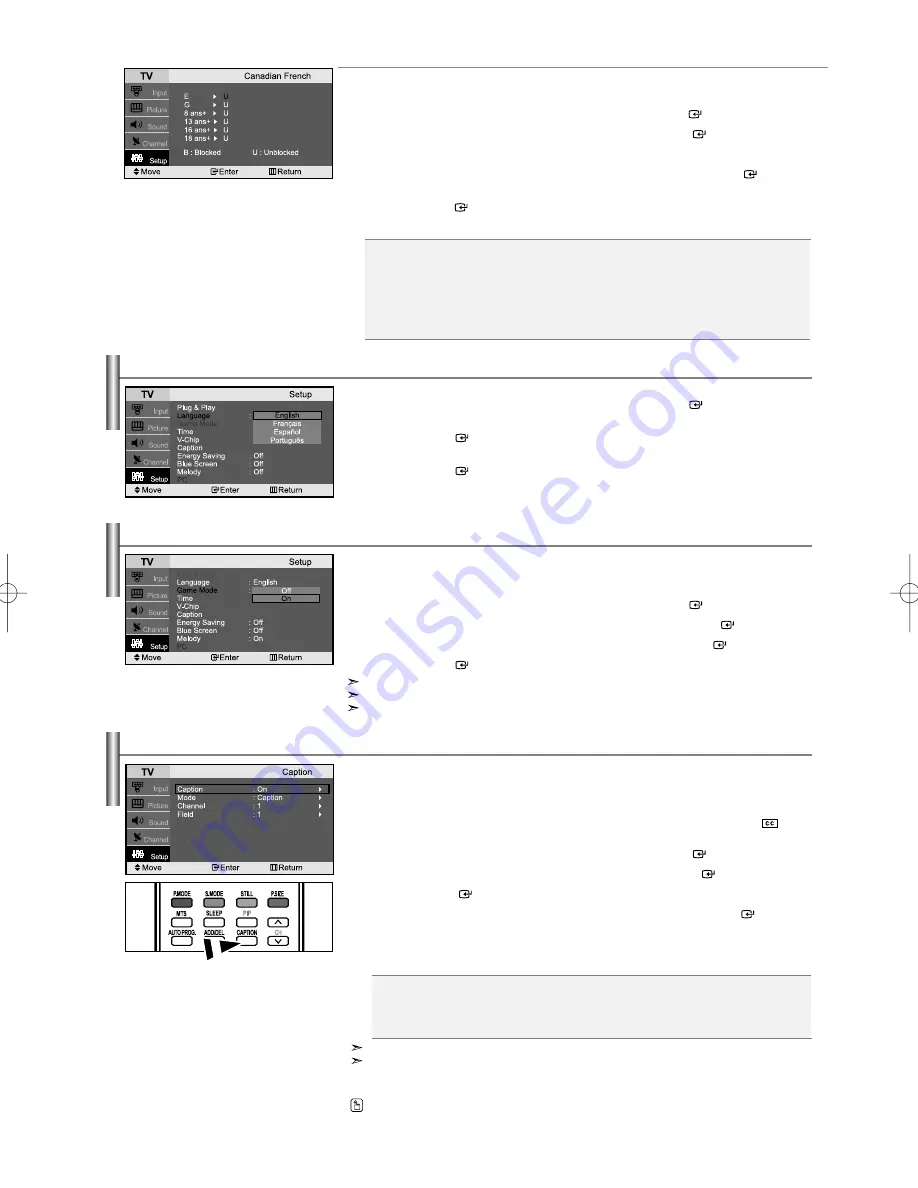
English-21
How to Set up Restrictions Using the Canadian French
1.
Press the
MENU
button to display the menu.
Press the
or
button to select “Setup”, then press the
ENTER
button.
2.
Press the
or
button to select “V-Chip”, then press the
ENTER
button.
3.
The “Enter PIN” screen will appear. Enter your 4-digit PIN.
4.
Press the
or
button to select “Canadian French”, then press the
ENTER
button.
5.
Press the
or
button to select a appropriate restriction.
Press the
ENTER
button to activate the restriction selected. The “B” is indicated.
6.
Press the
EXIT
button to exit.
Viewing Closed Captions
Your TV decodes and displays the closed captions that are broadcast with certain TV shows.
These captions are usually subtitles for the hearing impaired or foreign-language translations.
All VCRs record the closed caption signal from television programs, so home-recorded video tapes also
provide closed captions. Most pre-recorded commercial video tapes provide closed captions as well.
Check for the closed caption symbol in your television schedule and on the tape’s packaging:
.
1.
Press the
MENU
button to display the menu.
Press the
or
button to select “Setup”, then press the
ENTER
button.
2.
Press the
or
button to select “Caption”, then press the
ENTER
button.
3.
Press the
ENTER
button to select “Caption”.
4.
Press the
or
button to set caption “On” or “Off”, then press the
ENTER
button.
5.
Depending on the particular broadcast, it might be necessary to make changes to
“Channel” and “Field”.
6.
Press the
EXIT
button to exit.
•
Caption:
Off / On
•
Mode:
Caption / Text
•
Channel:
1 / 2
•
Field:
1 / 2
The Caption feature does not work with DVD or Set-top box signals.
Different channels and fields display different information:
Field 2 carries additional information that supplements the information in Field 1.
(For example, Channel 1 may have subtitles in English, while Channel 2 has subtitles in Spanish).
Press the
CAPTION
button on the remote control.
•
E:
Exempt programming includes...news, sports, documentaries and other information
programming, talk shows, music videos, and variety programming.
•
G:
General.
•
8 ans+:
Not recommended for young children.
•
13 ans+:
Programming may not be suitable for children under the age of 13.
•
16 ans+:
Programming is not suitable for children under the age of 16.
•
18 ans+:
Programming restricted to adults.
Selecting a Menu Language
1.
Press the
MENU
button to display the menu.
Press the
or
button to select “Setup”, then press the
ENTER
button.
2.
Press the
or
button to select “Language”.
Press the
ENTER
button.
3.
Press the
or
button to select the appropriate language.
Press the
ENTER
button.
4.
Press the
EXIT
button to exit.
Using Game mode
When connecting to a game console such as PlayStation
TM
or Xbox
TM
,
you can enjoy a more realistic gaming experience by selecting game menu.
1.
Press the
MENU
button to display the menu.
Press the
or
button to select “Setup”, then press the
ENTER
button.
2.
Press the
or
button to select “Game Mode”, then press the
ENTER
button.
3.
Press the
or
button to select “On” or “Off”, then press the
ENTER
button.
4.
Press the
ENTER
button to exit.
To disconnect the game console and connect another external device, cancel game mode in the picture menu.
If you display the TV menu in Game mode, the screen shakes slightly.
Game Mode is not available in TV mode.
BN68-01001C-X0Eng.qxd 3/16/06 1:31 AM Page 21
Содержание LN-S2341W
Страница 28: ...This page is intentionally left blank ...
Страница 54: ...Cette page est laissée intentionnellement en blanc ...
Страница 80: ...Esta pagina se ha dejado en blanco expresamente ...






























