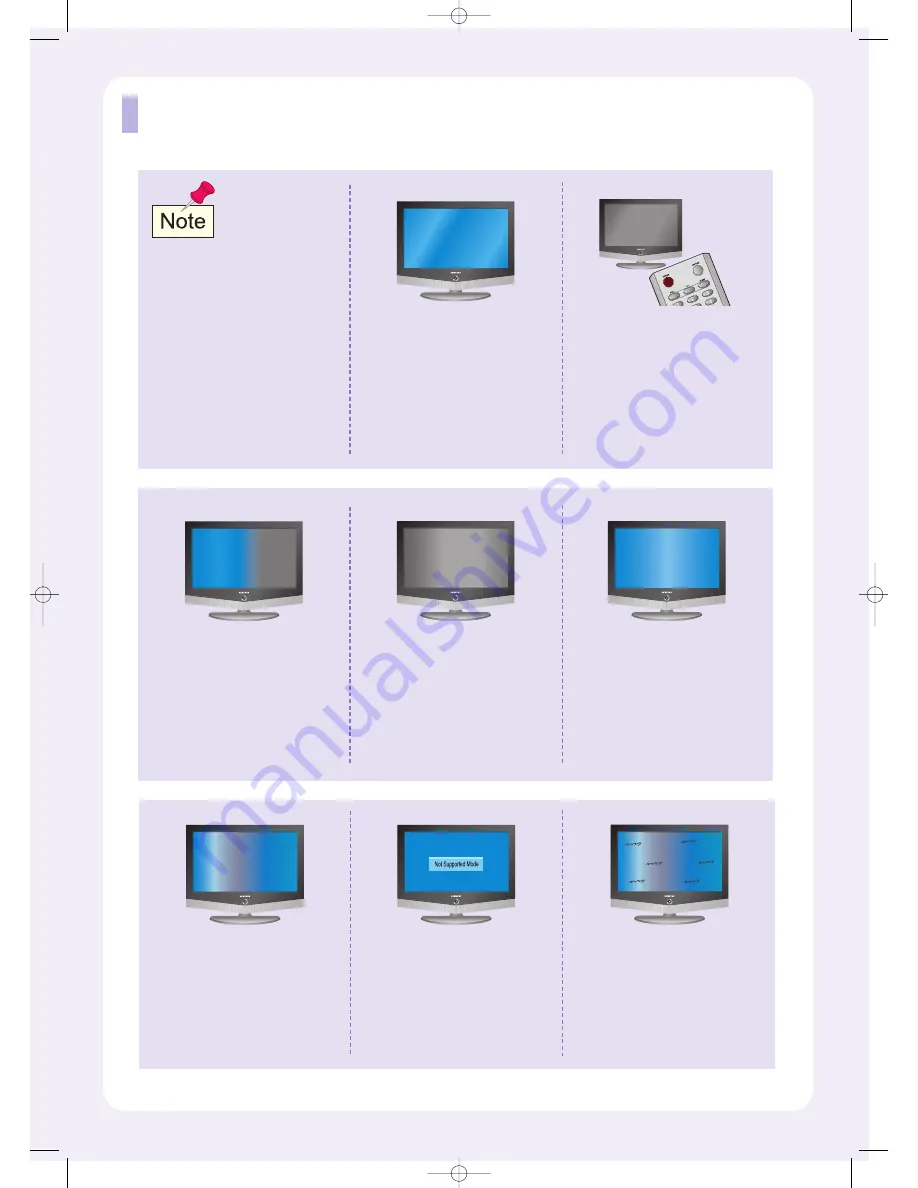
FAQ
If a still image is displayed for an
extended period of time, residual
images or blurring may appear.
When you need to leave the TV
unused for an extended period of
time, adjust the settings so that the
TV automatically goes into energy
saving mode or activates the screen
saver to display moving images.
No picture or sound.
Try another channel.
Press the SOURCE button.
Make sure the TV is plugged in.
Check the antenna connections.
Poor picture
Try another channel.
Adjust the antenna.
Check all wire connections.
Image is not centered on the
screen.
Adjust the horizontal and vertical
position. The screen position must
be adjusted on the output source
(i.e. STB) with a digital signal.
“Not Supported Mode” message.
Check the maximum resolution and
the frequency of the Video Adapter.
Compare these values with the data
in the Display Modes.
Remote control malfunctions
Replace the remote control batteries.
Clean the upper edge of the remote
control (transmission window).
Check the battery terminals.
No sound or sound is too low at
maximum volume.
First, check the volume of units
connected to your TV (digital
broadcasting receiver, DTV, DVD,
cable broadcasting receiver, VCR,
etc.). Then, adjust the TV volume
accordingly.
Image is not stable and may
appear to vibrate.
If the setting is not correct, use your
computer utility program to change
the display settings.
Check the following
items before calling
a Samsung authorized
service center.
BN68-00515V-00.qxd 1/11/05 4:10 PM Page 8


























