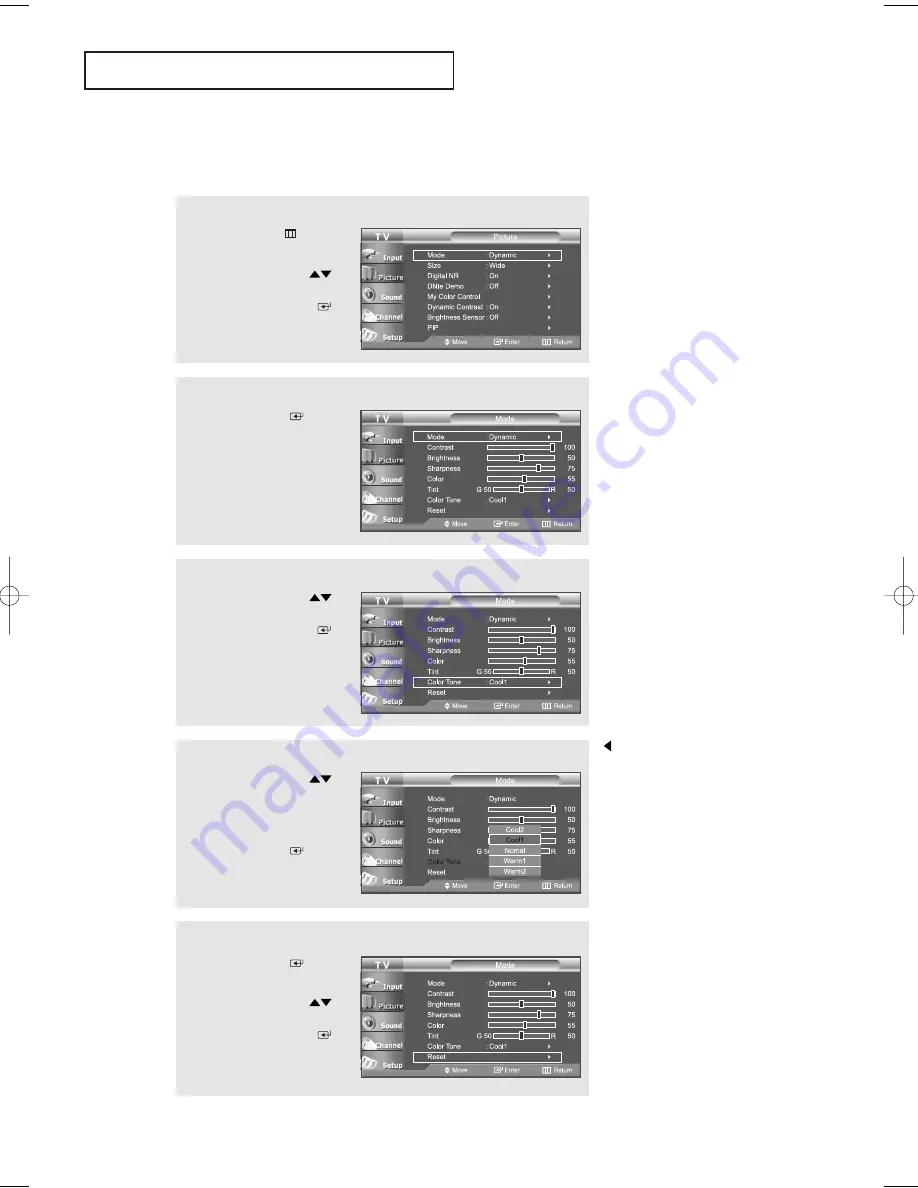
English-
31
P
I C T U R E
C
O N T R O L
Adjusting the Color Tone
You can change the color of the entire screen according to your preference.
2
Press the
ENTER
button.
1
Press the
MENU
button
to display the menu.
Press the
UP/DOWN
buttons to select “Picture”,
then press the
ENTER
button.
3
Press the
UP/DOWN
button to select “Color Tone”,
then press the
ENTER
button.
4
Press the
UP/DOWN
buttons to select
“Cool2”, “Cool1”, “Normal”,
“Warm1”, or “Warm2”.
Press the
ENTER
button.
Press the
EXIT
button
to exit.
Choose from the following
Color Tone settings:
“Cool2”, “Cool1”,“Normal”,
“Warm1”, “Warm2” according
to personal preference.
Press the
ENTER
button
again to select “Mode ”.
Press the
UP/DOWN
buttons to select "Reset",
then press the
ENTER
button.
Resetting the Picture Settings to the Factory Defaults
BN68-00883A-00Eng.qxd 3/9/05 11:05 AM Page 31






























