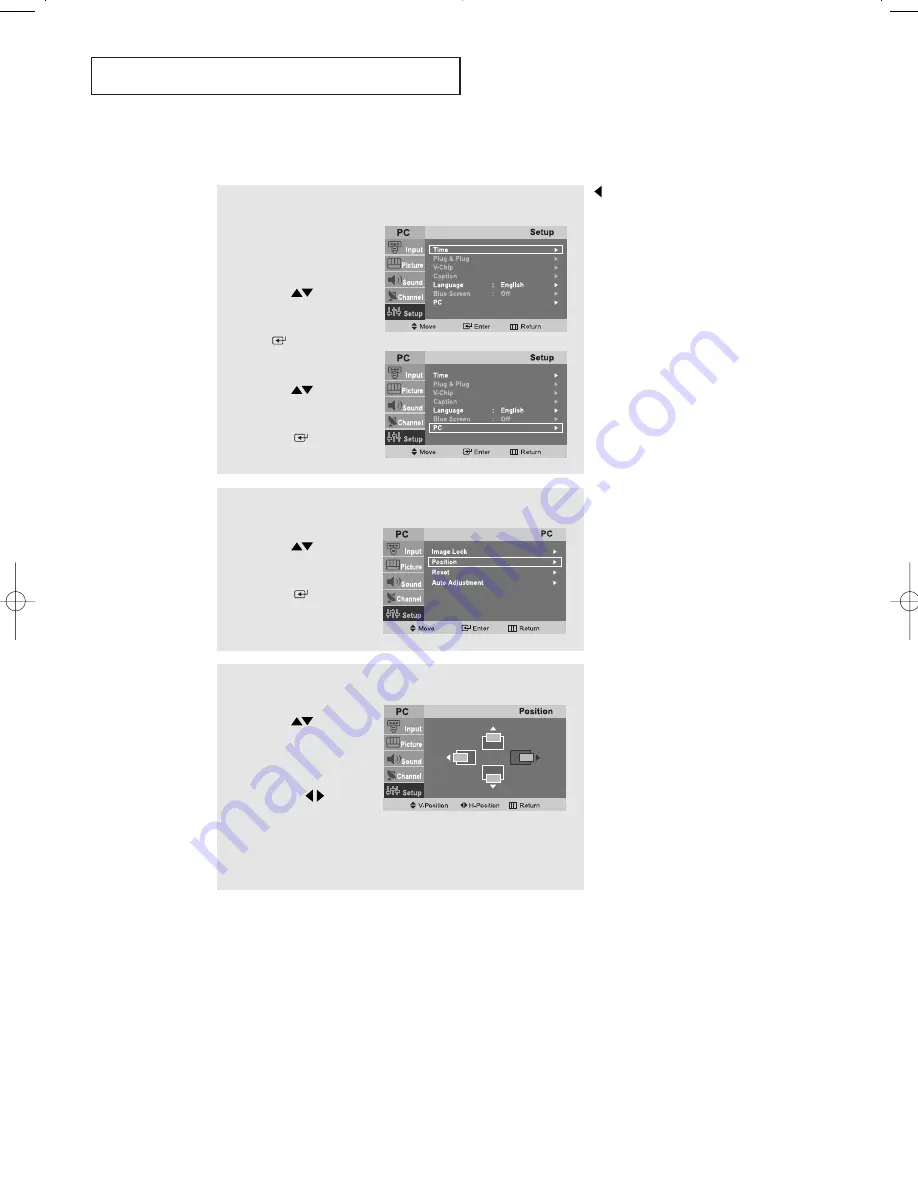
English-
46
Changing the Screen Position
P C D
I S P L AY
2
Press the
UP/DOWN
buttons to select
“Position”, then press
the
ENTER
button.
1
Press the
MENU
button
to display the menu.
Press the
UP/DOWN
buttons to select
“Setup”, then press the
ENTER
button.
Press the
UP/DOWN
buttons to select
“PC”, then press
the
ENTER
button.
3
Press the
UP/DOWN
buttons to adjusting
the V-Position.
Press the
LEFT/RIGHT
buttons to adjust
the H-Position.
Press the
EXIT
button
to exit.
Preset to
PC
mode by pressing the
SOURCE
button on tne romote
control.
BN68-00870A-00Eng 4.qxd 1/15/04 12:51 AM Page 46






























