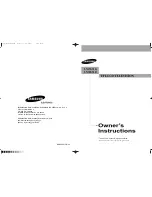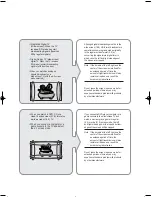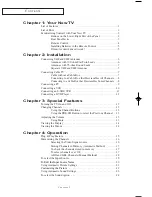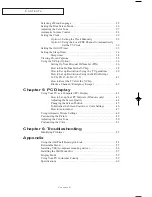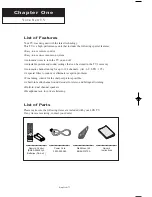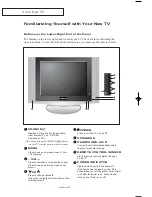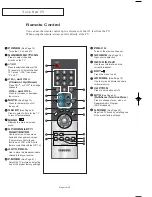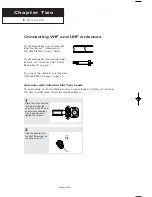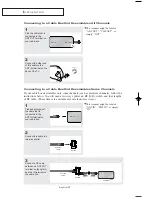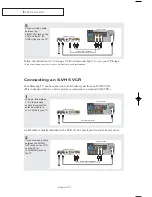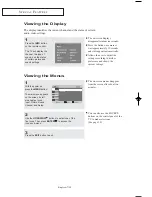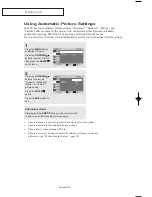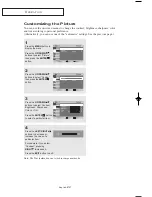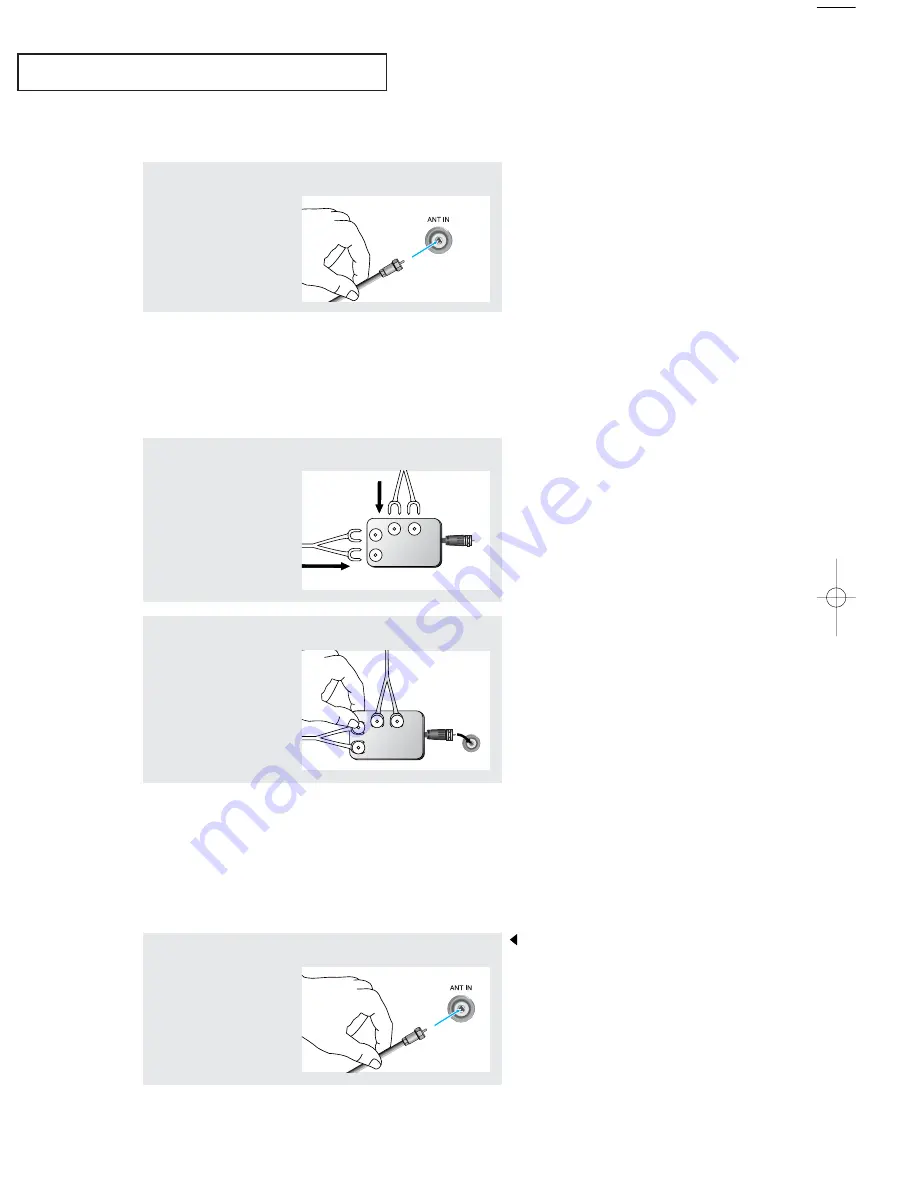
English-
7
Connecting Cable TV
To connect to a cable TV system, follow the instructions below.
Cable without a Cable Box
1
Plug the incoming
cable into the ANT IN
terminal on the back
of the TV.
Because this TV is cable-ready,
you do not need a cable box to
view unscrambled cable channels.
2
Plug the combiner into
the ANT IN terminal on
the back of the TV.
I
N S TA L L AT I O N
Antennas with 75-ohm Round Leads
1
Plug the antenna lead
into the ANT IN terminal
on the back of the TV.
Separate VHF and UHF Antennas
If you have two separate antennas for your TV (one VHF and one UHF), you must combine
the two antenna signals before connecting the antennas to the TV.
This procedure requires an optional combiner-adaptor (available at most electronics shops).
1
Connect both antenna
leads to the combiner.
UHF
VHF
ANT IN
UHF
VHF
01 BN68-00816B-00.qxd 2/3/05 11:54 AM Page 7