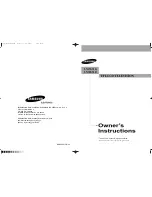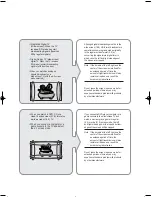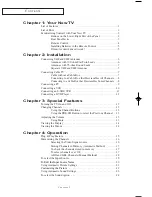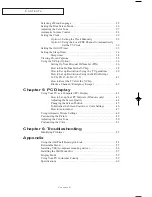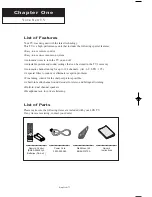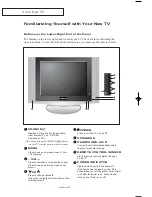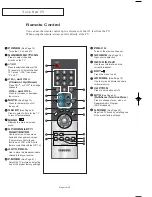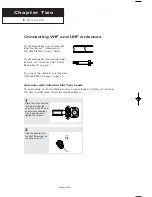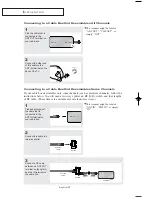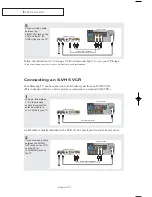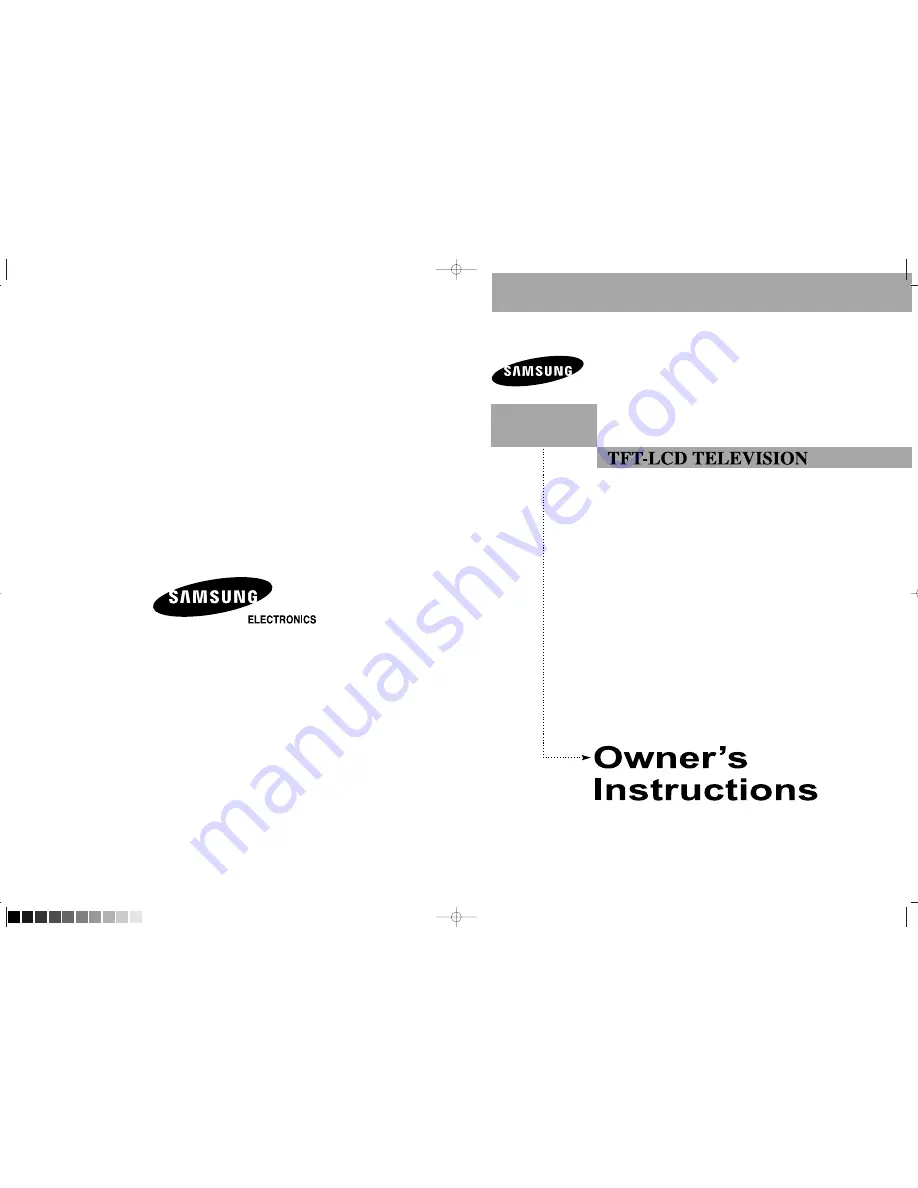
BN68-00816B-02
IMPORTADO POR: SAMSUNG ELECTRONICS MÉXICO. S.A. de C.V.
Vía Lopez Portillo No. 6,
Col. San Fco. Chilpan
Tultitlán, Estado de México, C.P. 54940
TEL. 01-55-5747-5100 / 01-800-726-7864
EXPORTADO POR: Samsung Electronics CO.,LTD.
416, Mae tan-3dong, Yeongtong-gu,
Suwon City, Gyeonggi-do Korea
LN15S51B
LN20S51B
This device is a Class B digital apparatus.
Register your product at www.samsung.com/global/register
816B-01Eng_COVER.qxd 6/8/05 7:31 AM Page 1 (∞À¡§ plate)