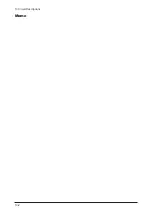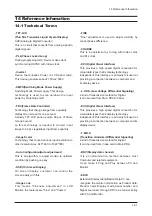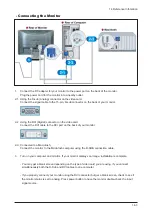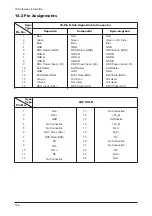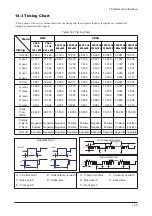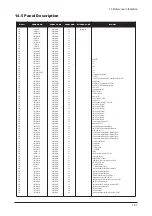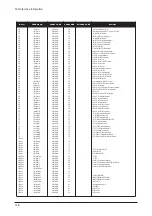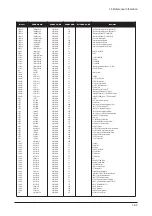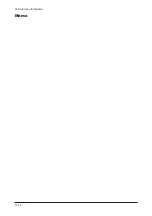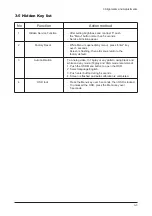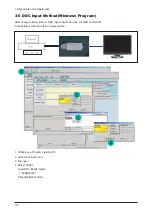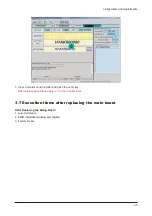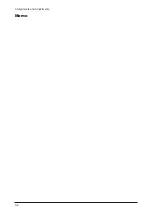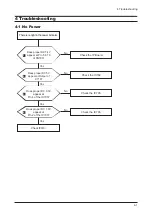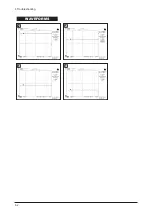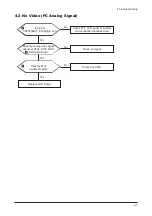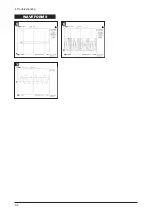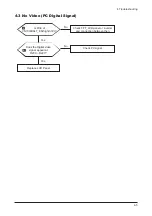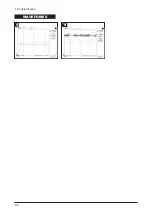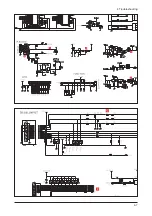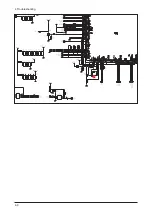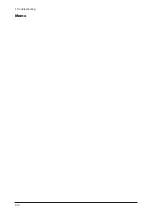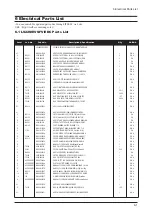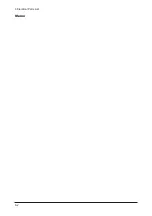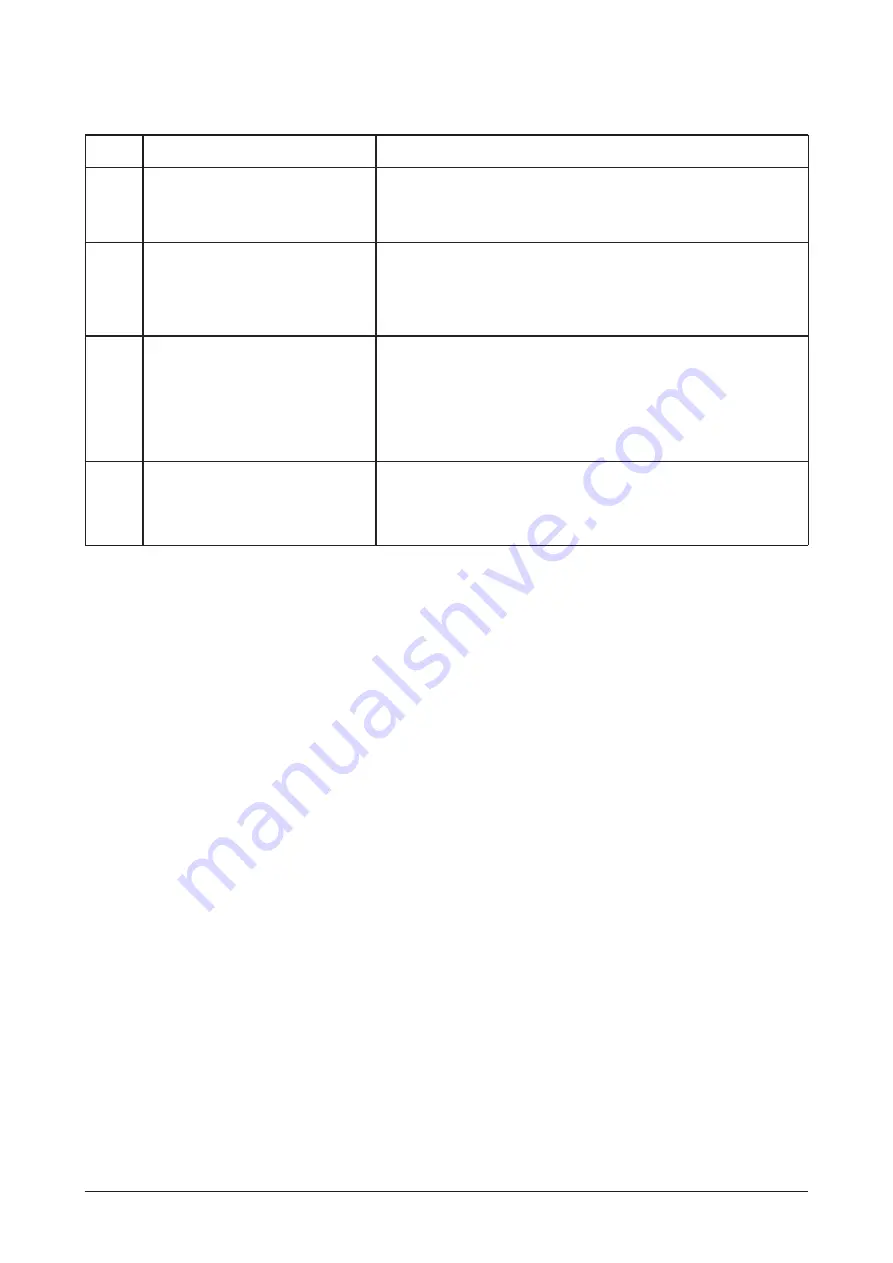
3 Alignments and Adjustments
3-3
3-5 Hidden Key list
No
1.
Hidden Service Function
-. After setting brightness and contrast '0' push
the "Menu" button more than 5 seconds.
-. Service Function appear.
2.
Factory Reset
-. While Menu is opened(any menu), press "enter" key
over 5 seconds.
-. Screen is flashing, then all menus return to the
factory default.
3.
Auto calibration
To Analog video, In 16gray or any pattern using black and
white and any mode.(16gray and XGA mode recommend)
1. Push the OSD Menu button to open the OSD.
2. Select language English.
3. Push enter button during 5 seconds.
4. Screen is flashed and auto calibration is completed.
4.
OSD lock
-. Press the Menu key over 5 seconds, then OSD is locked .
-. To unlocked the OSD, press the Memu key over
5 seconds.
Function
Action method
Содержание LME20WS
Страница 12: ...11 Disassembly and Reassembly 11 3 10 Main PCB and IB Board Description Picture Description...
Страница 15: ...13 Circuit Descriptions 13 2 Memo...
Страница 25: ...Memo 14 Reference Infomation 14 10...
Страница 31: ...Memo 3 Alignments and Adjustments 3 6...
Страница 33: ...4 Troubleshooting 4 2 WAVEFORMS 2 1 3 4...
Страница 35: ...4 Troubleshooting 4 4 WAVEFORMS 6 5 7...
Страница 37: ...4 Troubleshooting 4 6 WAVEFORMS 9 5...
Страница 38: ...4 Troubleshooting 4 7...
Страница 39: ...4 Troubleshooting 4 8...
Страница 40: ...4 Troubleshooting 4 9...
Страница 41: ...Memo 4 Troubleshooting 4 10...
Страница 43: ...6 Electrical Parts List 6 2 Memo...
Страница 44: ...7 Block Diagrams 7 1 7 Block Diagram 7 1 Block Diagram...
Страница 45: ...7 Block Diagrams 7 2 Memo...
Страница 47: ...9 Schematic Diagrams 9 2 This Document can not be used without Samsung s authorization...
Страница 48: ...9 Schematic Diagrams 9 3 This Document can not be used without Samsung s authorization...
Страница 49: ...9 Schematic Diagrams 9 4 Memo...
Страница 53: ...9 Schematic Diagrams 9 2 This Document can not be used without Samsung s authorization...
Страница 54: ...9 Schematic Diagrams 9 3 This Document can not be used without Samsung s authorization...
Страница 55: ...9 Schematic Diagrams 9 4 Memo...