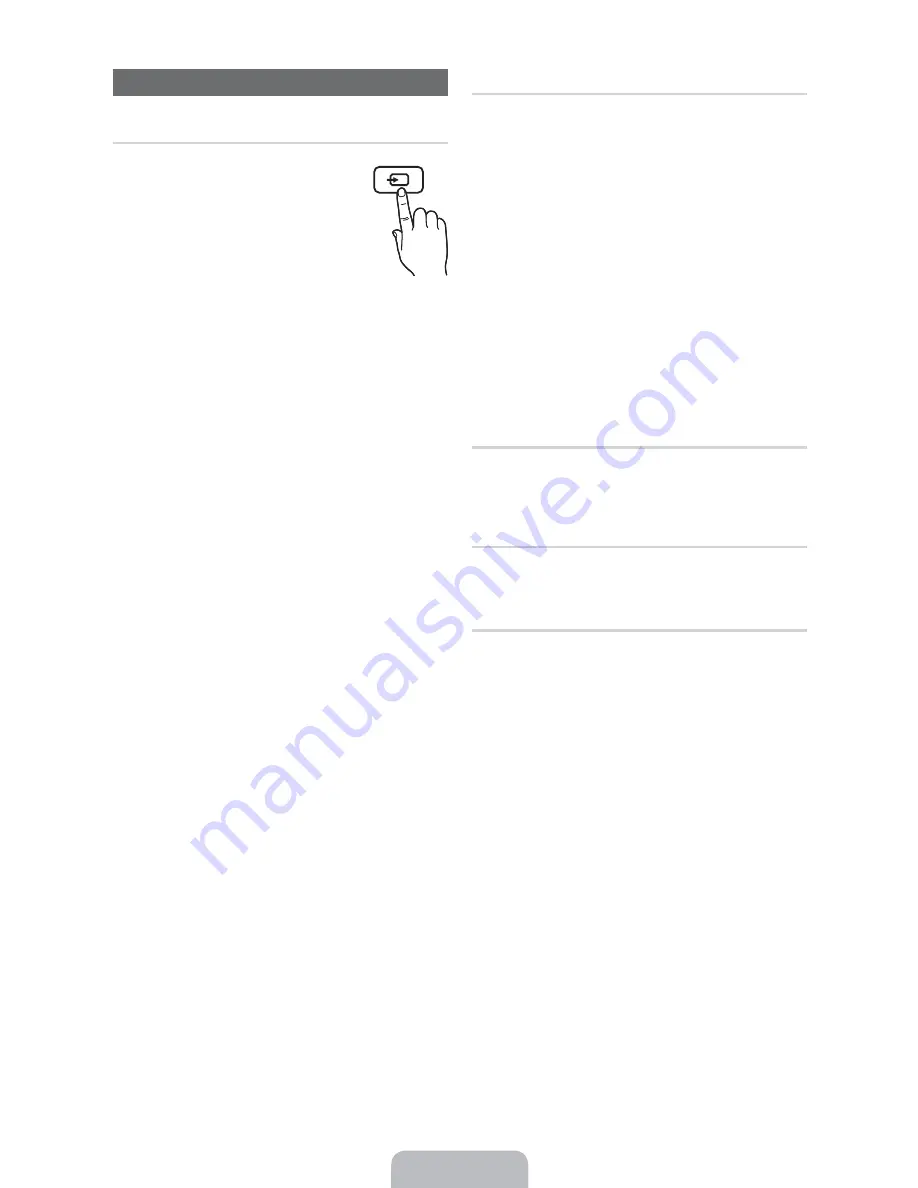
Changing the Input Source
Source
Use to select TV or an external input
source such as a DVD player / Blu-ray
player / cable box / STB satellite receiver.
1.
Press the
SOURCE
button on your
remote.
2.
Select a desired external input source.
■
TV / PC / AV / Component / HDMI1/DVI
/ HDMI2 / HDMI3 / HDMI4 / USB /
AllShare
✎
You can only choose external devices that are
connected to the TV. In
Source
, connected inputs will
be highlighted.
✎
In the
Source, PC
is always stays activated.
Edit Name
Edit Name lets you associate a device name to an input
source. To access
Edit Name
, press the
TOOLS
button In
Source
. The following selections appear under
Edit Name
:
■
VCR / DVD / Cable STB / Satellite STB / PVR STB /
AV Receiver / Game / Camcorder / PC / DVI PC / DVI
Devices / TV / IPTV / Blu-ray / HD DVD / DMA
: Name
the device connected to the input jacks to make your
input source selection easier.
✎
If you have connected a PC to the
HDMI IN 1 (DVI)
port with an HDMI cable, select
PC
under
Edit Name
to enter a device name.
✎
If you have connected a PC to the
HDMI IN 1 (DVI)
port with an HDMI to DVI cable, select
DVI PC
under
Edit Name
to enter a device name.
✎
If you connected an AV device to the
HDMI IN 1 (DVI)
port with an HDMI to DVI cable, select
DVI Devices
under
Edit Name
to enter a device name.
Edit Favorites
In
Source
, press the
TOOLS
button to select
Edit
Favorites
. You can set an external input source as a
Favorites.
Information
You can see detailed information about the selected external
device.
Refresh
In
Source
, If the external devices are not displayed,
press the
TOOLS
button to select
Refresh
, then search for
the connected devices.
SOURCE
















































