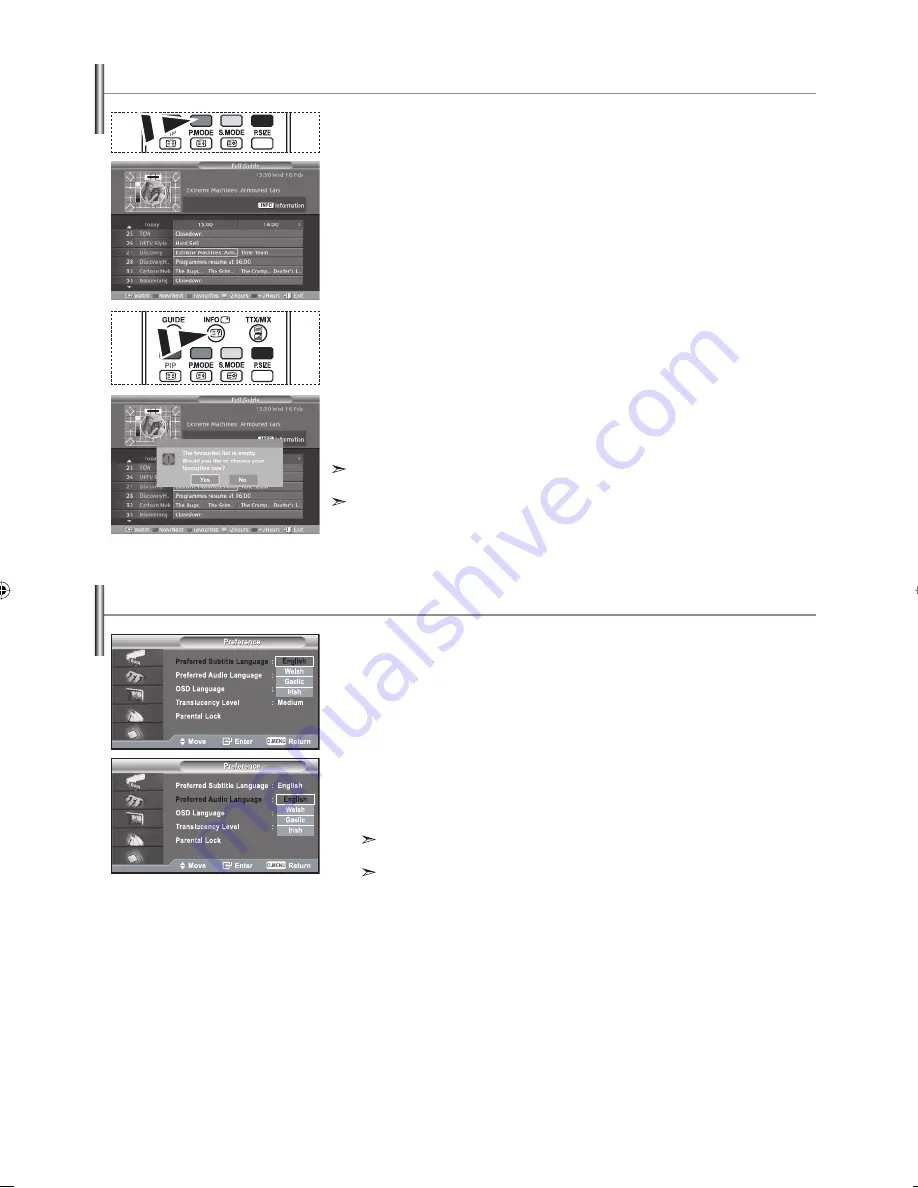
English-24
In the EPG menu, you can display all channels or favourite channels.
1.
Press the
D.MENU
button to display the DTV menu.
2.
Press the
ENTER
button again, to select "Guide".
3.
Select the your required guide ("Now & Next Guide" or "Full Guide")
by pressing the or button.
4.
Press the
ENTER
button.
5.
Press the green button.
All the channel lists and the favorite channel lists will be toggled.
6.
Select a programme of your choice by pressing the , , , or button.
7.
Press the
INFO
button to display information about the highlighted programme.
8.
When the Edit Favourite Channels list has not been set up:
•
"The favourites list is empty.
Would you like to choose your favourites now?" message is displayed.
• Select “Yes”.
The "Edit Favourite Channels" menu is displayed.
If you select “No”, all channels will remain unchanged.
• To edit the favourite channels, refer to page 20 for more details.
9 .
Press the
EXIT
button to exit.
"All Channels" is the list of channels that have been scanned by the channel list update.
All channels are displayed in the all channel mode.
"Favourites" (favourite channels) is the list of channels that has been set in the
"Edit Favourite Channels" menu (refer to page 20).
Viewing All Channels and Favourite Channels
Using this feature, users can select one of the four languages
(English, Welsh, Gaelic, Irish). The language selected here is the
default when the user selects a channel.
1.
Press the
D.MENU
button to display the DTV menu.
2.
Press the or button to select "Preference", then press the
ENTER
button.
3.
Press the or button to select "Preferred Subtitle Language" or
"Preferred Audio Language". Press the
ENTER
button.
4.
Select the required option by pressing the or button,and press
the
ENTER
button to change the setting.
• Preferred Subtitle Language:
English, Welsh, Gaelic, Irish
• Preferred Audio Language:
English, Welsh, Gaelic, Irish
If you change the language setting, the "Subtitle Language" and the "Audio Language" of
the features menu (refer to page 26) are automatically changed to the selected language.
The "Subtitle Language" and the "Audio Language" of the features menu show a list of
languages supported by the current channel and the selection is highlighted.
If you change this language setting,the new selection is only valid for the current channel.
The changed setting does not change the setting of the "Preferred Subtitle Language"
or the "Preferred Audio Language" of the preference menu.
5.
Press the
EXIT
button to exit.
Setting the Preferred Languages
BN68-01007Y-00Eng.indd 24
BN68-01007Y-00Eng.indd 24
2006-08-09
4:00:13
2006-08-09
4:00:13
Содержание LE46M5
Страница 44: ...This page is intentionally left blank ...
















































