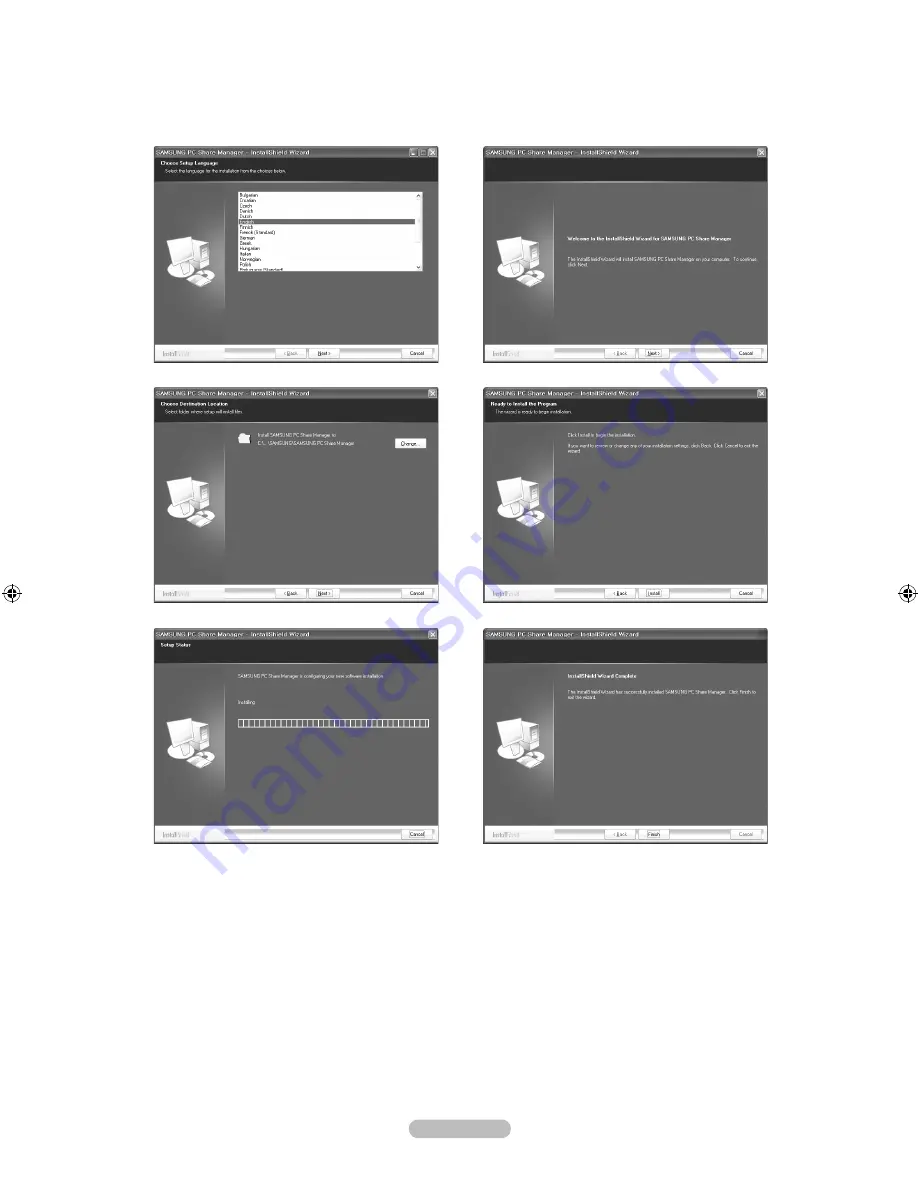
English - 44
Install the application
1.
Run the Setup.exe file on the Programme CD supplied with the product.
Alternatively, you can download the file from www.samsung.com.
2.
Install the SAMSUNG PC Share Manager as shown in the figures below.
►
►
►
►
►
3.
When the installation is complete, the PC Share Manager icon appears on your Desktop.
Double-click the icon to run the programme.
N
N
BN68-01737B-ENG.indb 44
2008-09-10 �� 10:39:08






























