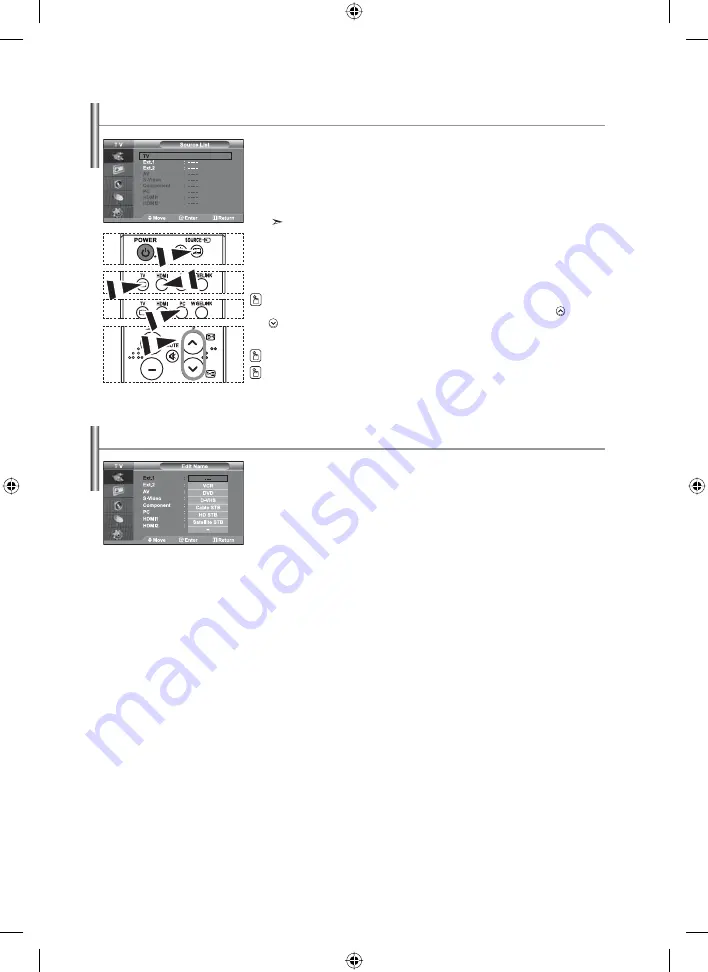
English-24
You can select among external sources connected to
your TV’s input jacks.
1.
Press the
MENU
button to display the menu.
Press
the
ENTER/OK
button, to select “Input”.
2.
Press the
ENTER/OK
button again, to select “Source List”.
When no external device is connected to your set, only “TV”, “Ext.1”, “Ext.2” are
activated in the “Source List”. “AV”, “S-Video”, “Component”, “PC”,
“HDMI1” , “HDMI2” are activated only when they are connected to your set.
3.
Select the required device by pressing the
or
button.
Press
the
ENTER/OK
button.
Selecting the Source
Press the
SOURCE
button on the remote control to toggel between all the available source.
TV mode can be selected by pressing the
TV
button, number buttons(0~9), and the
P
/
button on the remote control. But it cannot be selected using the
SOURCE
button.
Name the device connected to the input jacks to make your input source
selection easier.
1.
Press the
MENU
button to display the menu.
Press
the
ENTER/OK
button, to select “Input”.
2.
Press the
or
button to select “Edit Name”, then press the
ENTER/OK
button.
3.
Press the
or
button to select the device that you wish to edit.
Press
the
ENTER/OK
button.
4.
Press the
or
button to select the required device.
Press
the
ENTER/OK
button.
5.
Press the
EXIT
button to exit.
Editing the Input Source Names
You can select PC mode by simply pressing the
PC
button on the remote control.
You can select HDMI mode by simply pressing the
HDMI
button on the remote control.
BN68-01090D-00Eng.indd 24
BN68-01090D-00Eng.indd 24
2006-08-25
7:53:25
2006-08-25
7:53:25






























