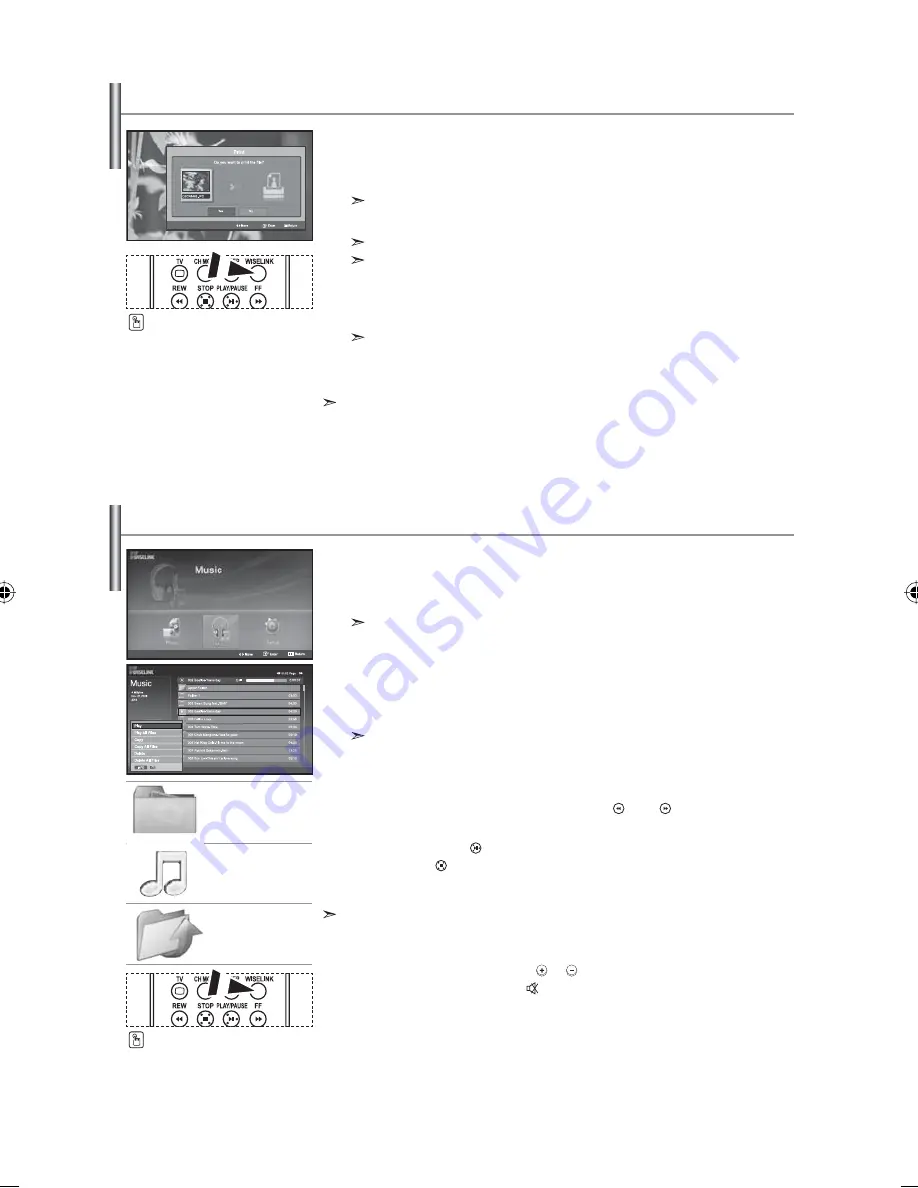
English-31
This menu shows MP3 files from among the files saved on the memory card.
1.
Complete Steps 1 to 4 of "Using the WISELINK Menu". (Refer to page 25)
2.
Press the
or
button to select “Music”, then press the
ENTER
button.
The saved file information is displayed as a folder or file.
3.
Press the
or
button to select a file, then press the
ENTER
button.
To select all files or a file, press the
INFO
button to display
the Music menus. ("Play", "Play All Files", "Copy", "Copy All Files",
"Delete", "Delete All Files")
Press
the
ENTER
button to select “Play All Files” or “Play”.
• Pressing the
ENTER
button over a musical note icon immediately plays the
music file.
• Pressing the
ENTER
button over a folder icon shows the music files included
in the folder.
To select a file on the next page, press the
REW
or
FF
button
to move to the next page.
4.
Press the
PLAY/PAUSE
button while playing an MP3 file to pause the file.
Press
the
STOP
button to exit Play mode.
5.
To exit WISELINK, press the
WISELINK
button on the remote control.
• This menu only shows files with the MP3 file extension. Files with other file
extensions are not displayed, even if they are saved on the same memory card.
• The selected file is displayed on the top with its playing time.
• To adjust the music volume, press the
or
button on the remote control.
To mute the sound, press the
MUTE
button on the remote control.
Using the MP3 List
You can print image files directly with your printer.
1.
Complete Steps 1 to 4 of "Using the WISELINK Menu". (Refer to page 25)
2.
Press the
or
button to select “Photo”, then press the
ENTER
button.
The saved file information is displayed as a folder or file.
3.
Press the
,
,
and
buttons to select a file, then press the
ENTER
button.
Pressing the button over a photo thumbnail displays the photo in full screen.
The Menu is displayed. Select the View option to display a photo in the aspect ratio.
4.
Press the
INFO
button to display the option
("Slide Show", "Rotate", "Zoom", "Copy", "Delete", "Print", "List").
Press
the
or
button to select “Print”, then press the
ENTER
button.
If no printer is connected, the "Check the printer" message is displayed
and no operation follows.
5.
To exit WISELINK, press the
WISELINK
button on the remote control.
Connect to the photo printer with the PictBridge feature to print pictures.
Printing a Photo
folder icon
musical note icon
Move to the previous
folder stage icon
You can select these options
by simply pressing the
WISELINK
button on the remote control.
You can select these options
by simply pressing the
WISELINK
button on the remote control.
BN68-01047Q-00Eng.indd 31
BN68-01047Q-00Eng.indd 31
2006-08-28
8:12:03
2006-08-28
8:12:03
Содержание LE40F71B
Страница 49: ...Thispageisintentionally leftblank...
Страница 50: ...Thispageisintentionally leftblank...






























