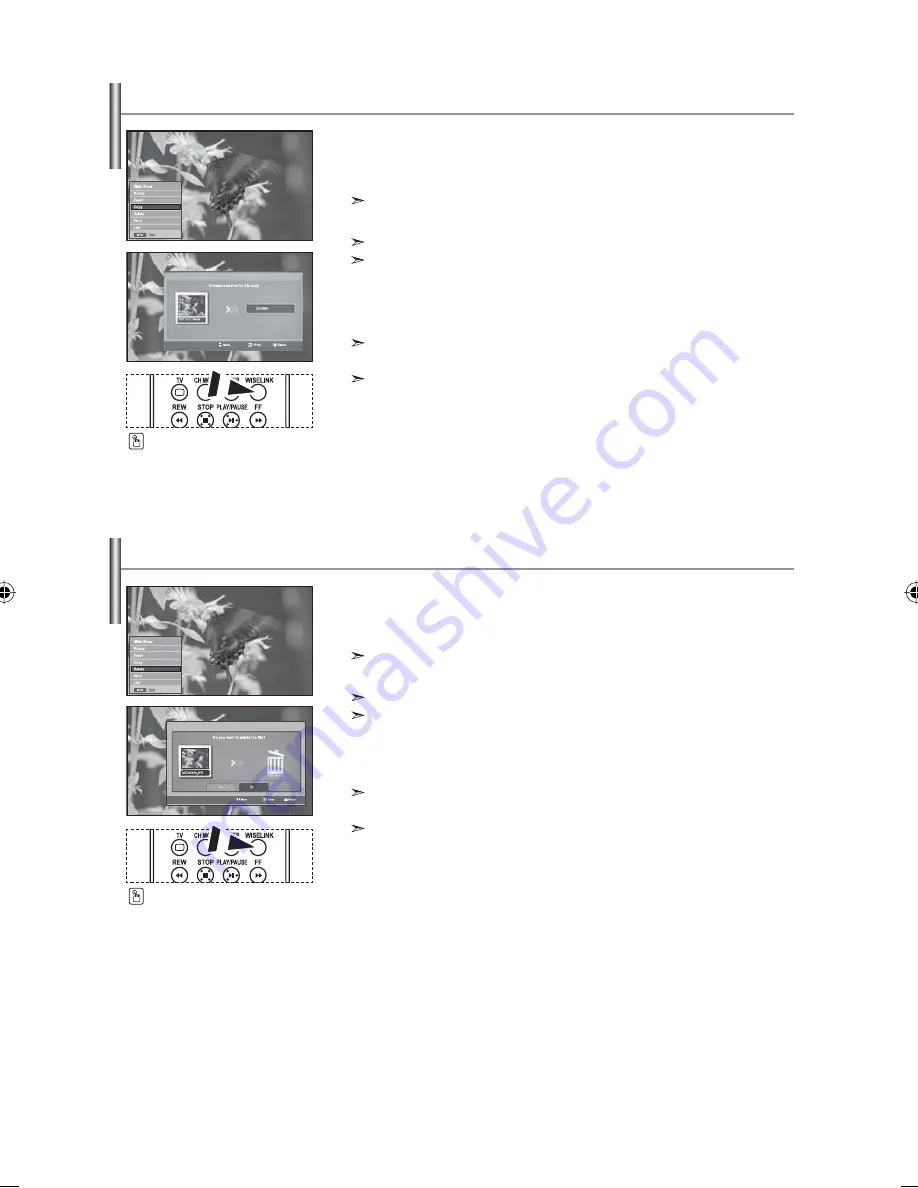
English-30
You can copy image files to a different memory card.
1.
Complete Steps 1 to 4 of "Using the WISELINK Menu". (Refer to page 25)
2.
Press the
or
button to select “Photo”, then press the
ENTER
button.
The saved file information is displayed as a folder or file.
3.
Press the
,
,
and
buttons to select a file, then press the
ENTER
button.
Pressing the button over a photo thumbnail displays the photo in full screen.
The Menu is displayed. Select the View option to display a photo in the aspect ratio.
4.
Press the
INFO
button to display the option
("Slide Show", "Rotate", "Zoom", "Copy", "Delete", "Print", "List").
Press
the
or
button to select “Copy”, then press the
ENTER
button.
To copy all photos, select the
INFO
button in the Photo List screen and
then select the "Copy All Files" menu.
If there is no target memory card inserted, the “There is no device connected.”
message is displayed and no operation follows.
5.
To exit WISELINK, press the
WISELINK
button on the remote control.
Copying Image Files
You can delete selected image files.
1.
Complete Steps 1 to 4 of "Using the WISELINK Menu". (Refer to page 25)
2.
Press the
or
button to select “Photo”, then press the
ENTER
button.
The saved file information is displayed as a folder or file.
3.
Press the
,
,
and
buttons to select a file, then press the
ENTER
button.
Pressing the button over a photo thumbnail displays the photo in full screen.
The Menu is displayed. Select the View option to display a photo in the aspect ratio.
4.
Press the
INFO
button to display the option
("Slide Show", "Rotate", "Zoom", "Copy", "Delete", "Print", "List").
Press
the
or
button to select “Delete”, then press the
ENTER
button.
To delete all photos, select the
INFO
button in the Photo List screen and
then select the "Delete All Files" menu.
When selecting the “Delete” or “Delete All Files” menu, an OSD screen
is displayed to confirm the deletion. To cancel the deletion, select “No.”
5.
To exit WISELINK, press the
WISELINK
button on the remote control.
Deleting Image Files
You can select these options
by simply pressing the
WISELINK
button on the remote control.
You can select these options
by simply pressing the
WISELINK
button on the remote control.
BN68-01047R-00Eng.indd 30
BN68-01047R-00Eng.indd 30
2006-08-29
10:10:14
2006-08-29
10:10:14
















































