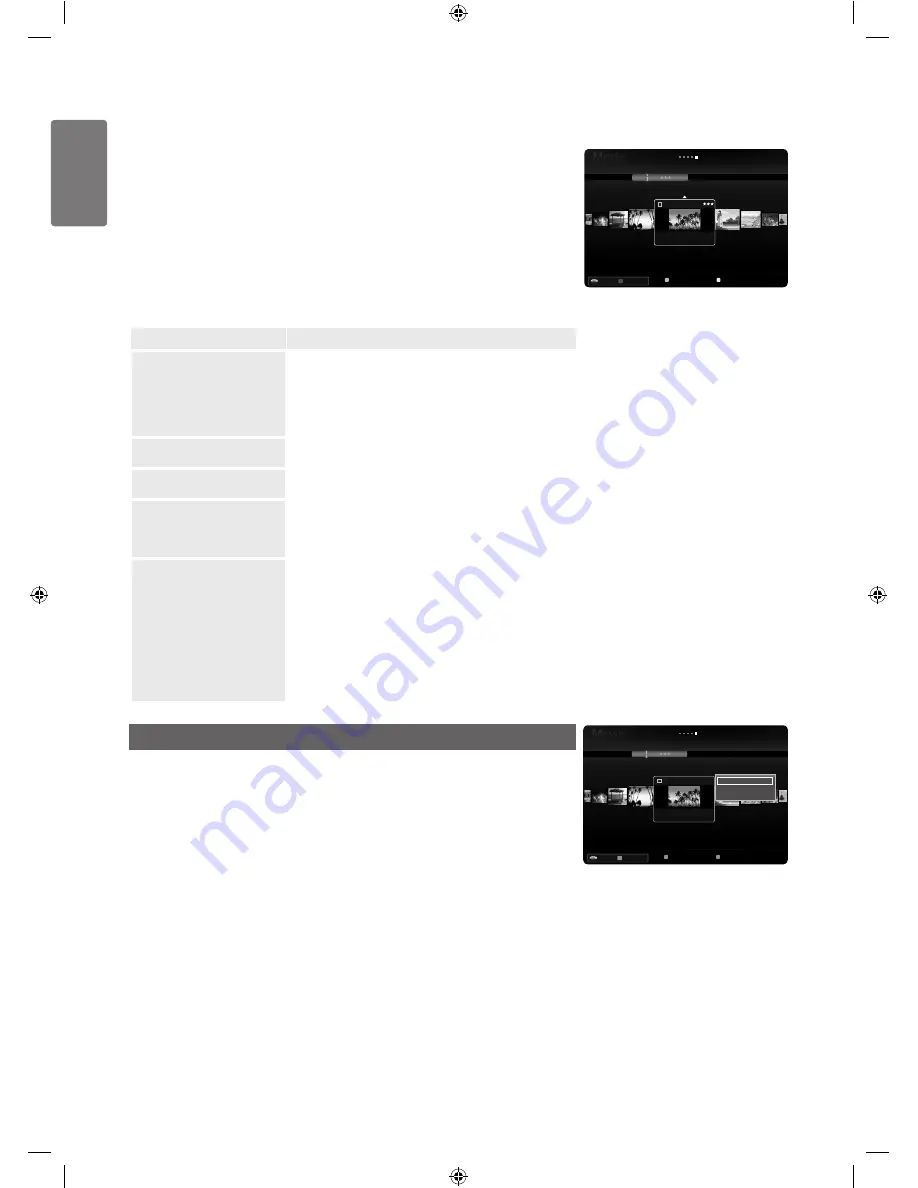
0
English
M
edia P
la
y - USB De
vic
e
Sorting the Movie List
You can sort movies in the Movie List by a particular standard.
1
Press the
MEDIA.P
button.
2
Press the ◄ or ► button to select
Movie
, then press the
ENTER
E
button.
3
Press the ▲ button to move to the Sort key Section.
4
Press the ◄ or ► button to select a sorting standard. (
Basic View
,
Timeline
,
Title
,
Folder
,
Preference
)
The movie files are sorted according to the newly selected sorting standard.
5
Press the
∂
(Play)/
ENTER
E
button to play the movie in the order selected.
Movie information is automatically set. You can change the preference.
Option
Description
Basic View
Shows the folders of the USB memory device.
If you select a folder and press the
ENTER
E
button,
only the movie files contained in the selected folder are
displayed.
When sorted according to the
Basic View
, you cannot
set Favourites files.
■
Timeline
Sorts movies by date. It sorts by year and month from the
earliest movie.
Title
Sorts and displays the movie titles in symbol/number/
alphabet/special order.
Folder
If there are many folders in USB, the movies files are
shown in order in each folder. The movie file in the
Root folder is shown first and the others are shown in
alphabetical order by name.
Preference
Sorts movies by preference. (Favourites)
You can change the movie preferences.
Changing the Favourites Setting
Select the desired movie file in the movie list, then
press the Green button repeatedly until the desired
setting appears.
Up to 3 stars can be selected.
The stars are for grouping purposes only.
For example, the 3 star setting does not have any
priority over the one star setting.
■
■
■
Movie List Option Menu
1
Press the
MEDIA.P
button.
2
Press the ◄ or ► button to select
Movie
, then press the
ENTER
E
button.
3
Press the ◄ or ► button to select the desired Movie file.
Selecting Multiple Movie Files
Press the ◄ or ► button to select the desired movie file.
Then press the Yellow button.
Repeat the above operation to select multiple movie files.
The mark
c
appears to the selected movie file.
4
Press the
TOOLS
button.
The option menu changes according to the current status.
■
■
■
■
SUM
Device
Favourites Settings Select
T
Tools
R
Return
Preference
Basic View
Timeline
Folder
Title
ABCD.avi
1235.avi
1236.avi
1237.avi
1233.avi
1232.avi
1231.avi
5/15
SUM
Device
Favourites Settings Select
T
Tools
R
Return
Preference
Basic View
Timeline
Folder
Title
ABCD.avi
1235.avi
1236.avi
1237.avi
1233.avi
1232.avi
1231.avi
5/15
Play Current Group
Information
Remove Safely
BN68-02002K_Eng.indd 50
2009-03-31 �� 11:33:09






























