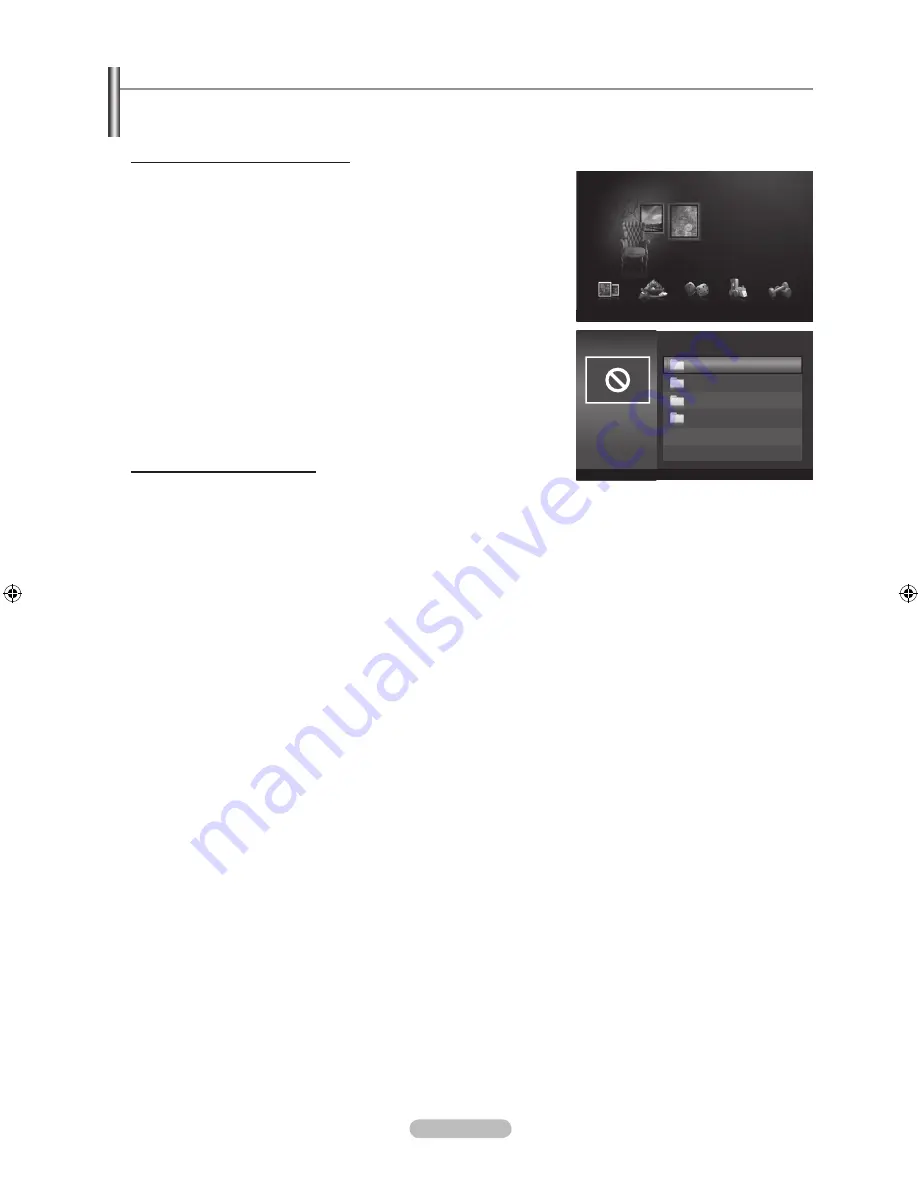
English - 0
Using Additional Content Using External USB Memory Storage
You can download contents onto a USB memory device and play them on your TV. (The contents on the external USB device are
played directly without being copied to the built-in Flash memory of the TV.)
Playing and Exiting New Content
1.
Press the Red button in the “Content Library” main menu.
The USB Browser main screen is displayed.
A list of fi les saved on the USB device is displayed.
2.
Press the ▲ or ▼ button to move to the fi le (or folder) you want to play.
Press the
ENTER
E
button.
The selected content is played.
Not support game program.
The use of contents is the same as in using the TV memory contents.
To return to the USB browser main screen, press the
EXIT
button.
To exit “Content Library” mode, press the
P
>
/
<
button on the remote
control.
“Content Library” only supports USB Mass Storage Class devices
(MSC). MSC is a Mass Storage Class Bulk-Only Transport device.
Examples of MSC are Thumb drives and Flash Card Readers (Both
USB HDD and HUB are not supported.)
Downloading New Contents
New content other than the built-in contents will be provided via the Samsung.
com website with or without charge.
Downloading Content
1. Visit the www.samsung.com website and open the Content Library page.
2. Enter the product number (UDN, Unique Device Number) when it is asked.
3. Select a content item in the Contents Download page.
4. Download the contents onto the USB memory device.
“Content Library” only supports USB Mass Storage Class devices (MSC). MSC is a Mass Storage Class Bulk-Only
Transport device. Examples of MSC are Thumb drives and Flash Card Readers (Both USB HDD and HUB are not
supported.)
5. Go to “Content Library” main menu by pressing
CONTENT
button or choosing “Content Library”
6. Plug the USB memory into USB port on the side of the TV.
Finding a product number (Unique Device Number, UDN)
1. Insert the USB memory into the USB port on the side of the TV.
2. In the USB Browser main screen, press the Green button (Show UDN).
3. The 18-digit number on the screen is the product code.
Provided Content
Additional contents are available on www.samsung.com.
N
N
N
N
N
N
N
N
N
TV Memory
Show UDN
R
Return
Content Library
USB
<<
1/1
>>
Cooking
Gallery
Fitness
Children
Cooking
▼ ▲
Setup
USB
R
Return
e
Exit
Game
Children
Fitness
Gallery
Gallery
Content L
ibrary
Cooking
BN68-01701D-UK.indb 50
2008-08-12 �� 10:35:40
















































