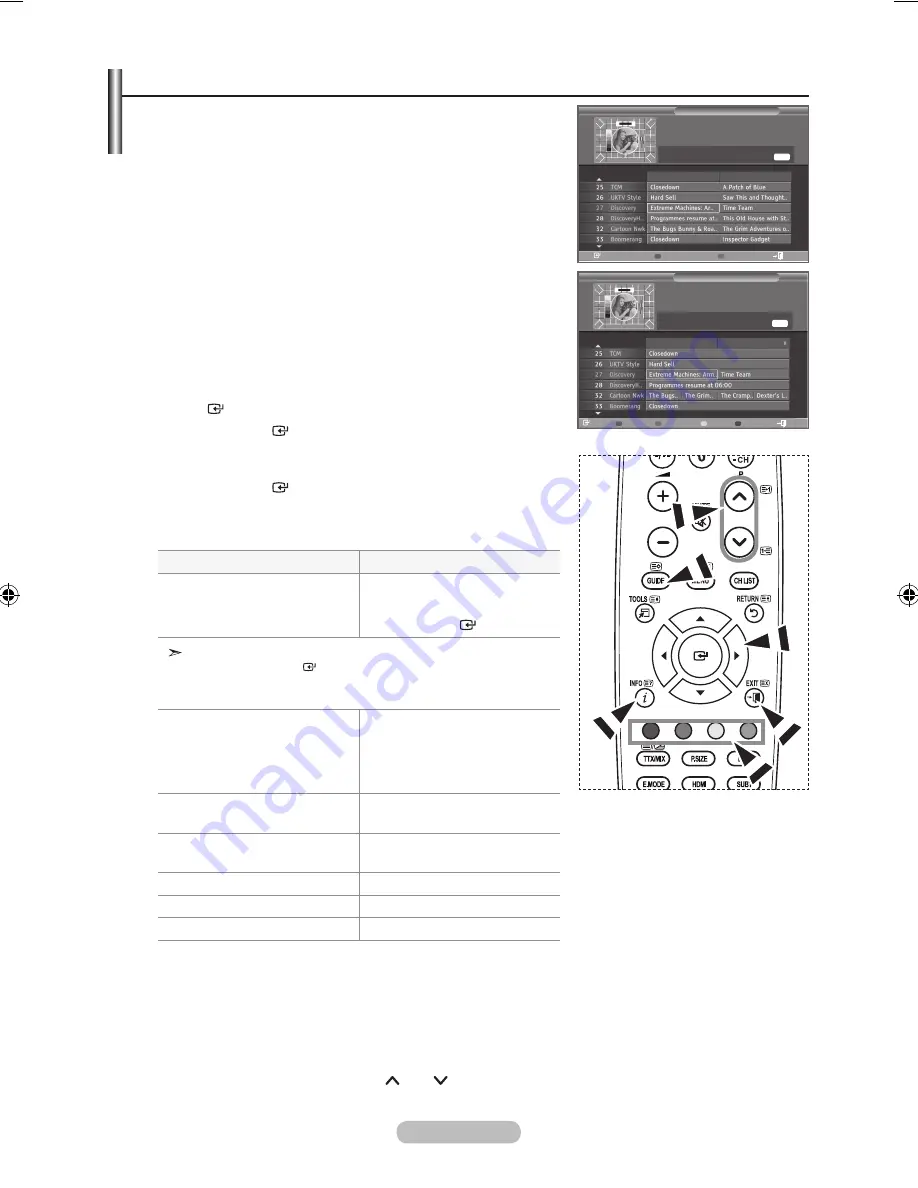
English -
Viewing the EPG (Electronic Programme Guide) Information
the EPG (Electronic Programme Guide) information is provided
by the broadcasters. Programme entries may appear blank or
out of date as a result of the information broadcast on a given
channel. the display will dynamically update as soon as new
information becomes available.
♦ Now & Next Guide
For the six channels indicated in the left-hand column,
displays the Current programme and the Next programme
information.
♦ Full Guide
Displays the programme information as time ordered One
hour segments. two hours of programme information is
displayed which may be scrolled forwards or backwards in
time.
1.
Press the
MENU
button to display the menu.
Press the ▲ or ▼ button to select "Digital Menu", then press the
ENtER
button.
.
Press the
ENtER
button, to select "Guide".
.
Press the ▲ or ▼ button to select "Now & Next Guide" or
"Full Guide".
Press the
ENtER
button.
You can also display the guide menu simply by pressing
the
GUIDE
button.
.
to...
then...
Watch a programme in the EPG list
• Select a programme by pressing
the ▲, ▼, ◄, ► button.
• Press the
ENtER
button.
If the next programme is selected, it is scheduled with the clock icon
displayed. If the
ENtER
button is pressed again, the scheduling is
cancelled with the clock icon gone. For details about scheduling
programmes, refer to the next page.
View programme information
• Select a programme of your choice by
pressing the ▲, ▼, ◄, ► button.
• Press the
INFO
button when the
programme of your choice is
highlighted.
Toggle between the "Now & Next
Guide" or "Full Guide"
• Press the red button repeatedly.
Display the "Favourites" and the "All
Channels" list
• Press the green button repeatedly.
Scrolls backwards quickly (24 hours).
• Press the yellow button repeatedly.
Scrolls forward quickly (24 hours).
• Press the blue button repeatedly.
Exit the guide
• Press the
EXIt
button.
The programme title is on the upper part of the screen center. Please click on
INFO
button for
the detailed information. Channel Number, Running Time, Status Bar, Parental Level, Video Quality
Information(HD/SD), Sound Modes, Subtitle or Teletext, Languages of Subtitle or Teletext, and
brief summary of the highlighted programme are included on the detailed information. "..." will be
appeared if the summary is long.
Six channels are displayed. To scroll between channels, move to a channel using the
▲ or ▼
button.
To display page by page, use the
P
or
P
button.
➣
➣
➣
All Channels
Now & Next Guide
13:28 Wed 16 Feb
27 Discovery
Extreme Machines: Armoured Cars
Watch
Full Guide
Favourites
Exit
Now
Next
Full Guide
13:28 Wed 16 Feb
13:00
14:00
Today
27 Discovery
Extreme Machines: Armoured Cars
INFO
Watch
Now/Next
Favourites
-24Hours
+24Hours
Exit
INFO
BN68-01464G-Eng.indd 33
2008-09-17 �� 3:12:05






























