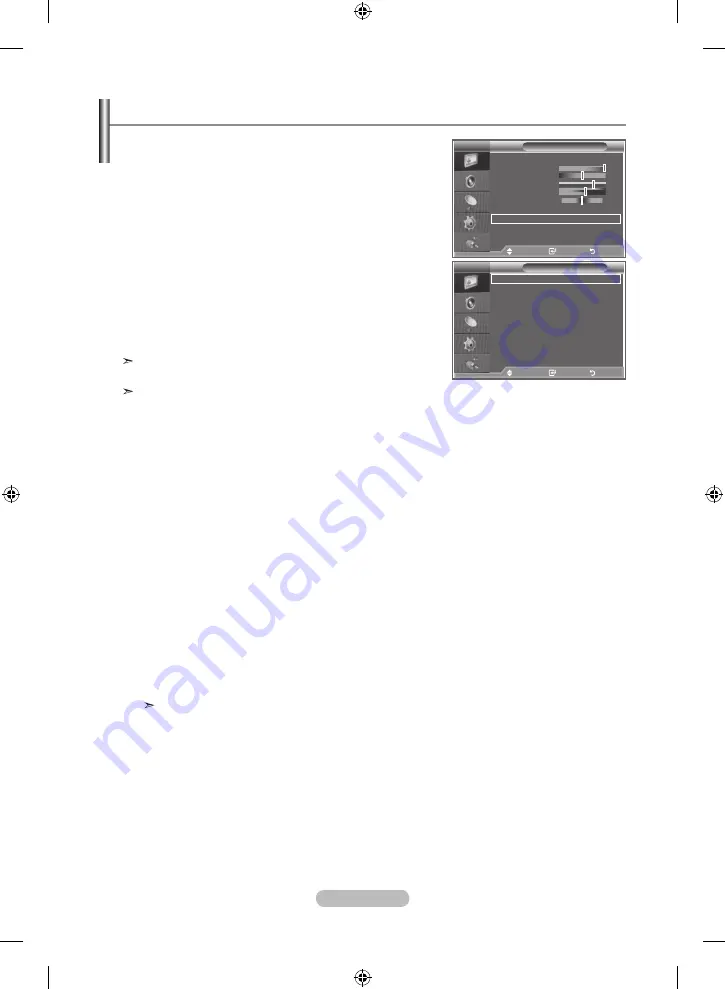
english - 17
You can set detailed picture settings.
1.
Press the
menu
button to display the menu.
2.
Press the
enter/oK
button, to select "Picture".
.
Press the ▲ or ▼ button to select "Detailed Settings", then
press the
enter/oK
button.
.
Select the required option by pressing the ▲ or ▼ button,
then press the
enter/oK
button.
Available options: Black Adjust, Dynamic Contrast, Gamma,
White Balance, My Colour Control, Edge Enhancement,
Colour Space
5.
When you are satisfied with your setting, press the
enter/oK
button.
6.
Press the
exIt
button to exit.
When the picture mode is set to Movie or Standard, Detailed
Settings can be selected.
If DNIe is Off, the Detailed Settings cannot be selected when
the Picture mode is in Standard mode.
black adjust: off/low/medium/high
You can directly select the black level on the screen to adjust the screen depth.
Dynamic Contrast: off/low/medium/high
You can adjust the screen contrast so that the optimal contrast is provided.
gamma: - ~
You can adjust the middle brightness of pictures.
Press the ◄ or ► button until you reach the optimal setting.
White balance: r offset/g offset/b offset/r gain/g gain/b gain/reset
You can adjust the color temperature for more natural picture colors.
R Offset/G Offset/B Offset/R Gain/G Gain/B Gain: Changing the adjustment value will refresh the
adjusted screen.
Select the required option by pressing the ▲ or ▼ button, then press the
enter/oK
button.
Press the ◄ or ► button until you reach the optimal setting.
Reset: The previously adjusted white balance will be reset to the factory defaults.
my Colour Control: Pink/green/blue/White/reset
This setting can be adjusted to suit your personal preferences.
Pink/Green/Blue/White: Changing the adjustment value will refresh the adjusted screen.
Select the required option by pressing the ▲ or ▼ button, then press the
enter/oK
button.
Press the ◄ or ► button until you reach the optimal setting.
Reset: The previously adjusted colours will be reset to the factory defaults.
edge enhancement: off/on
You can emphasize object boundaries.
Colour Space: auto/Wide
You can set the color reproduction space for the input signal to Auto or Wide.
xV
YCC: off/on
Setting the xvYCC mode to On increases detail and color space when watching
movies from an external device (ie. DVD player) connected to the HDMI or
Component IN jacks. You must set the Picture Mode to Movie to enjoy this feature.
Configuring Detailed Settings on the Picture
Picture
mode
: movie
Contrast
100
brightness
50
Sharpness
75
Colour
55
tint g50
r50
Colour tone
: Cool1
Detailed Settings
backlight
: 10
more
tV
move
enter
return
Detailed Settings
black adjust
: off
Dynamic Contrast : off
gamma
: -
White balance
my Colour Control
edge enhancement : off
Colour Space
: auto
xvYCC
: off
move
enter
return
tV
BN68-01186B-Eng-0309.indd 17
2007-03-14 �� 12:54:51
Содержание LE37M86BD
Страница 63: ...This page is intentionally left blank BN68 01186B Eng 0309 indd 61 2007 03 14 12 55 47 ...
Страница 127: ...Этастраницанамереннооставлена пустой BN68 01186E Rus 0312 indd 63 2007 03 13 11 55 05 ...
Страница 191: ...Цю сторінку навмисно залишено порожньою BN68 01186E Ukr 0312 indd 63 2007 03 13 11 57 46 ...
















































