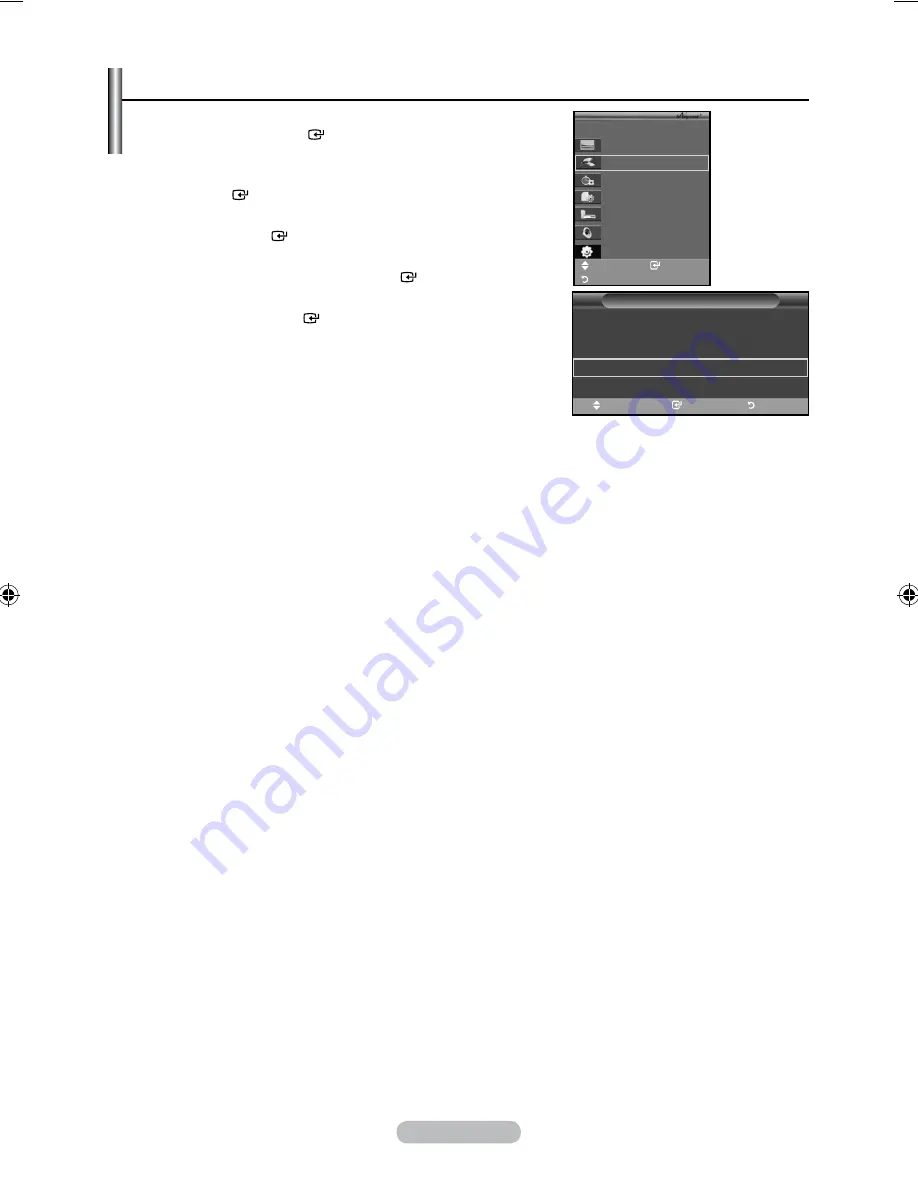
English -
Scanning and Switching between Devices
1.
Press the
tOOLS
button.
Then press the
ENtER
button to select "(HDMI-
CEC)".
2.
Press the ▲ or ▼ button to select "Select Device", then press
the
ENtER
button.
.
Press the ▲ or ▼ button to select to a particular device and
press the
ENtER
button. It is switched to the selected device.
.
If you cannot find a device you want, press the ▲ or ▼ button to
select "Setup", then press the
ENtER
button.
.
Press the ▲ or ▼ button to select "Searching Connections",
then press the
ENtER
button.
The message "Configuring connection..."
is displayed.
When searching devices completes, the connected devices are
listed in the menu.
Switching to the selected devices may take up to 2 minutes.
You cannot cancel the operation during the switching
operation.
The time required to scan for devices is determined by the number of connected devices.
When the device scan is complete, the number of found devices is not displayed.
Although the TV automatically scans devices when it is turned on using the
POWER
button, devices
connected when the TV is on or under a specific circumstance are not displayed in the device list.
Therefore select "Searching Connections" menu to search devices.
If you have selected external input mode by pressing the
SOURCE
button, you cannot use the
function. Make sure to switch to an device by using the
tOOLS
button.
➣
➣
➣
➣
➣
Setup
(hDMI-CEC)
: On
Auto turn Off
: Yes
Searching Connections
Move
Enter
Return
View tV
Select Device
Record
Menu on Device
Device Operation
Receiver
:Off
Setup
tV
P
Move
Enter
Return
BN68-01604R-00Eng-0601.indd 57
2008-06-24 ¿ÀÈÄ 4:35:19











































