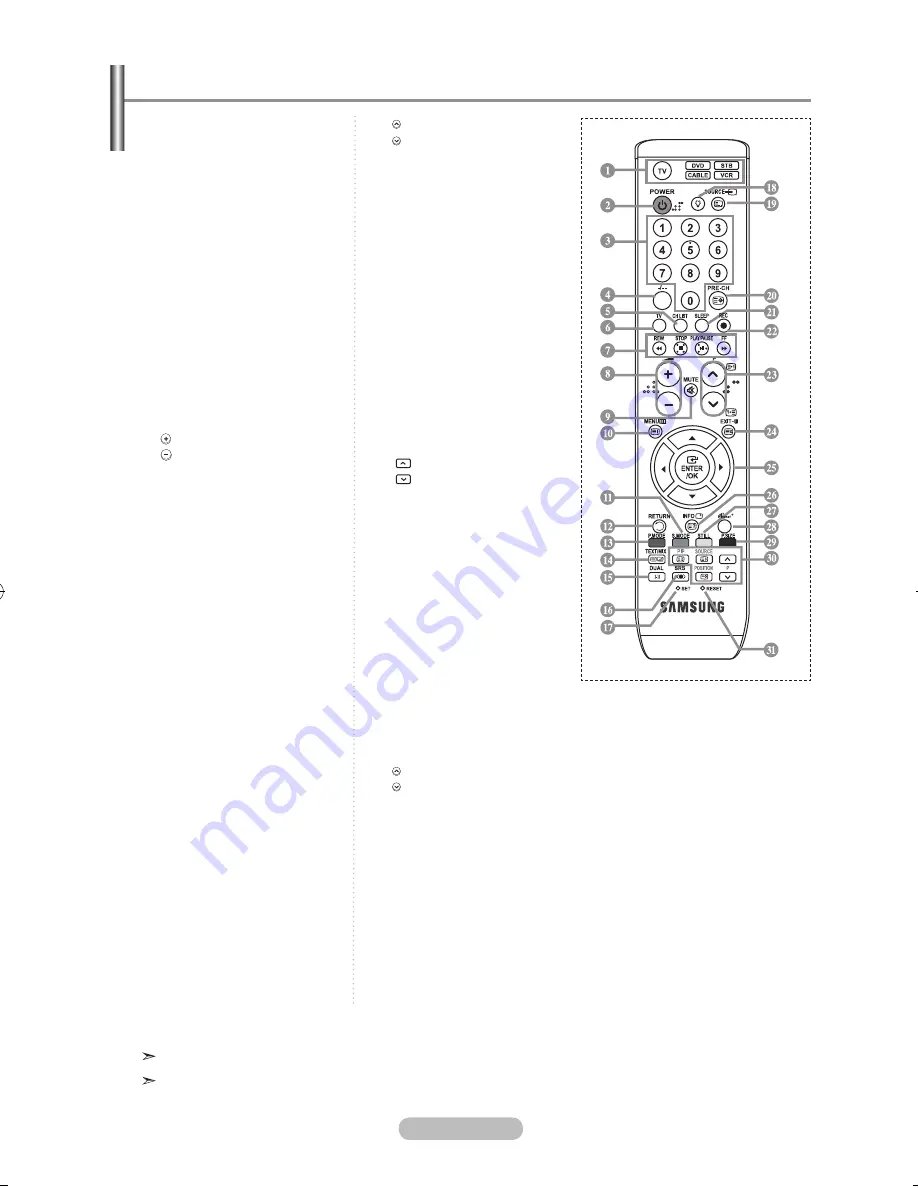
english -
1
Selects a target device to be
controlled by the Samsung
remote control (TV, DVD,
STB, CABLE, VCR)
(Refer to page 34~36)
2
Television Standby button
3
Number buttons for direct
channel access
4
One/Two-digit channel
selection
5
It display "Channel List"
on the screen.
6
Selects the TV mode directly
7
VCR/DVD Functions
Rewind, Stop, Play/Pause,
Fast/Forward
8
Volume increase
Volume decrease
9
Temporary sound switch-off
0
Menu display and
change confirmation
!
Sound mode selection
@
Returns to the previous
menu
#
Picture effect selection
%
Sound effect selection
^
SRS TS XT selection
&
Adjusts 5 separate devices
- TV, DVD, STB, CABLE, or
VCR.
*
When pressing this button, a
number of buttons on the
remote control (e.g. Selects
a target device, volume,
channel buttons) light up
for a few seconds and then
turn off to save power. This
function is to conveniently
use the remote control at
night or when dark
.
(
Available source selection
)
Previous channel
a
Automatic Power-off
b
Records for Live
( function only)
(Refer to page 40)
c
P : Next channel
P : Previous channel
d
Exit the OSD
e
Control the cursor in the
menu
f
Use to see information on
the current broadcast
g
Picture freeze
h
Runs the Anynet view
functions and sets up Anynet
devices.
i
Picture size selection
j
PIP:Picture-In-Picture On/Off
SOURCE: Input source
selection
POSITION: PIP position
selection
P
:
Next channel
P
:
Previous channel
k
When your remote does not
work, change the batteries
and press the "RESET"
button for 2-3 seconds
before use.
Teletext Functions
6
Exit from the teletext display
0
Teletext index
$
Alternately select Teletext,
Double, or Mix.
(
Teletext mode selection
(LIST/FLOF)
)
Teletext sub page
c
P : Teletext next page
P : Teletext previous page
d
Teletext cancel
f
Teletext reveal
!#gi
Fastext topic selection
j
PIP:Teletext Hold
j
SOURCE: Teletext Store
j
POSITION: Teletext size
selection
The performance of the remote control may be affected by bright light.
This is a special remote control for the visually impaired, and has Braille points on the Power,
Channel, STOP, PLAY/PAUSE and Volume buttons.
Viewing the Remote Control
BN68-01166E-Eng-0307.indd 6
2007-03-07 �� 11:42:00
Содержание LE32R82B
Страница 50: ...This page is intentionally left blank...























