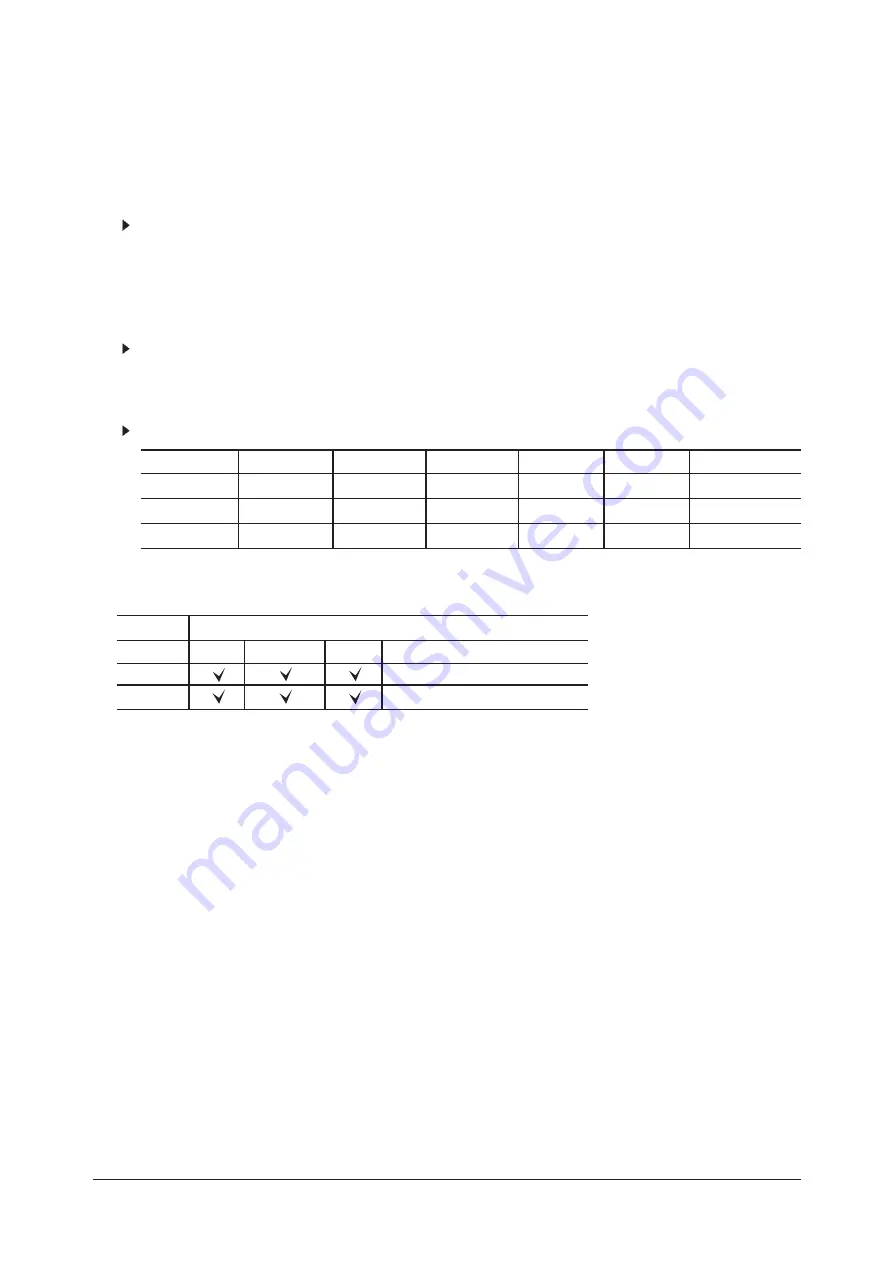
10 Operating Instructions and Installation
10-3
1. Connecting an Aerial or Cable Television Network
To view television channels correctly, a signal must be received by the set from one of the following sources:
- An outdoor aerial / A cable television network / A satellite network
2. Connecting HDMI/DVI
- Supports connections between HDMI-connection-enabled AV devices (Set-Top Boxes, DVD players, AV receivers and digital TVs).
- No sound connection is needed for an HDMI to HDMI connection.
What is HDMI?
- "High Definition Multimedia interface" allows the transmission of high definition digital video data and multiple channels of digital audio
(5. 1 channels).
- The HDMI/DVI terminal supports DVI connection to an extended device with the appropriate cable (not supplied).
The difference between HDMI and DVI is that the HDMI device is smaller in size, has the HDCP (High Bandwidth Digital Copy Protection)
coding feature installed, and supports multi - channel digital audio.
You should use the DVI-to-HDMI cable or DVI-HDMI Adapter for the connection, and the "R - AUDIO - L" terminal on DVI for sound output.
- When connecting this product via HDMI or DVI to a Set Top Box, DVD Player or Games Console etc, make sure that it has been set to a
compatible video output mode as shown in the table below.
Failure to observe this may result in picture distortion, image breakup or no picture.
Supported modes for DVI or HDMI
- Do not attempt to connect the HDMI/DVI connector to a PC or Laptop Graphics Card. (This will result in a blank screen being displayed)
3. Connecting Set-Top Box, VCR or DVD
- Inputs or outputs for external devices, such as VCR, DVD, video game device or video disc players.
5. Connecting External A/V Devices
- Connect RCA or S-VIDEO cable to an appropriate external A/V device such as VCR, DVD or Camcorder.
- Connect RCA audio cables to "R - AUDIO - L" on the rear of your set and the other ends to corresponding audio out connectors on the
A/V device.
- Headphone may be connected to the headphone output (
4
) on the rear of your set. While the headphone is connected, the sound from the
built-in speakers will be disabled.
6. SERVICE
- Connector for engineer.
7. Connecting AUDIO
- Connect RCA audio cables to "R - AUDIO - L" on the rear of your set and the other ends to corresponding audio in connectors on the Amplifier
or DVD Home Theater.
8. Connecting Computer
- Connect the D- Sub cable (optional) to "PC (PC IN)" on the rear of your set and the other end to the Video Card of your computer.
- Connect the stereo audio cable (optional) to "AUDIO (PC IN)" on the rear of your set and the other end to "Audio Out" of the sound card on
your computer.
50Hz
60Hz
Component
480i
X
X
O
480p
O
O
O
576i
X
X
O
576p
O
X
O
720p
O
O
O
1080i
O
O
O
Connector
EXT 1
EXT 2
Video
Audio(L/R)
Output
Video+Audio (L/R)
Only TV or DTV output is available.
Output you can choose.
RGB
Содержание LE32R73BD
Страница 3: ...Contents ...
Страница 4: ...Contents ...
Страница 8: ...Memo 1 Precautions 1 4 ...
Страница 13: ...2 Product Specifications 2 5 2 5 DTV Specification ...
Страница 16: ...Memo 2 Product Specifications 2 8 ...
Страница 20: ...3 Alignments and Adjustments 3 4 ...
Страница 21: ...3 Alignments and Adjustments 3 5 ...
Страница 30: ...4 Troubleshooting 4 4 WAVEFORMS 1 R G B Output Signal of IC500 ...
Страница 32: ...4 Troubleshooting 4 6 2 Digital Output Data of IC500 3 Signal of HDMI Data ...
Страница 34: ...4 Troubleshooting 4 8 WAVEFORMS 4 Tuner_CVBS Output Signal 3 CVBS Output Signal ...
Страница 36: ...4 Troubleshooting 4 10 WAVEFORMS 4 CVBS Output Signal ...
Страница 38: ...4 Troubleshooting 4 12 2 Digital Output Data of IC500 5 Analog Signal Y C to IC500 WAVEFORMS ...
Страница 40: ...4 Troubleshooting 4 14 WAVEFORMS 6 The Signal are Inputed to IC603 7 DC 12V ...
Страница 184: ...7 2 DTV Block Diagram 7 Block Diagrams 7 2 ...
Страница 185: ...7 Block Diagrams 7 3 7 3 DTV Block Diagram Only for R62F ...
Страница 186: ...7 Block Diagrams 7 4 7 4 DTV Power Block Diagram ...
Страница 187: ...8 1 8 Wiring Diagrams 8 Wiring Diagram 8 1 LE32R73BD LE32R74BD LE37R74BD LE40R73BD LE40R74BD Wiring Diagram ...
Страница 188: ...8 Wiring Diagrams 8 2 8 2 Main Board Layout ...
Страница 191: ...8 5 8 Wiring Diagrams ...
Страница 192: ...8 Wiring Diagrams 8 6 8 4 Power Board Layout ...
Страница 206: ...11 Disassembly and Reassembly 11 6 Memo ...
Страница 207: ...12 PCB Diagram 12 PCB Diagram 12 1 32 37 40 Main PCB Diagram ...
Страница 208: ...12 PCB Diagram 12 2 12 2 DTV MODULE PCB Diagram Only for R62F ...
Страница 209: ...12 PCB Diagram 12 3 12 3 DTV MODULE PCB Diagram ...
Страница 210: ...12 PCB Diagram 12 4 Memo ...
Страница 211: ...13 Circuit Descriptions 13 1 13 Circuit Descriptions 13 1 Main Signal Description ...
Страница 212: ...13 2 DTV Signal Description 13 Circuit Descriptions 13 2 ...
Страница 213: ...13 Circuit Descriptions 13 3 13 3 DTV Signal Description Only for R62F ...
Страница 219: ...13 Circuit Descriptions 13 9 13 5 2 CS4340 SPEC ...
Страница 220: ...13 Circuit Descriptions 13 10 13 5 3 MX29LV320CB Flash Memory SPEC ...
Страница 221: ...13 Circuit Descriptions 13 11 13 6 DTV MAIN Chipset Only for R62F 13 6 1 CX22496 SPEC ...
Страница 222: ...13 Circuit Descriptions 13 12 13 6 2 UDA4330D Audio DAC SPEC ...
Страница 230: ...14 Reference Infomation 14 8 14 3 2 Supported Modes 1 ...
Страница 231: ...14 Reference Infomation 14 9 14 3 3 Supported Modes 2 ...
Страница 232: ...14 Reference Infomation 14 10 14 3 4 Supported Modes 3 ...
Страница 238: ...Memo 14 Reference Infomation 14 16 ...
Страница 240: ...9 Schematic Diagrams 9 2 This Document can not be used without Samsung s authorization 9 2 Schematic Diagram ...
Страница 241: ...9 Schematic Diagrams 9 3 This Document can not be used without Samsung s authorization 9 3 Micom Schematic Diagram ...
Страница 244: ...9 Schematic Diagrams 9 6 Memo ...
















































