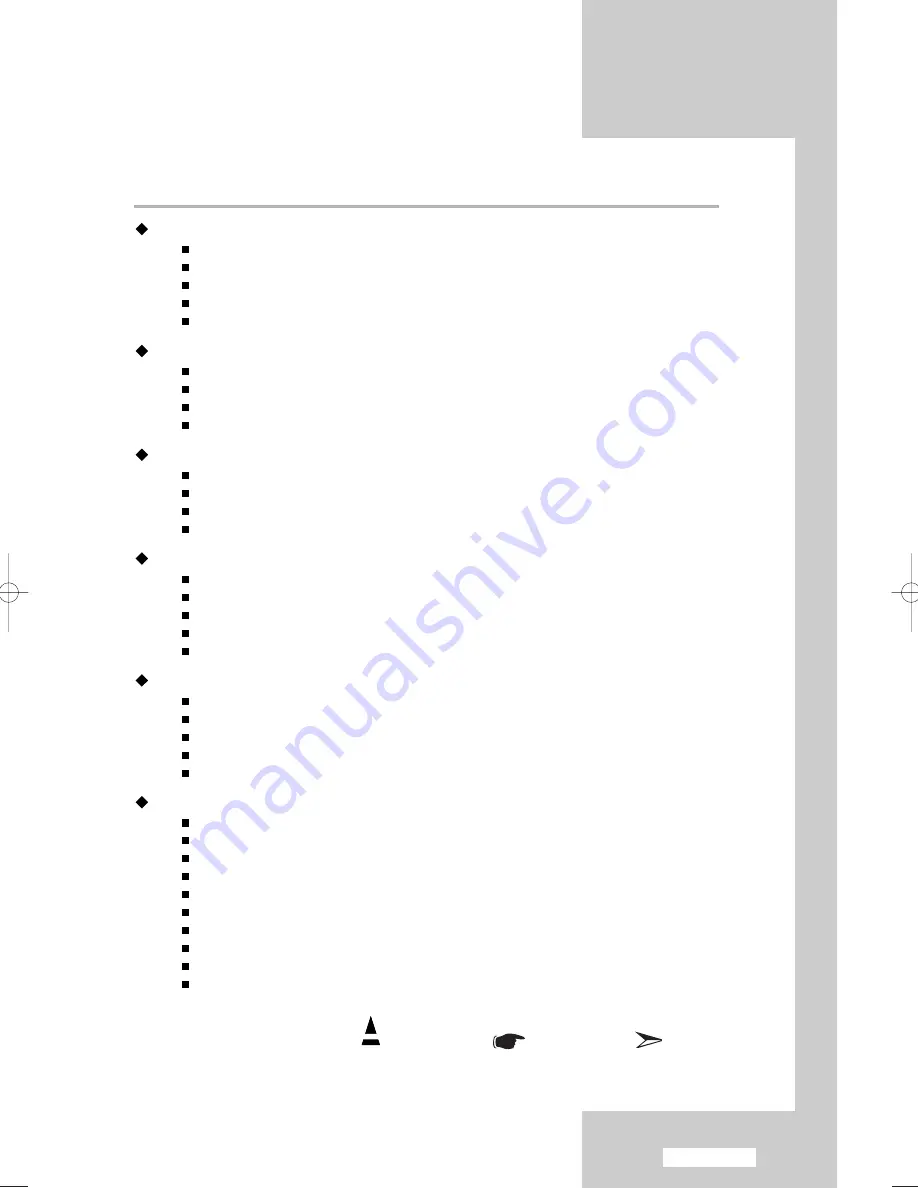
English-3
Contents
S
ETTING THE
S
OUND
Setting the TruSurround XT (SRS TSXT) .......................................................... 36
Adjusting the Volume Automatically.................................................................... 37
Connecting Headphones .................................................................................... 38
Selecting the Internal Mute ................................................................................ .38
Listening to the Sound of the Sub Picture.......................................................... 39
S
ETTING THE
T
IME
Setting and Displaying the Current Time............................................................ 40
Setting the Sleep Timer ...................................................................................... 41
Switching the Television On and Off Automatically ............................................ 42
Activating the Child Lock .................................................................................... 43
S
ETTING THE
O
THERS
Setting the Blue Screen Mode ............................................................................ 44
Selecting the Melody .......................................................................................... 44
Selecting a Device from External Sources ........................................................ 45
Viewing Pictures from External Sources ............................................................ 46
S
ETTING THE
PC
Setting up Your PC Software (Based on Windows XP) .................................... 47
Adjusting the PC Screen Automatically .............................................................. 48
Coarse and Fine Tuning of the Image................................................................ 49
Changing the Image Position.............................................................................. 50
Initializing the Image Settings ............................................................................ 51
U
SING THE
T
ELETEXT
F
EATURE
Teletext Decoder.................................................................................................. 52
Displaying the Teletext Information .................................................................... 52
Selecting a Specific Teletext Page...................................................................... 53
Using Fastext to Select a Teletext Page ............................................................ 54
Setting Up Your Remote Control ........................................................................ 55
R
ECOMMENDATIONS
F
OR
U
SE
Troubleshooting: Before Contacting Service Personnel .................................... 59
Installing the Wall Mount Kit................................................................................ 60
Installing the Stand .............................................................................................. 62
Using the Anti-Theft Kensington Lock ................................................................ 63
Technical and Environmental Specifications .................................................... 64
Display Mode (PC) .............................................................................................. 65
Pin Configurations .............................................................................................. 66
Warning! Important Safety Instructions
Wiring the Mains Power Supply Plug(UK Only)
Warranty Card
Press
Important
Note
Symbols
01 BN68-00956E-02Eng.qxd 11/30/05 12:18 AM Page 3
Содержание LE32M61B
Страница 71: ...This page is intentionally left blank ...






































