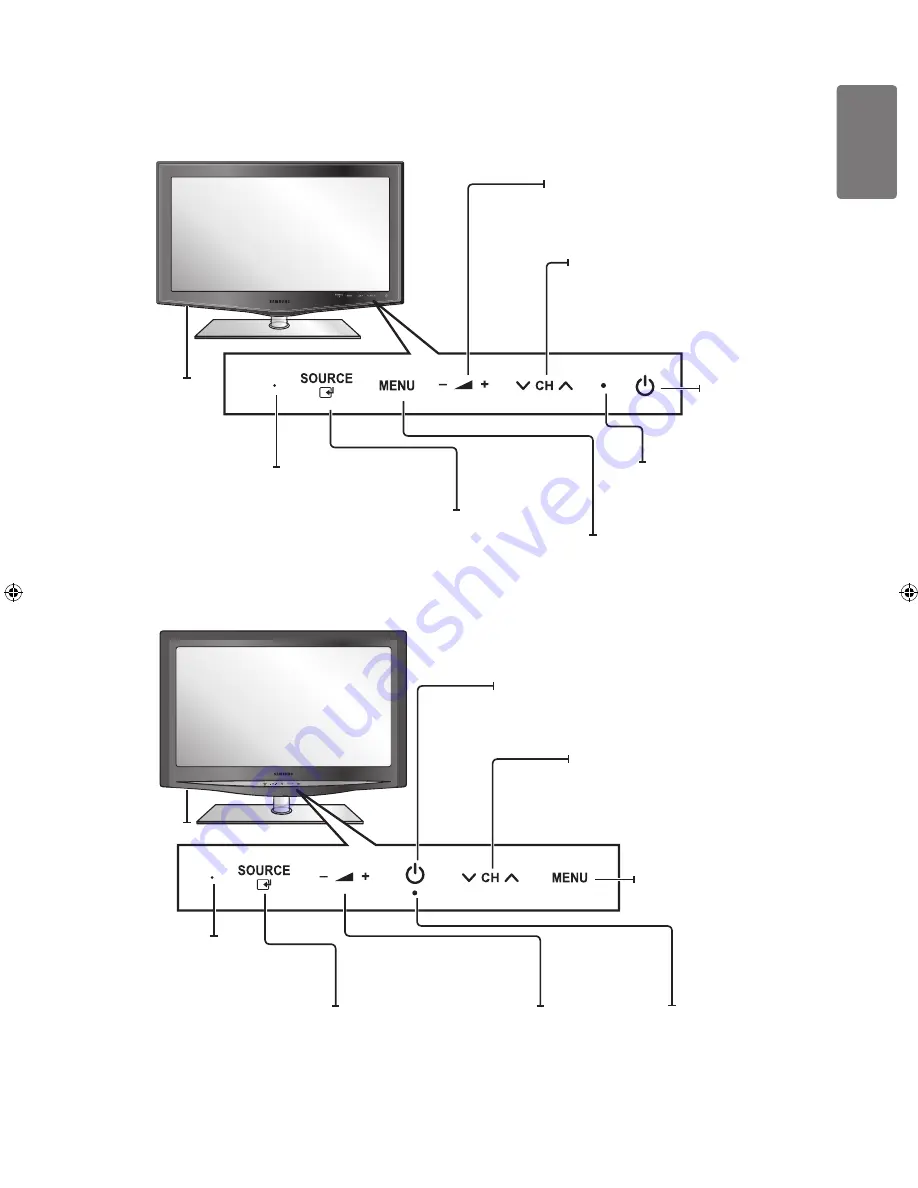
11
English
Getting S
tar
ted
Viewing the Control Panel
The product colour and shape may vary depending on the model.
The front panel buttons can be activated by touching it with your finger.
■
■
Speakers
Press to increase or decrease the
volume. In the on-screen menu, use the
Y
buttons as you would use the
◄ and ► buttons on the remote control.
Press to change channels. In the
on-screen menu, use the
z
buttons as you would use the ▼ and
▲ buttons on the remote control.
Aim the remote control towards
this spot on the TV.
Press to turn the
TV on and off.
Toggles between all the available input sources.
In the on-screen menu, use this button as you
would use the
ENTER
E
button on the remote
control.
Press to see an on-screen
menu of your TV’s features.
Blinks and turns off when
the power is on and lights
up in stand-by mode.
Speakers
Aim the remote
control towards
this spot on the
TV.
Press to change channels.
In the on-screen menu, use the
z
buttons as you would use
the ▼ and ▲ buttons on the remote
control.
Press to increase or decrease the
volume. In the on-screen menu,
use the
Y
buttons as you
would use the ◄ and ► buttons
on the remote control.
Blinks and turns off
when the power is on
and lights up in stand-
by mode.
Press to see an on-screen
menu of your TV’s features.
Press to turn the TV on and off.
Toggles between all the available
input sources. In the on-screen
menu, use this button as you
would use the
ENTER
E
button
on the remote control.
BN68-01900M-01Eng.indb 11
2009-04-13 �� 10:07:15












































