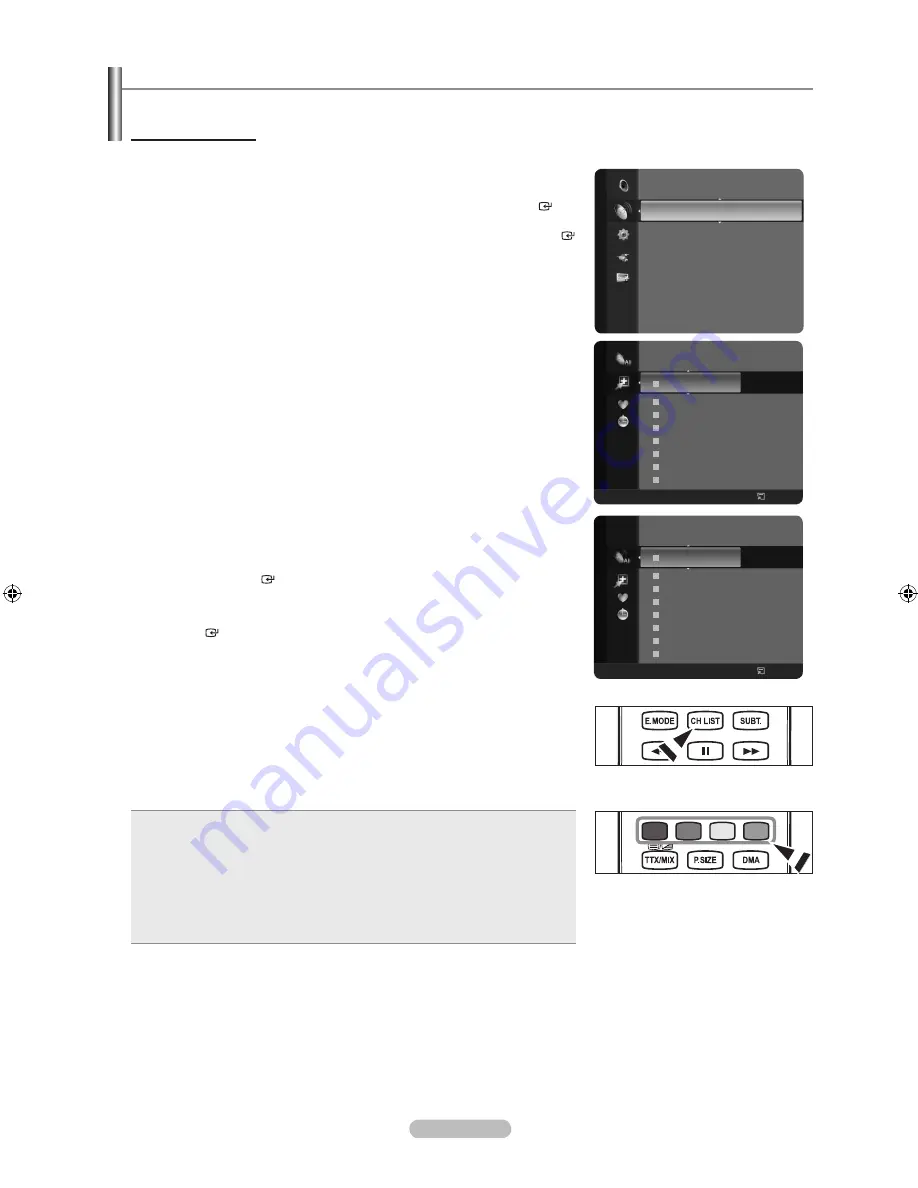
English -
Managing Channels
Using this menu, you can Add/Delete or set Favourite channels and use the program guide for digital broadcasts.
Viewing All Channels
Show all currently available channels.
To use the Channel List function, operate the “Auto Store” first.
1.
Press the
MENU
button.
Press the ▲ or ▼ button to select “Channel”, then press the
ENTER
button.
Press the ▲ or ▼ button to select “Channel List”, then press the
ENTER
button.
2.
Press the ◄ button to select “Added Channels”.
3.
Press the ▲ or ▼ button to select “All Channels”.
Shows all currently available channels.
Press the
ENTER
button.
4.
Press the ▲ or ▼ button to select a channel to view, then press the
ENTER
button. You can watch the selected channel.
Press the
CH LIST
button on the remote control to bring up the channel lists.
Using the Colour buttons on the Remote with the Channel List
Red (Channel Type):
Toggle between your “TV”, “Radio”, “Data/Other” and
“All”.
Green (Zoom)
: Enlarges or shrinks a channel number.
Yellow (Select)
: Selects multiple channel lists.
TOOLS (Option)
: Displays the “Delete”(or “Add”), “Add to Favourite”(or
“Delete from Favourite”), “Lock”, “Timer Viewing”, “Edit Channel Name”,
“Edit Channel Number”, “Sort”, “Select All”, “Deselect All” or “Auto Store”
menu. (The Options menus may differ depending on the situation.)
•
•
•
•
A gray-coloured channel indicates the channel has been deleted.
The “Add” menu only appears for deleted channels.
A channel marked with the “♥” mark means the channel has been set as a Favourite.
The “Delete from Favourite” menu only appears for channels with the “♥” mark.
➣
O
➣
➣
57
Vida006b
58
VIDEOTIME B
A
C --
A
2 C --
A
3 ♥
C --
A
4
C --
A
5
C
--
A
6 C --
A
7 C --
A
8 C --
All Channels
All
Channel Type
Zoom
Select
Option
Channel
Mini Guide
Default Guide
: Mini Guide
Channel List
Channel Mode
: Added Ch.
Fine Tune
Signal Information
57
Vida006b
58
VIDEOTIME B
A
C --
A
2 C --
A
3 ♥
C --
A
4
C --
A
5
C
--
A
6 C --
A
7 C --
A
8 C --
Added Channels
All
Channel Type
Zoom
Select
Option
BN68-01702J-00Eng.indb 16
2008-10-08 �� 5:36:26
















































