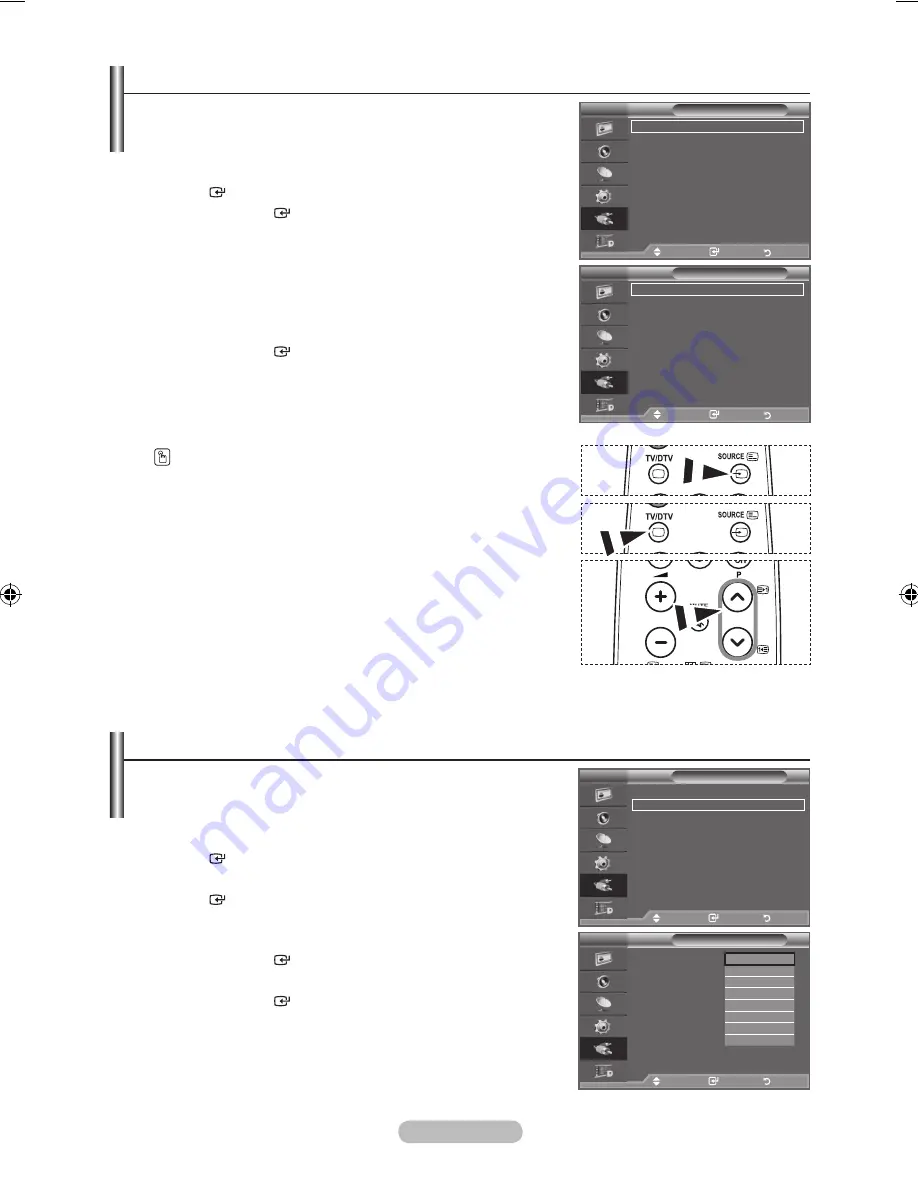
English - 2
Editing the Input Source Names
Name the device connected to the input jacks to make your
input source selection easier.
1.
Press the
MENU
button to display the menu.
Press the ▲ or ▼ button to select "Input", then press the
ENTER
button.
2.
Press the
▲ or ▼
button to select "Edit Name", then press the
ENTER
button.
.
Press the
▲ or ▼
button to select the device that you wish to
edit.
Press the
ENTER
button.
.
Press the
▲ or ▼
button to select the required device.
Press the
ENTER
button.
.
Press the
EXIT
button to exit.
When a PC with a resolution of 1920 x 1080@60Hz is
connected to the HDMI IN 2 port, you should set the
"HDMI2" mode to "PC" in the "Edit Name" of the "Input"
mode.
➣
Selecting the Source
You can select among external sources connected to your TV’s
input jacks.
1.
Press the
MENU
button to display the menu.
Press the ▲ or ▼ button to select "Input", then press the
ENTER
button.
2.
Press the
ENTER
button again, to select "Source List".
When no external device is connected to your set, only "TV",
"Ext.1", "Ext.2", "DTV" are activated in the "Source List".
"AV", "S-Video", "Component", "PC", "HDMI1",
"HDMI2","HDMI3" are activated only when they are
connected to your set.
.
Select the required device by pressing the ▲ or ▼ button.
Press the
ENTER
button.
Press the
SOURCE
button on the remote control to toggle
between all the available source.
TV mode can be selected by pressing the
TV/DTV
button,
number buttons(0~9), and the
P
<
/
>
button on the
remote control.
➣
Mode
: Custom
Equalizer
SRS TS XT
: Off
Auto Volume
: Off
Internal Mute
: Off
Reset
Move
Enter
Return
TV
Input
Source List
: TV
Edit Name
(hDMI-CEC)
WISELINK
Move
Enter
Return
Mode
: Custom
Equalizer
SRS TS XT
: Off
Auto Volume
: Off
Internal Mute
: Off
Reset
Move
Enter
Return
TV
Edit Name
Ext.1
: ----
Ext.2
: ----
AV
: ----
S-Video
: ----
Component
: ----
PC
: ----
hDMI1
: ----
hDMI2
: ----
hDMI
: ----
Move
Enter
Return
----
VCR
DVD
Cable STb
Satellite STb
PVR STb
AV Receiver
s
Mode
: Custom
Equalizer
SRS TS XT
: Off
Auto Volume
: Off
Internal Mute
: Off
Reset
Move
Enter
Return
TV
Input
Source List
: TV
Edit Name
(hDMI-CEC)
WISELINK
Move
Enter
Return
Mode
: Custom
Equalizer
SRS TS XT
: Off
Auto Volume
: Off
Internal Mute
: Off
Reset
Move
Enter
Return
TV
Source List
TV
Ext.1
: ----
Ext.2
: ----
AV
: ----
S-Video
: ----
Component
: ----
PC
: ----
s
More
Move
Enter
Return
BN68-01409D-00Eng-0225.indd 29
2008-02-26 �� 4:17:09
Содержание LE32A557P2F
Страница 74: ...This page is intentionally left blank...















































