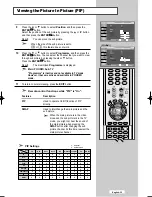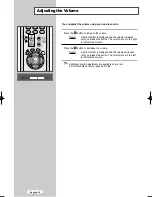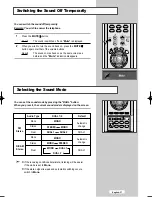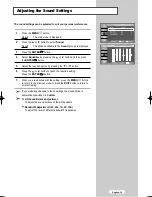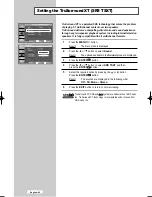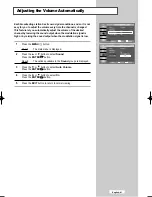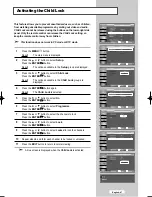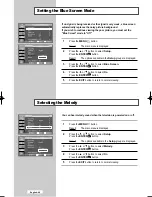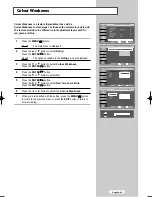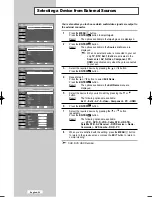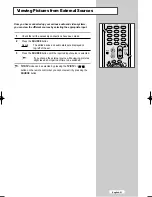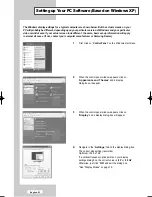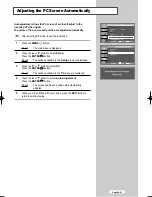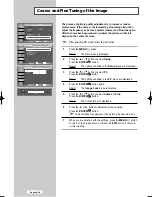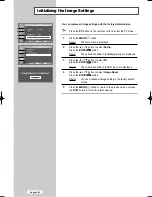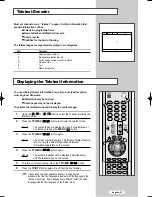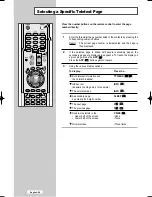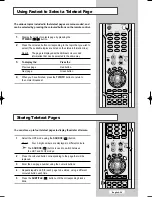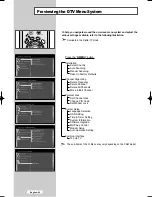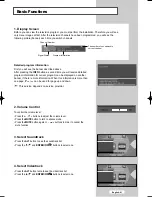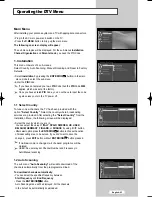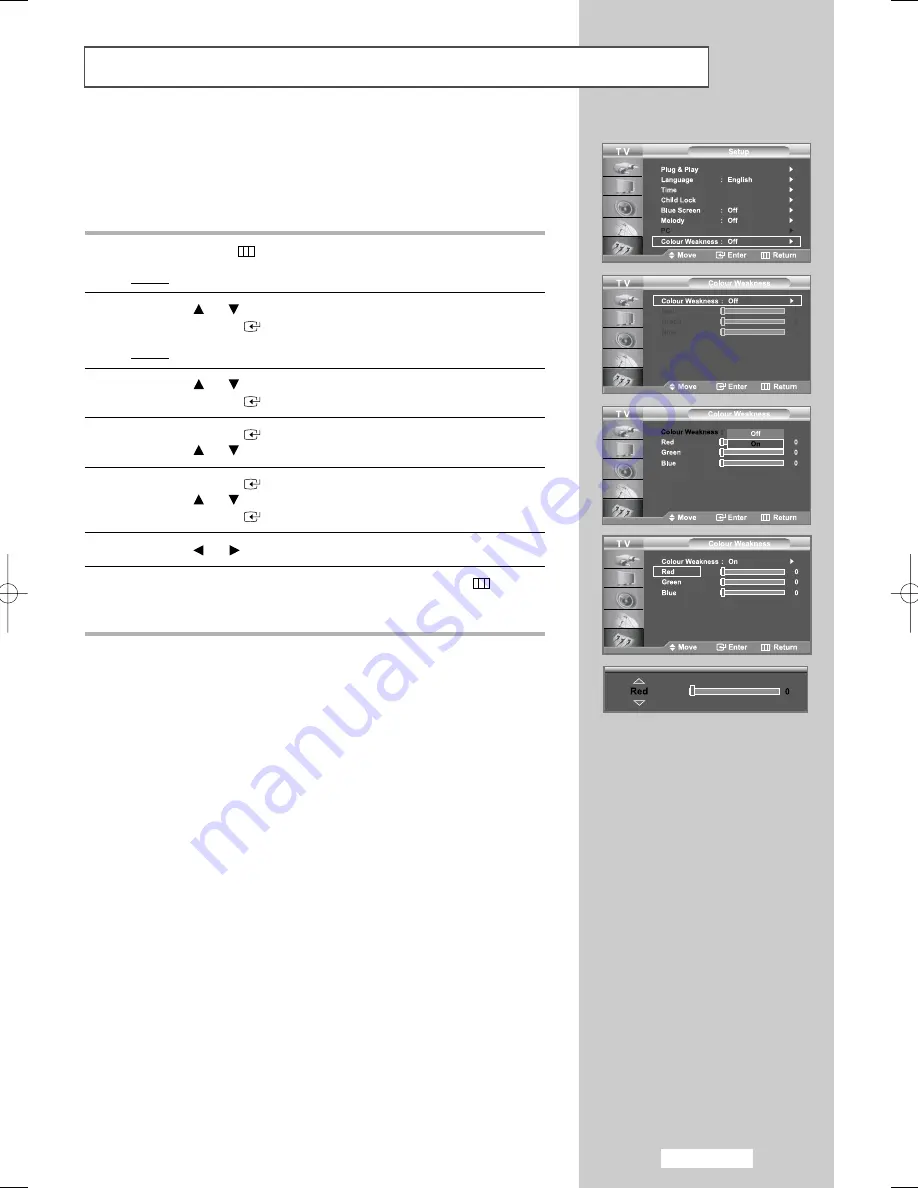
English-49
Colour Weakness
Colour Weakness is a feature that enables those with a
Colour Weakness to view images as those with normal colour vision do.
The feature provides nine different colour adjustment layers each for
red, green and blue.
1
Press the
MENU
button.
Result:
The main menu is displayed.
2
Press the
or
button to select
Setup
.
Press the
ENTER
button
Result:
The options available in the
Setup
group are displayed.
3
Press the
or
button to select
Colour Weakness.
Press the
ENTER
button.
4
Press the
ENTER
button.
Press the
or
button to select
On
.
5
Press the
ENTER
button.
Press the
or
button to select
Red
,
Green
and
Blue
.
Press the
ENTER
button.
6
Press the
or
button to adjust the
Colour Weakness.
7
When you are satisfied with the setting, press the
MENU
button
to return to the previous menu or press the
EXIT
button to return to
normal viewing.
01 BN68-00953A-00Eng.qxd 9/27/05 1:32 PM Page 49
Содержание LE26R53BD
Страница 83: ...Memo ...