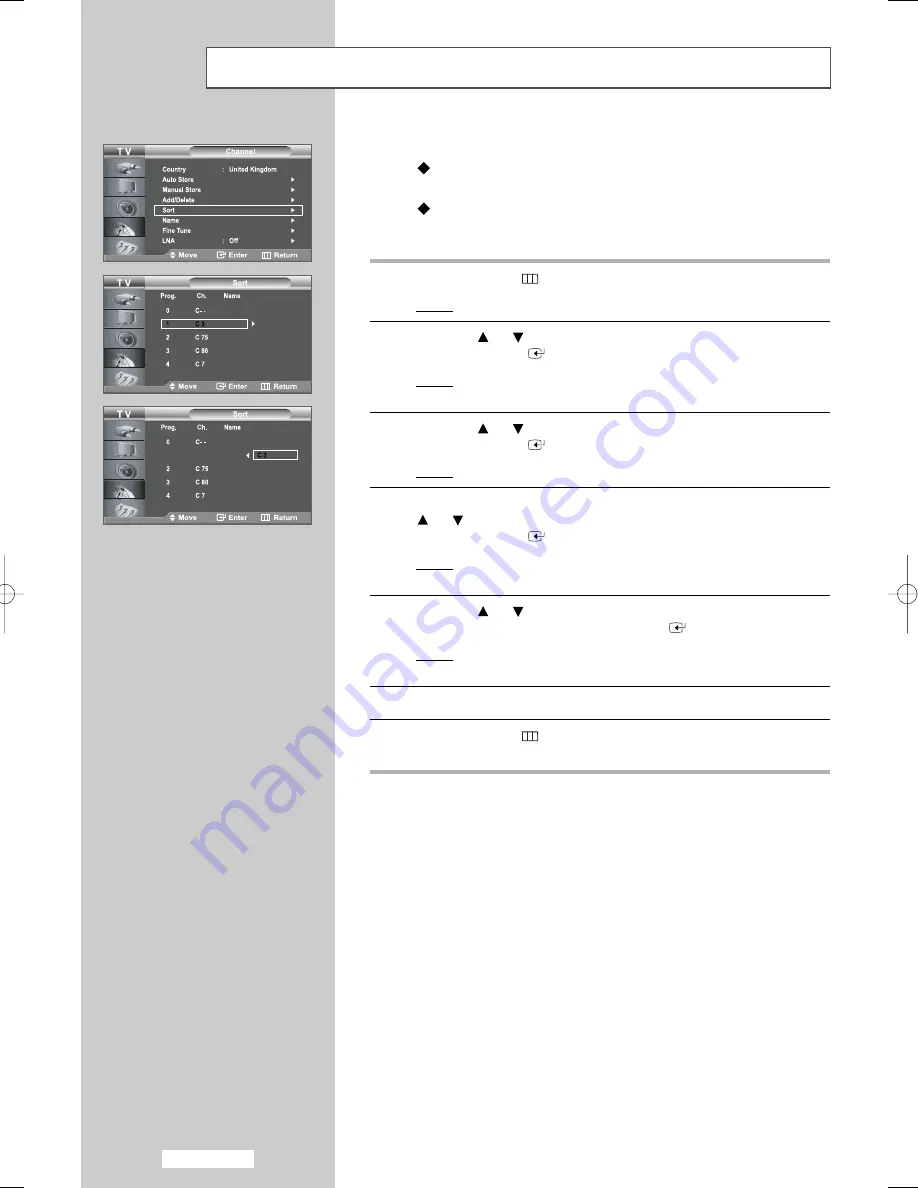
English-20
Sorting the Stored Channels
You can exchange the numbers of two channels, in order to:
Modify the numeric order in which the channels have been
automatically stored.
Give easily remembered numbers to the channels that you
watch most often.
1
Press the
MENU
button.
Result:
The main menu is displayed.
2
Press the
or
button to select
Channel
.
Press the
ENTER
button.
Result:
The options available in the
Channel
group are
displayed.
3
Press the
or
button to select
Sort
.
Press the
ENTER
button.
Result:
The
Prog., Ch.
and
Name
are displayed.
4
Select the channel number that you wish to change by pressing the
or
button repeatedly.
Press the
ENTER
button.
Result:
The selected channel number and name are moved to
right side.
5
Press the
or
button to move to the position in which you would
like to change and then press the
ENTER
button.
Result:
The selected channel is exchanged with the one
previously stored to the chosen number.
6
Repeat steps
4
to
5
for another channel to be sorted.
7
Press the
MENU
button to return to the previous menu or press
the
EXIT
button to return to normal viewing.
01 BN68-00905A-X0Eng.qxd 4/6/05 4:06 PM Page 20
















































