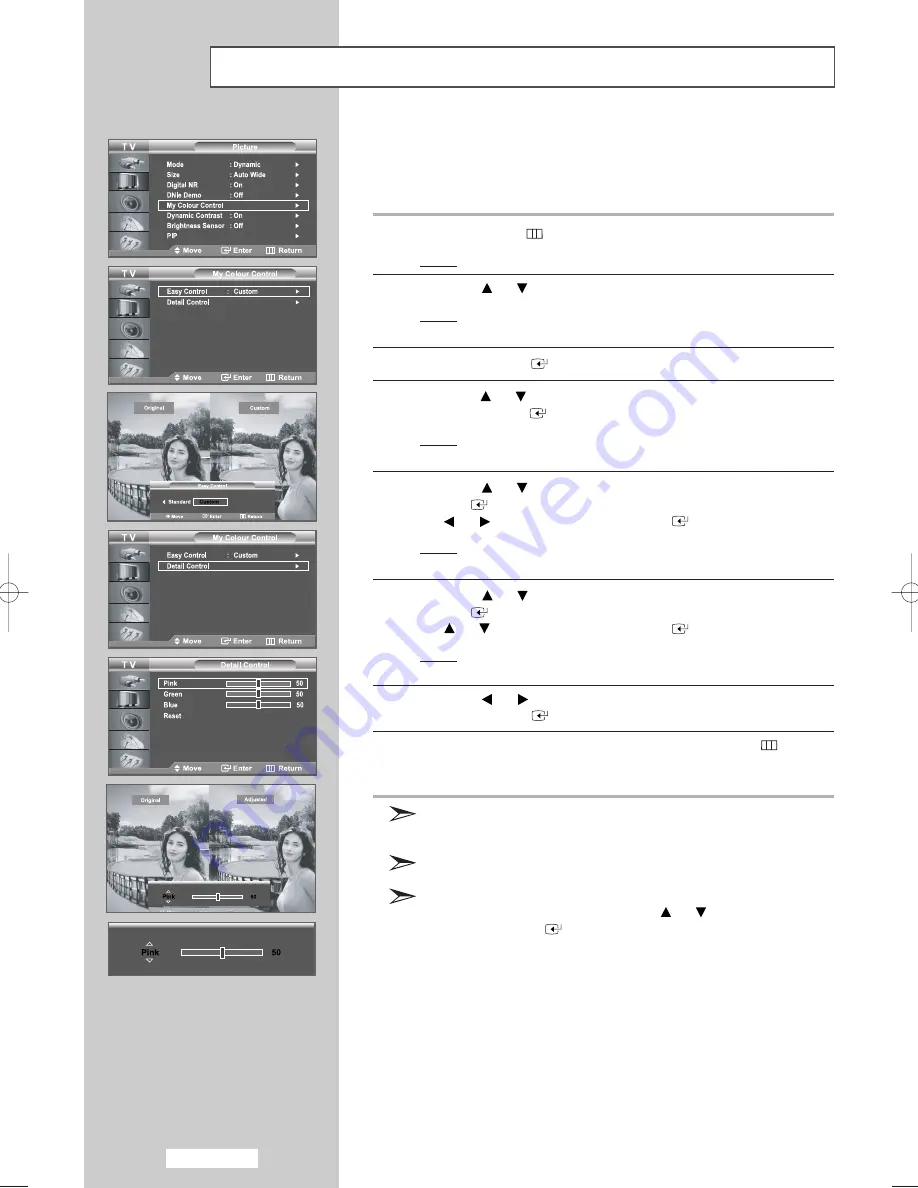
My Colour Control is to adjust the most preferred colours such as Blue,
Green, Pink without interfering with other colours in order for each
consumer to enjoy the screen colour of his/her choice.
1
Press the
MENU
button.
Result:
The main menu is displayed.
2
Press the
or
button to select
Picture
.
Result:
The options available in the
Picture
group are
displayed.
3
Press the
ENTER
button.
4
Press the
or
button to select
My Colour Control
and then
press the
ENTER
button.
Result:
The options available in the
My Colour Control
menu
are displayed.
5
Press the
or
button to select
Easy Control
and press the
ENTER
button. Select a source of the sub picture by pressing
the
or button
and press the
ENTER
button.
Result:
The sources are displayed in the following order:
Blue - Green - Pink - Standard - Custom
6
Press the
or
button to select
Detail Control
and press the
ENTER
button. Select a source of the sub picture by pressing
the
or button
and press the
ENTER
button.
Result:
The sources are displayed in the following order:
Pink - Green - Blue- Reset
7
Press the
or
button to reach the required setting.
Press the
ENTER
button.
8
When you are satisfied with the setting, press the
MENU
button
to return to the previous menu or press the
EXIT
button to return to
normal viewing.
This function captures the current screen in a still image to adjust
the colour.
This function doesn't work when source is in PC mode.
To return to the factory default settings for My Colour Control
colours, select
Reset
by pressing the
or
button and then
press the
ENTER
button.
English-28
My Colour Control
01 BN68-00956E-02Eng.qxd 11/30/05 12:19 AM Page 28
Содержание LE26M5
Страница 71: ...This page is intentionally left blank ...
















































