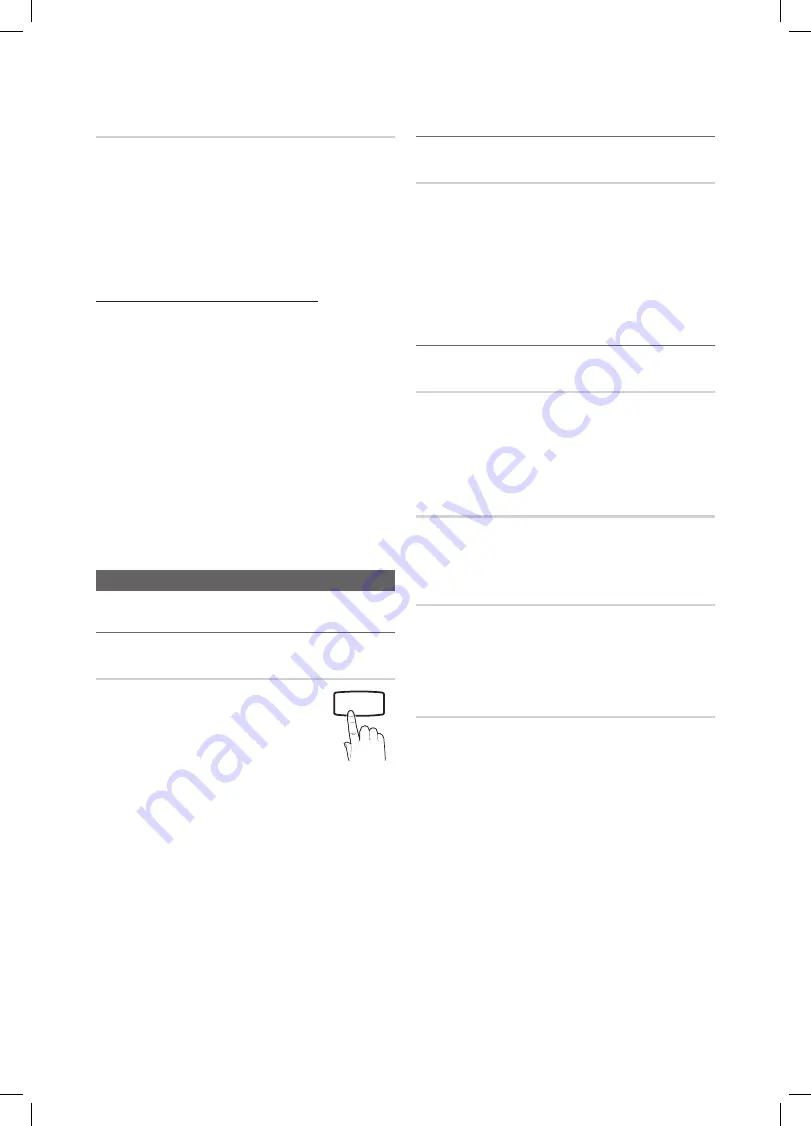
16
English
Basic Features
Screen
Coarse / Fine
■
: Removes or reduces picture noise. If the
noise is not removed by Fine-tuning alone, then adjust
the frequency as best as possible (
Coarse
) and Fine-
tune again. After the noise has been reduced, readjust
the picture so that it is aligned to the centre of screen.
Position
■
: Adjust the PC screen position with direction
button (
▲
/
▼
/
◄
/
►
).
Image Reset
■
: Resets the image to default settings.
Using Your TV as a Computer (PC) Display
Setting Up Your PC Software (Based on Windows XP)
Depending on the version of Windows and the video card,
the actual screens on your PC may differ in which case the
same basic set-up information will almost always be applied.
(If not, contact your computer manufacturer or Samsung
Dealer.)
1.
Click on “Control Panel” on the Windows start menu.
2.
Click on “Appearance and Themes” in the “Control
Panel” window and a display dialog-box will appear.
3.
Click on “Display” and a display dialog box will appear.
4.
Navigate to the “Settings” tab on the display dialog-box.
The correct size setting (resolution) [Optimum: 1360 X
y
768 pixels]
If a vertical-frequency option exists on your display
y
settings dialog box, the correct value is “60” or “60 Hz”.
Otherwise, just click “OK” and exit the dialog box.
Sound Menu
Changing the Preset Sound Mode
¦
Mode
t
Standard
■
: Selects the normal sound
mode.
Music
■
: Emphasizes music over voices.
Movie
■
: Provides the best sound for
movies.
Clear Voice
■
: Emphasizes voices over other sounds.
Amplify
■
: Increase the intensity of high-frequency sound
to allow a better listening experience for the hearing
impaired.
Adjusting sound settings
¦
Equalizer
Adjusts the sound mode.
Balance L/R
■
: Adjusts the balance between the right and
left speaker.
100Hz / 300Hz / 1kHz / 3kHz / 10kHz
■
(Bandwidth
Adjustment): Adjusts the level of specific bandwidth
frequencies.
Reset
■
: Resets the equalizer to its default settings.
Sound Systems, Etc.
¦
Virtual Surround (Off / On)
This function provides a virtual 5.1 channel surround sound
experience through a pair of speakers or headphones using
HRTF (Head Related Transfer Function) technology.
If
✎
Speaker Select
is set to
External Speaker
,
Virtual
Surround
is disabled.
Dialog Clarity (Off / On)
This function allows you to increase the intensity of a voice
over background music or sound effects so that dialog can
be heard more clearly when viewing a show.
Audio Language
(digital channels only)
Change the default value for audio languages.
The available language may differ depending on the
✎
broadcast.
Audio Format (MPEG / Dolby Digital 5.1)
(digital channels only)
When sound is emitted from both the main speaker and the
audio receiver, a sound echo may occur due to the decoding
speed difference between the main speaker and the audio
receiver. In this case, use the TV Speaker function.
Audio Format
✎
option may differ depending on the
broadcast. 5.1ch Dolby digital sound is only available
when connecting an external speaker through an
optical cable.
P
POWER
AD
GUIDE
MEDIA.P
SUBT.
DUAL
I-II
P.MODE
S.MODE
P.SIZE
BN68-02592D_00Eng.indb 16
2010-03-16 �� 9:47:26
















































