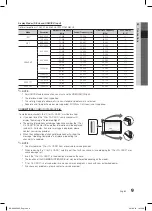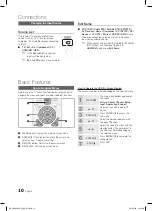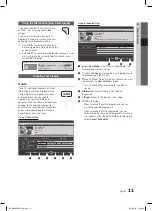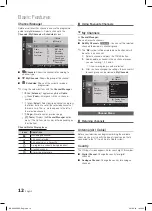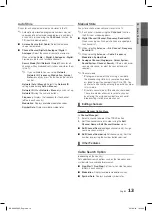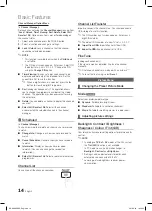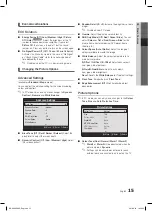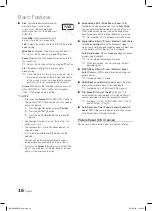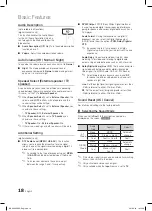23
English
04
Advanced Featur
es
Screen Display
¦
Move to the file you desired using the up/down/right/left buttons and then press the
ENTER
E
button. The file is played.
Supports the
✎
Device Mode
and
Contents Mode
in
Media Play
homepage.
Music
Playing a Music
1.
Press the
◄
or
►
button to select
Music
, then press the
ENTER
E
button in the
Media Play
menu.
2.
Press the
◄/►/▲/▼
button to select the desired
Music
in the file
list.
3.
Press the
ENTER
E
button.
During music playback, you can search using
–
◄
and
►
button.
Only displays files with the MP3 file extension. Other file extensions
✎
are not displayed, even if they are saved on the same USB device.
If the sound is strange when playing MP3 files, adjust the
✎
Equalizer
in the
Sound
menu. (An over-modulated MP3 file may cause a
sound problem.)
Devicename
A
Change Device
C
Select
D
Sorting
T
Tools
c
c
c
Music 01
2010
no singer
other
Music 02
2010
no singer
other
Music 03
2010
no singer
other
Music 04
2010
no singer
other
Music 05
2010
no singer
other
Music 06
2010
no singer
other
Music 07
2010
no singer
other
Music 08
2010
no singer
other
Music
/Music 01.mp3
1/2
Only you
Jason
1st Album
Pop
2010
4.2MB
3/15
Only you
Jason
Music 1
No Singer
Music 2
No Singer
Music 3
No Singer
Music 4
No Singer
Music 5
No Singer
01:10 / 04:02
Playlist
E
Pause
L
Jump
T
Tools
R
Return
Devicename
File List Section :
You can confirm the files and
groups that are sorted by each
category.
Operation Button
A
Red (
Change Device
): Selects a connected device.
B
Green (
Preference
): Sets the file preference. (not supported in Basic view)
C
Yellow (
Select
): Selects multiple files from file list. Selected files are marked
with a symbol.
D
Blue (
Sorting
): Selects the sort list.
T
Tools
: Displays the option menu.
Information :
You can ascertain the selected file
name and the number of files and
page.
Sort List Section :
Displays the sorting standard.
The sorting standard is
✎
different depending on the
contents.
BN68-02589D_Eng(26-).indd 23
2010-3-23 14:48:48