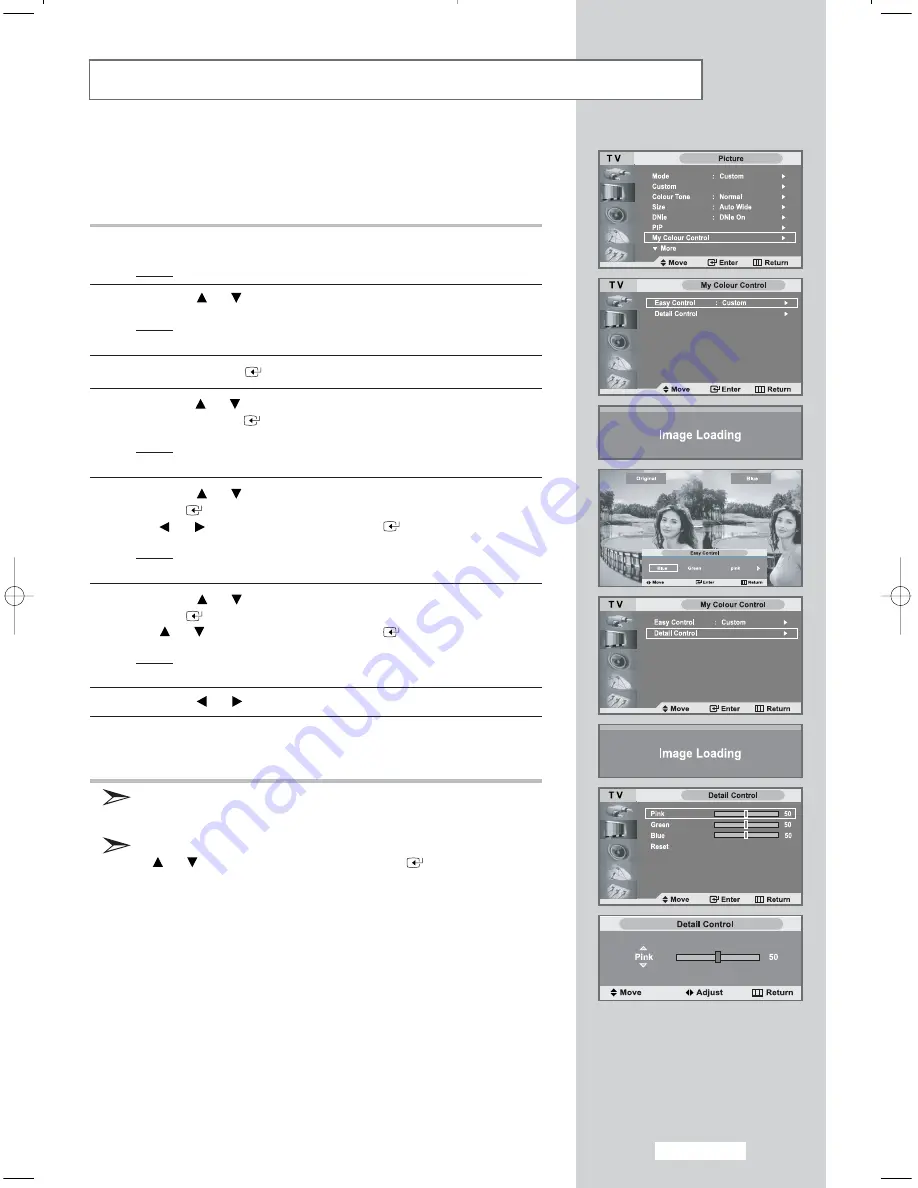
My Colour Control is to adust the most preferred colours such as Blue,
Green, Pink without interfering with other colours in order for each
consumer to enjoy screen colour of their choice.
1
Press the
MENU
button.
Result:
The main menu is displayed.
2
Press the
or
button to select
Picture
.
Result:
The options available in the
Picture
group are
displayed.
3
Press the
ENTER
button.
4
Press the
or
button to select
My Colour Control
and then
press the
ENTER
button.
Result:
The options available in the
My Colour Control
menu
are displayed.
5
Press the
or
button to select
Easy Control
and press
ENTER
button. Select a source of the sub picture by pressing
the
or button
and press the
ENTER
button.
Result:
The sources are displayed in the following order:
Blue - Green - Pink - Standard - Custom
6
Press the
or
button to select
Detail Control
and press
ENTER
button. Select a source of the sub picture by pressing
the
or button
and press the
ENTER
button.
Result:
The sources are displayed in the following order:
Pink - Green - Blue- Reset
7
Press the
or
button to reach the required setting.
8
When you are satisfied with the setting, press the
MENU
button to
return to the previous menu or press the
EXIT
button to return to
normal viewing.
This function doesn't work when source is in PC mode, DNIe is
set to off or PIP is set to on.
To reset the
Detail Control
, Select
Reset
by pressing the
or
button and then press the
ENTER
button.
English-27
My Colour Control
02 BN68-00656C-04Eng.qxd 9/16/04 8:29 AM Page 27






























