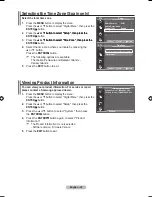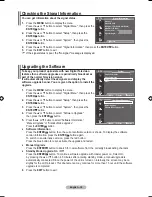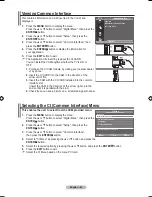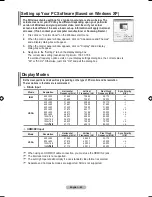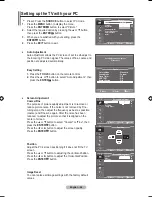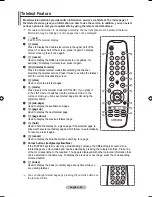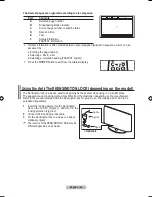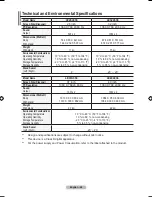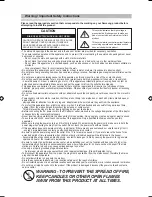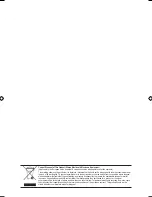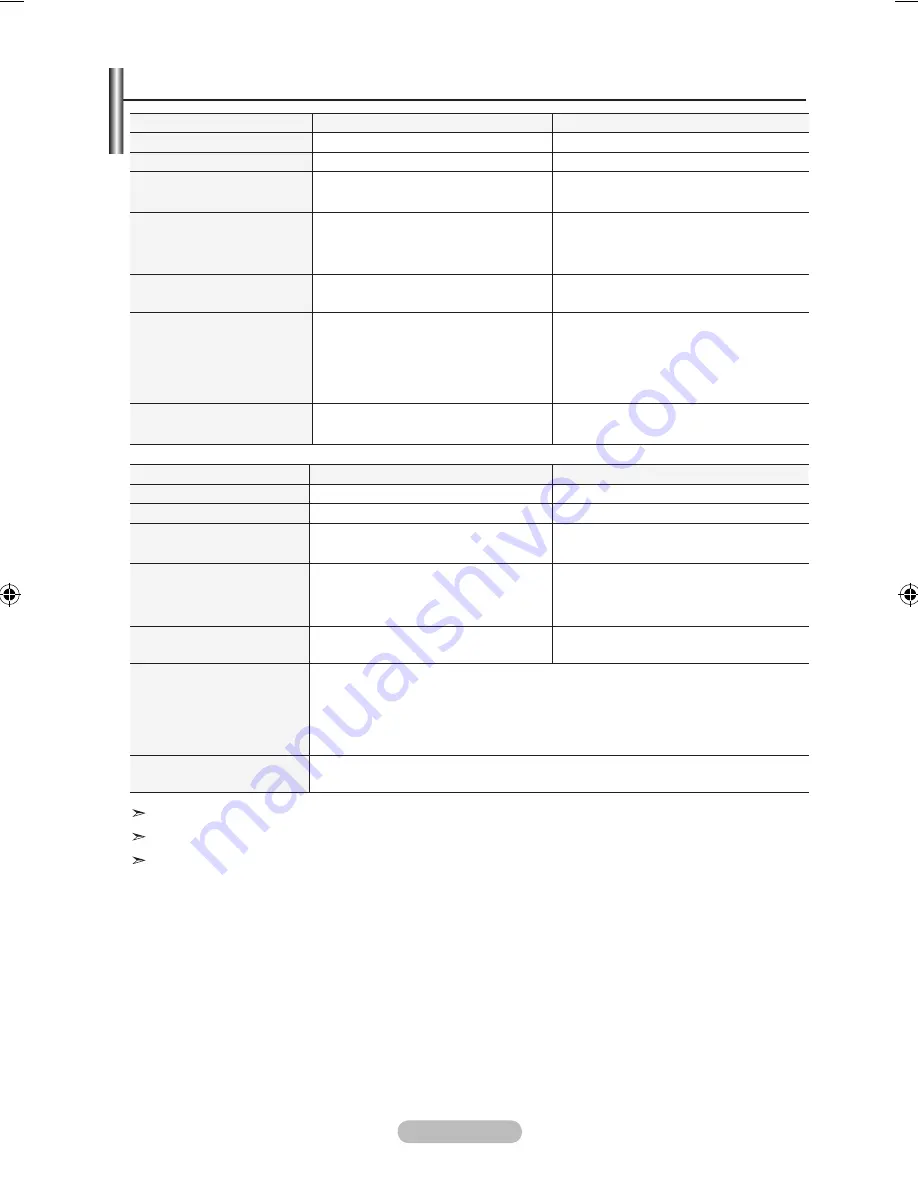
English -
Technical and Environmental Specifications
Model Name
LEA
LEA
Screen Size (Diagonal)
26 inch
32 inch
PC Resolution
1360 X 768 @ 60 Hz
1360 X 768 @ 60 Hz
Sound
Output
5W x 2
10W x 2
Dimensions (WxDxh)
Body
With stand
744 X 80 X 447 mm
744 X 232 X 507 mm
874 X 81 X 531 mm
874 X 291 X 577 mm
Weight
With stand
11 kg
15 kg
Environmental Considerations
Operating Temperature
Operating Humidity
Storage Temperature
Storage Humidity
10 °C to 40 °C (50 °F to 104 °F)
10 % to 80 %, non-condensing
-20 °C to 45 °C (-4 °F to 113 °F)
5 % to 95 %, non-condensing
10 °C to 40 °C (50 °F to 104 °F)
10 % to 80 %, non-condensing
-20 °C to 45 °C (-4 °F to 113 °F)
5 % to 95 %, non-condensing
Stand Swivel
(Left / Right)
0
˚
-20˚ ~ 20˚
Model Name
LEA
LE0A
Screen Size (Diagonal)
37 inch
40 inch
PC Resolution
1360 X 768 @ 60 Hz
1360 X 768 @ 60 Hz
Sound
Output
10W x 2
10W x 2
Dimensions (WxDxh)
Body
With stand
1013 X 93 X 602 mm
1013 X 300 X 652 mm
1084 X 95 X 639 mm
1084 X 300 X 690 mm
Weight
With stand
21 kg
22 kg
Environmental Considerations
Operating Temperature
Operating Humidity
Storage Temperature
Storage Humidity
10 °C to 40 °C (50 °F to 104 °F)
10 % to 80 %, non-condensing
-20 °C to 45 °C (-4 °F to 113 °F)
5 % to 95 %, non-condensing
Stand Swivel
(Left / Right)
-20˚ ~ 20˚
Design and specifications are subject to change without prior notice.
This device is a Class B digital apparatus.
For the power supply and Power Consumption, refer to the label attached to the product.
BN68-01517D-Eng-0410.indd 48
2008-04-10 �� 11:36:11
Содержание LE26A336
Страница 53: ...This page is intentionally left blank ...