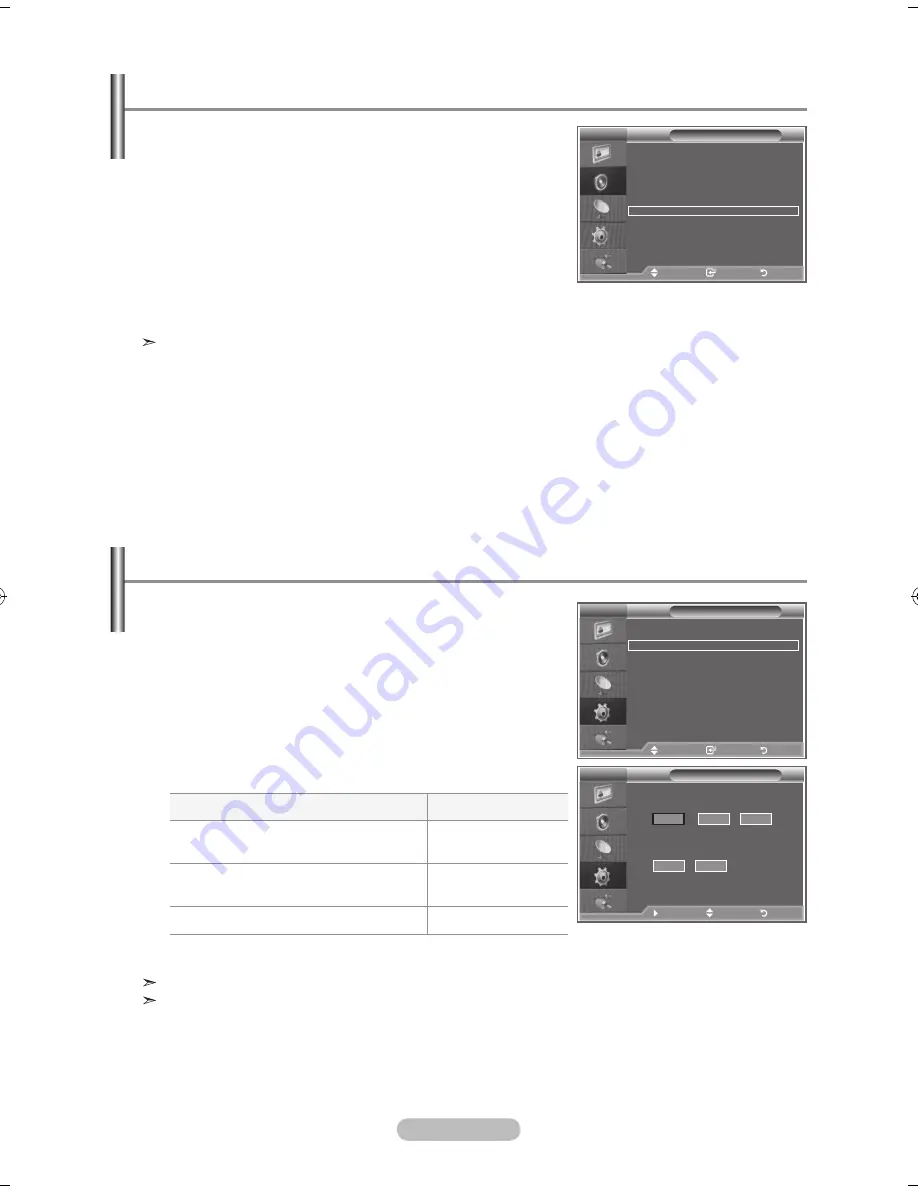
English - 2
Resetting the Sound Settings to the Factory Defaults
If "Game Mode" is On, the Reset Sound function is activated
(Refer to page 2). Selecting the Reset function after setting
the equalizer resets the equalizer setting to the factory
defaults.
1.
Press the
MENu
button to display the menu.
Press the ▲ or ▼
button to select "Sound", then press the
ENTER/OK
button.
2.
Press the ▲ or ▼ button to select "Reset", then press the
ENTER/OK
button.
.
Press the
ExIT
button to exit.
You can select this option when the "Game Mode" is set to "On".
You can set the TV’s clock so that the current time is
displayed when you press the INFO button. You must also set
the time if you wish to use the automatic On/Off timers.
1.
Press the
MENu
button to display the menu.
Press the ▲ or ▼ button to select "Setup", then press the
ENTER/OK
button.
2.
Press the ▲ or ▼ button to select "Time", then press the
ENTER/OK
button.
.
Press the
ENTER/OK
button to select "Clock Set".
.
.
Press the
ExIT
button to exit.
If you disconnect the power cord, you have to set the clock again.
You can also set "Year", "Month", "Day", "Hour" and "Minute" by pressing the number buttons on the
remote control.
Setting and Displaying the Current Time
Sound
Mode
: Custom
Equalizer
SRS TS xT
: Off
Auto Volume
: Off
Internal Mute
: Off
Sound Select
: Main
Reset
Move
Enter
Return
Mode
: Custom
Equalizer
SRS TS xT
: Off
Auto Volume
: Off
Internal Mute
: Off
Reset
Move
Enter
Return
TV
Setup
Plug & Play
language
: English
Time
Game Mode
: Off
Blue Screen
: Off
Melody
: Medium
PC
home Theatre PC
: Off
Energy Saving
: Off
hDMI Black level : low
PIP
Move
Enter
Return
TV
Clock Set
Month
01
Day
q
01
200
Year
00
hour
00
Minute
Move
Adjust
Return
TV
To...
Press the...
Move to "Month", "Day", "Year",
"Hour "or "Minute"
◄ or ► button.
Set the "Month", "Day", "Year",
"Hour "or "Minute"
▲ or ▼ button.
Confirm the setting
ENTER/OK
button.
BN68-01182K-X0Eng-0726.indd 26
2007-08-14 �� 1:58:21
Содержание LE22S86BD
Страница 61: ...This page is intentionally left blank...
















































