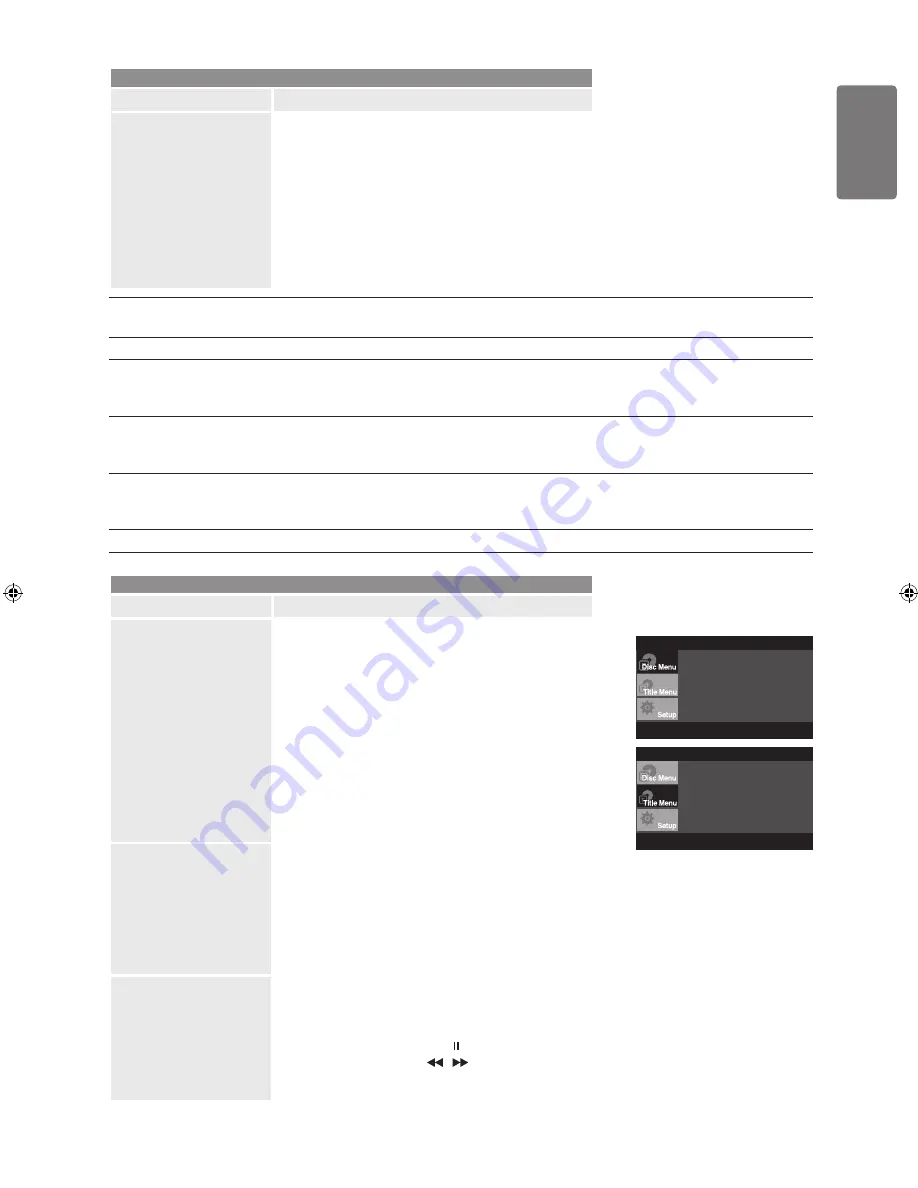
English
Using the M
enus
Support
Option
Description
Using the Display
Function
When Playing a DVD/MPEG4
1.
During play, press the
INFO
button on the remote
control.
2.
Press the ▲ / ▼ buttons to select the desired item.
3.
Press the ◄ / ► buttons to make the desired setup and
then press the
ENTER
E
button.
You may use the number buttons of the remote
control to directly access a title, chapter or to
start the play back from a desired time.
4.
To make the screen disappear, press the
RETURN
R
or
EXIT
e
button again.
■
Title
To access the desired title when there is more than one in the disc.
For example, if there is more than one movie on a DVD, each movie will be identified.
Chapter
Most DVD discs are recorded in chapters so that you can quickly find a specific passage.
Time
Allows playback of the film from a desired time.
You must enter the starting time as a reference.
The time search function does not operate on some disc.
Audio
Refers to the language of the film soundtrack.
In the example, the soundtrack is played in English 5.1CH.
A DVD disc can have up to eight different soundtracks.
Subtitle
Refers to the subtitle languages available in the disc.
You will be able to choose the subtitle languages or, if you prefer, turn them off from the screen.
A DVD disc can have up to 32 different subtitles.
Shourt cut
When a DVD contains multiple angles of a particular scene, you can select the Angle function.
Support
Option
Description
Using the Disc and Title
Menu
Using the Disc Menu
1.
During the playback of a DVD disc, press the
GUIDE
(DVD MENU)
button on the remote control.
2.
Press the ▲ / ▼ buttons to select
Disc Menu
, then
press the ► or
ENTER
E
button.
Depending on the disc, the Disc Menu may not work.
Using the Title Menu
1.
During the playback of a DVD disc, press the
GUIDE
(DVD MENU)
button on the remote control.
2.
Press the ▲ / ▼ buttons to select
Title Menu
, then
press the ► or
ENTER
E
button.
The Title Menu may not work. Depending on the disc.
Title Menu will only be displayed if there are at least
two titles in the disc.
■
■
■
■
■
Repeat Play
Repeat the current chapter, title.
When playing a DVD
1.
Press the
REPEAT
(number 1) button on the remote
control. Repeat screen appears.
DVD repeats play by chapter or title.
Chapter : repeats the chapter that is playing.
Title : repeats the title that is playing.
Repeat : Off
■
Slow Play
This feature allows you slowly to repeat scenes containing
sports, dancing, musical instruments being played etc.,
so you can study them more closely.
When playing a DVD
1.
During play, press the
SUBT.
( ) button.
2.
Press the Red or Green ( / ) button to choose the
play speed between 1/2, 1/4 and 1/8 of normal during
PAUSE mode.
■
n
Move
E
Enter
R
Return
e
Exit
Press ENTER key
for Disc Menu
n
Move
E
Enter
R
Return
e
Exit
Press ENTER key
for Title Menu
[450-UK]BN68-02359K-00Eng.indb 37
2009-10-01 ¿ÀÀü 9:46:39
Содержание LE22B470C9M
Страница 55: ...This page is intentionally left blank...






























