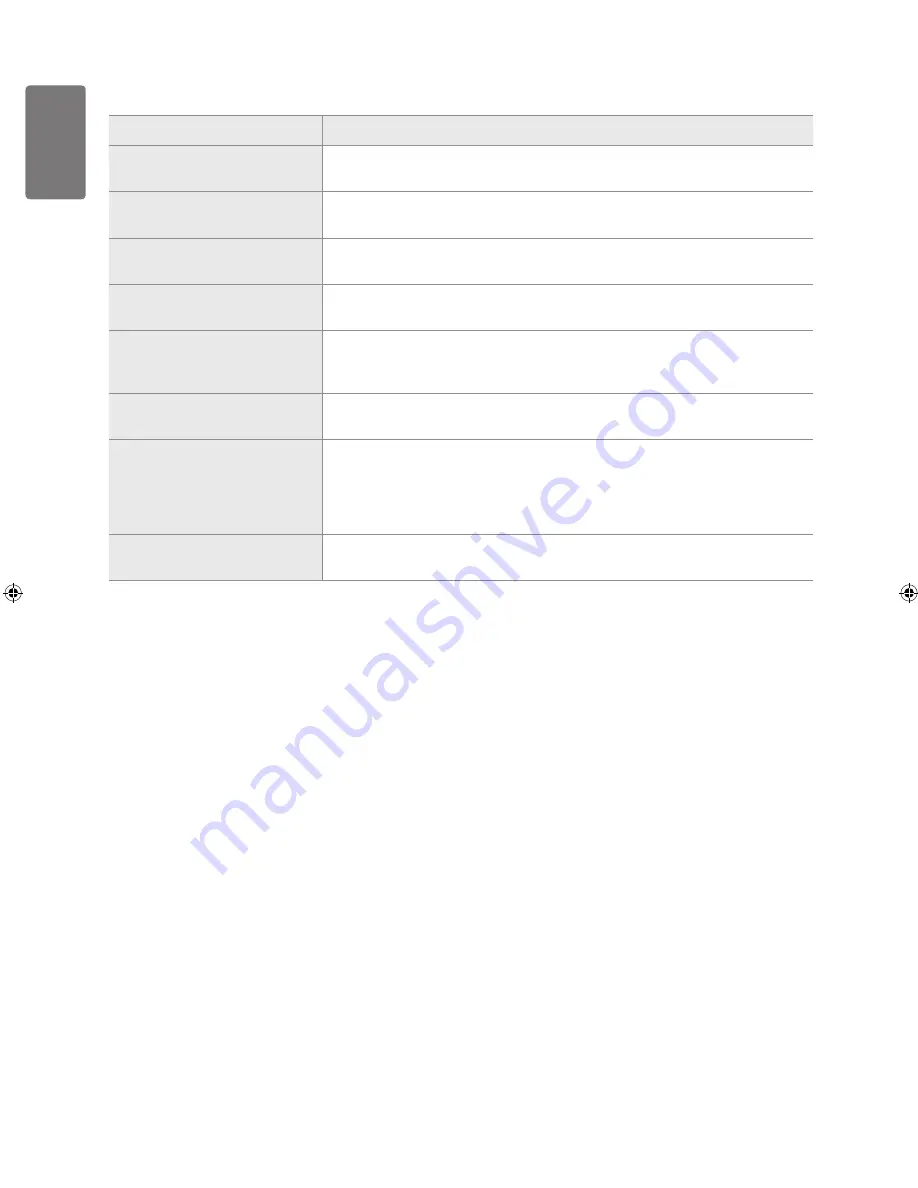
English
O
ther I
nf
orma
tion
Specifications
Model Name
LE22B470
Screen Size
(Diagonal)
22 inches
Power Consumption
Standby
<1W
PC Resolution
(Optimum)
1360 x 768 @ 60Hz
Sound
(Output)
3W X 2
Dimensions (WxDxH)
Body
With stand
557.8 x 104.6 x 384.2 mm
557.8 x 171.9 x 422.9 mm
Weight
With Stand
5.3 kg
Environmental Considerations
Operating Temperature
Operating Humidity
Storage Temperature
Storage Humidity
10°C to 40°C (50°F to 104°F)
10% to 80%, non-condensing
-20°C to 45°C (-4°F to 113°F)
5% to 95%, non-condensing
Stand Swivel
Left / Right
0˚
Design and specifications are subject to change without prior notice.
This device is a Class B digital apparatus.
For the power supply and Power Consumption, refer to the label attached to the product.
This product is designed for domestic use only and cannot be purchased for commercial use.
■
■
■
■
[450-UK]BN68-02359K-00Eng.indb 52
2009-10-01 ¿ÀÀü 9:46:43
Содержание LE22B470
Страница 55: ...This page is intentionally left blank ...

























