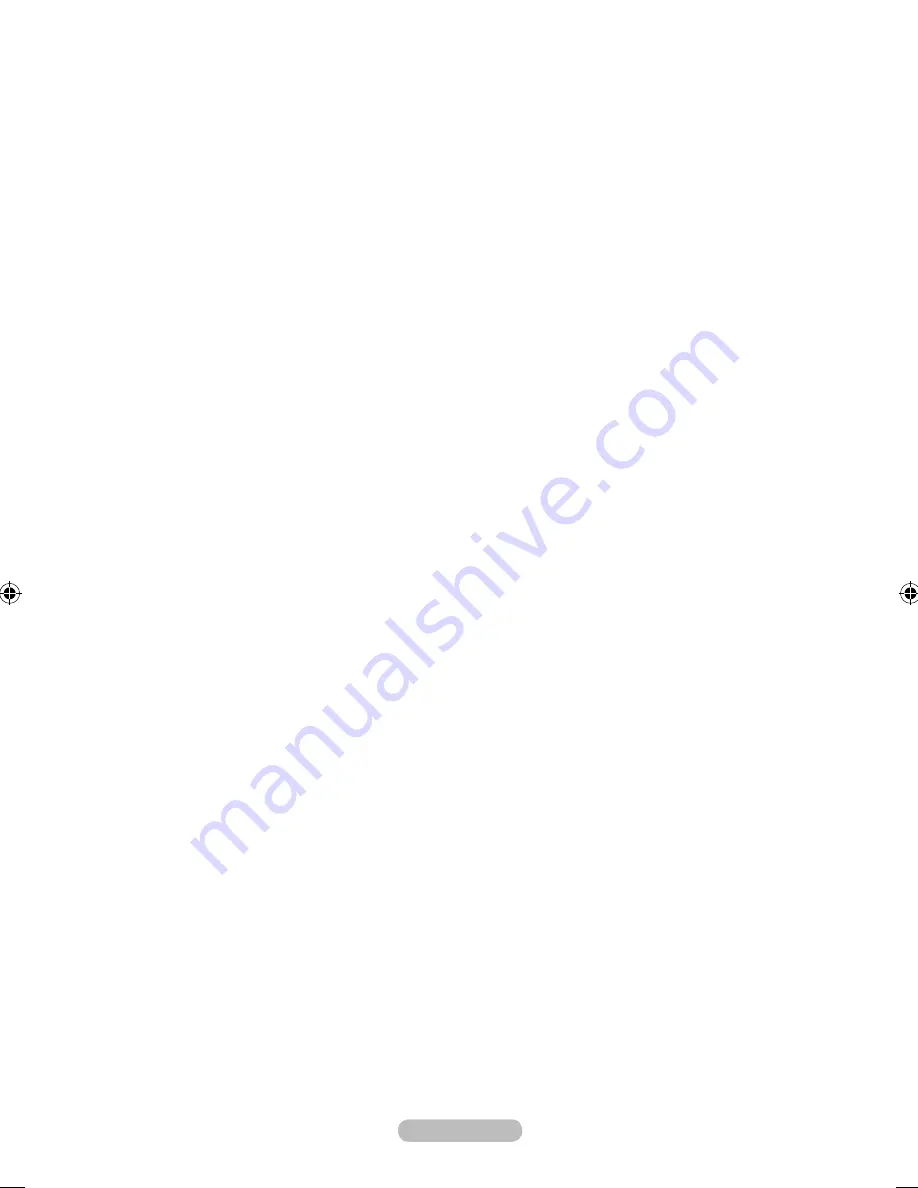
English -
3
SERVICE
Connector for SERVICE only.
4
PC IN [PC] / [AUDIO]
Connect to the video and audio output jack on your PC.
5
ANt IN
To view television channels correctly, a signal must be received by the set from one of the following
sources:
An outdoor aerial / A cable television network / A satellite network
6
headphones jack
Headphone may be connected to the headphone output on your set. While the head phone is
connected, the sound from the built-in speakers will be disabled.
7
AV IN [VIDEO]/[R-AUDIO-L]
Connect RCA cable to an appropriate external A/V device such as VCR, DVD or Camcorder.
Connect RCA audio cables to [R-AUDIO-L] on your set and the other ends to corresponding audio
out connectors on the A/V device.
8
COMPONENt IN
Connect component video cables (optional) to component connector ("P
R
", "P
B
", "Y") on the rear of
your set and the other ends to corresponding component video out connectors on the DVD.
If you wish to connect both the Set-Top Box and DVD, you should connect the Set-Top Box to the DVD
and connect the DVD to component connector ("P
R
", "P
B
", "Y") on your set.
The P
R
, P
B
and Y connectors on your component devices (DVD) are sometimes labeled Y, B-Y and
R-Y or Y, Cb and Cr.
Connect RCA audio cables (optional) to [R - AUDIO - L] on the rear of your set and the other ends
to corresponding audio out connectors on the DVD.
9
KENSINGtON LOCK
(depending on the model)
The Kensington lock (optional) is a device used to physically fix the system when used in a public place.
If you want to use a locking device, contact the dealer where you purchased the TV.
The location of the kensington lock may be different depending on its model.
-
-
-
-
-
-
-
-
-
-
-
-
-
BN68-01425H-Eng.indd 5
2008-05-13 ¿ÀÈÄ 4:42:16








































