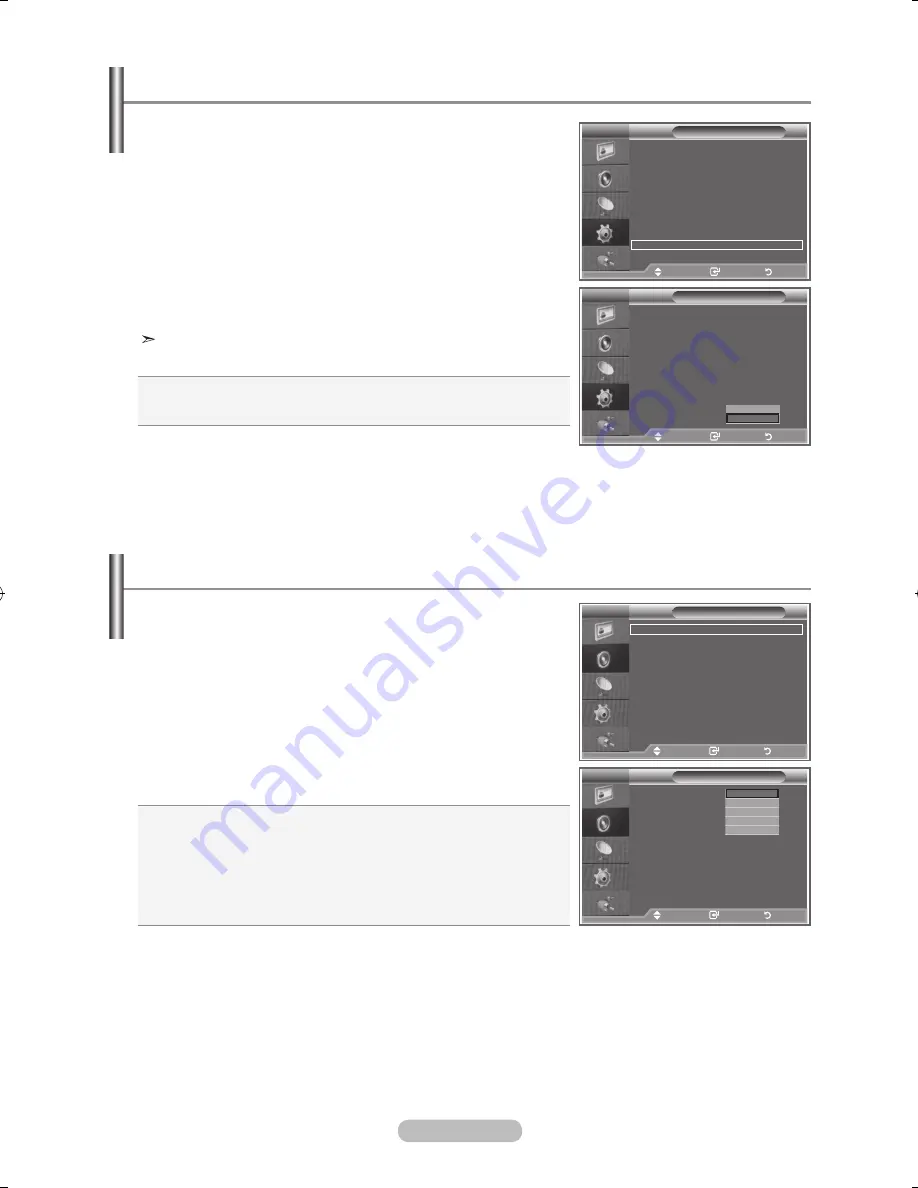
english - 22
hDMI Black level
You can directly select the black level on the screen to adjust
the screen depth.
1.
Press the
MeNu
button to display the menu.
Press the ▲ or ▼ button to select "Setup", then press the
eNTeR/OK
button.
2.
Press the
▲
or
▼
button to select "HDMI Black Level", then
press the
eNTeR/OK
button.
.
Press the ▲ or ▼ button to select "Normal" or "Low", then
press the
eNTeR/OK
button.
.
Press the
exIT
button to exit.
This function is active only when the external input connects
to HDMI (RGB signals).
Mode
: Custom
equalizer
SRS TS xT
: Off
Auto Volume
: Off
Internal Mute
: Off
Reset
Move
enter
Return
TV
Setup
Plug & Play
language
: english
Time
Game Mode
: Off
Blue Screen
: Off
Melody
: Medium
PC
home Theatre PC
: Off
light effect
: In Watching TV
energy Saving
: Off
hDMI Black level : low
PIP
Move
enter
Return
Mode
: Custom
equalizer
SRS TS xT
: Off
Auto Volume
: Off
Internal Mute
: Off
Reset
Move
enter
Return
TV
Setup
Plug & Play
language
: english
Time
Game Mode
: Off
Blue Screen
: Off
Melody
: Medium
PC
home Theatre PC
: Off
light effect
: In Watching TV
energy Saving
: Off
hDMI Black level : low
PIP
Move
enter
Return
Normal
low
You can select the type of the special sound effect to be used
when watching a given broadcast.
1.
Press the
MeNu
button to display the menu.
Press the
▲
or
▼
button to select "Sound", then press the
eNTeR/OK
button.
2.
Press the
eNTeR/OK
button again, to select "Mode".
.
Select the required sound effect by pressing the
▲
or
▼
button repeatedly and then press the
eNTeR/OK
button.
.
Press the
exIT
button to exit.
Standard:
Selects the normal sound mode.
Music:
Emphasizes music over voices.
Movie:
Provides live and full sound for movies.
Speech:
Emphasizes voices over other sounds.
Custom:
Selects your custom sound settings.
(Refer to "Adjusting the Sound Settings")
Changing the Sound Standard
Sound
Mode
: Custom
equalizer
SRS TS xT
: Off
Auto Volume
: Off
Internal Mute
: Off
Sound Select
: Main
Reset
Move
enter
Return
Sound
Mode
: Custom
equalizer
SRS TS xT
: Off
Auto Volume
: Off
Internal Mute
: Off
Sound Select
: Main
Reset
Standard
Music
Movie
Speech
Custom
Move
enter
Return
TV
TV
Normal:
The screen gets brighter.
low:
The screen gets darker.
BN68-01169L-00Eng-0731.indd 22
2007-08-17 �� 3:38:37






























