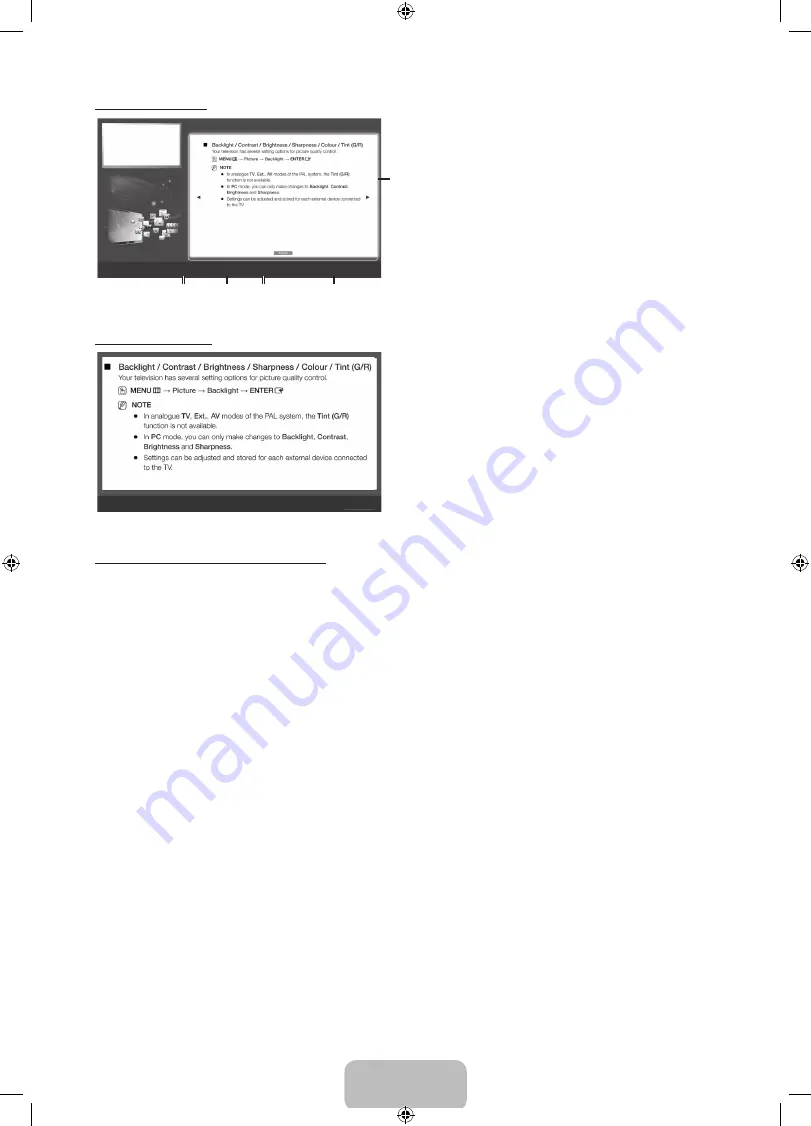
English - 13
Viewing the Contents
Basic Features > Picture Menu (3/17)
2
3
4
5
a
Try Now
b
Home
{
Zoom
}
Index
L
Page
e
Exit
1
1
Contents Area: Contains the topic contents, if you selected a
sub-menu. To move previous or next page, press the
◄
/
►
button.
2
Try Now
: Displays the OSD menu that corresponds to
the topic. To return to the
e-Manual
screen, press the
E-MANUAL
button.
3
Home
: Moves to the
e-Manual
home screen.
4
Zoom
: Magnifies a screen. You can scroll through the
magnified screen by using
▲
/
▼
buttons.
5
L
(
Page
): Moves to previous or next page.
Using the Zoom mode
U
Move
R
Return
Select the
Zoom
, and then press
ENTER
E
to magnify the
screen. You can scroll through the magnified screen by using the
▲
or
▼
buttons.
✎
To return to the screen to normal size, press the
RETURN
button.
How to search for a topic on the index page
1.
To search for a topic, press the left or right arrow button to select a letter, and then press
ENTER
E
. The Index displays
a list of topics and keywords that begin with the letter you selected.
2.
Press the up or down arrow button to select a topic or keyword, and then press the
ENTER
E
button.
3.
The e-Manual page with the topic appears.
✎
To close the
Index
screen, press the
RETURN
button.
[LD450-XU]BN68-03394J-Eng.indd 13
2011-03-08 �� 2:10:49






































