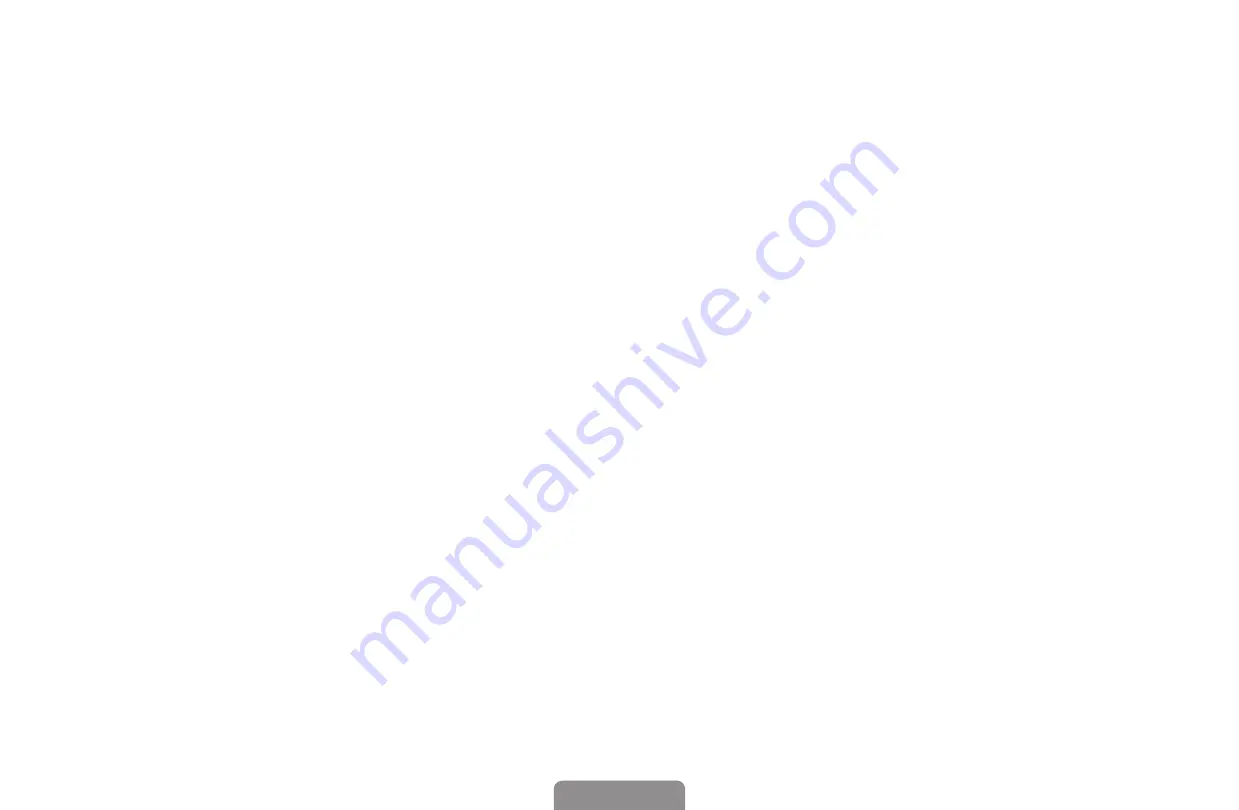
▶ ◀
▶
Slot❑Frequency
: Enter the appropriate frequency to receive the signal from
SatCR.
N
It has the entire range from 950MHz to 2150NHz. The predefined values
are 1210MHz, 1420MHz, 1680MHz, 2040MHz.
Detect❑Slot❑Frequency
: Detect the signal frequency automatically for the
selected slot number.
Verify❑Slot❑Frequency
: Verify that the entered frequency corresponds to the
selected slot number.
English
English
Содержание LE19D450G1W
Страница 53: ... Reset Picture OK Cancel Resets your current picture mode to its default settings English ...
Страница 64: ... Reset Sound OK Cancel Reset all sound settings to the factory defaults English ...
Страница 112: ... Anynet HDMI CEC For details on set up options refer to the Anynet HDMI CEC instructions English ...






























