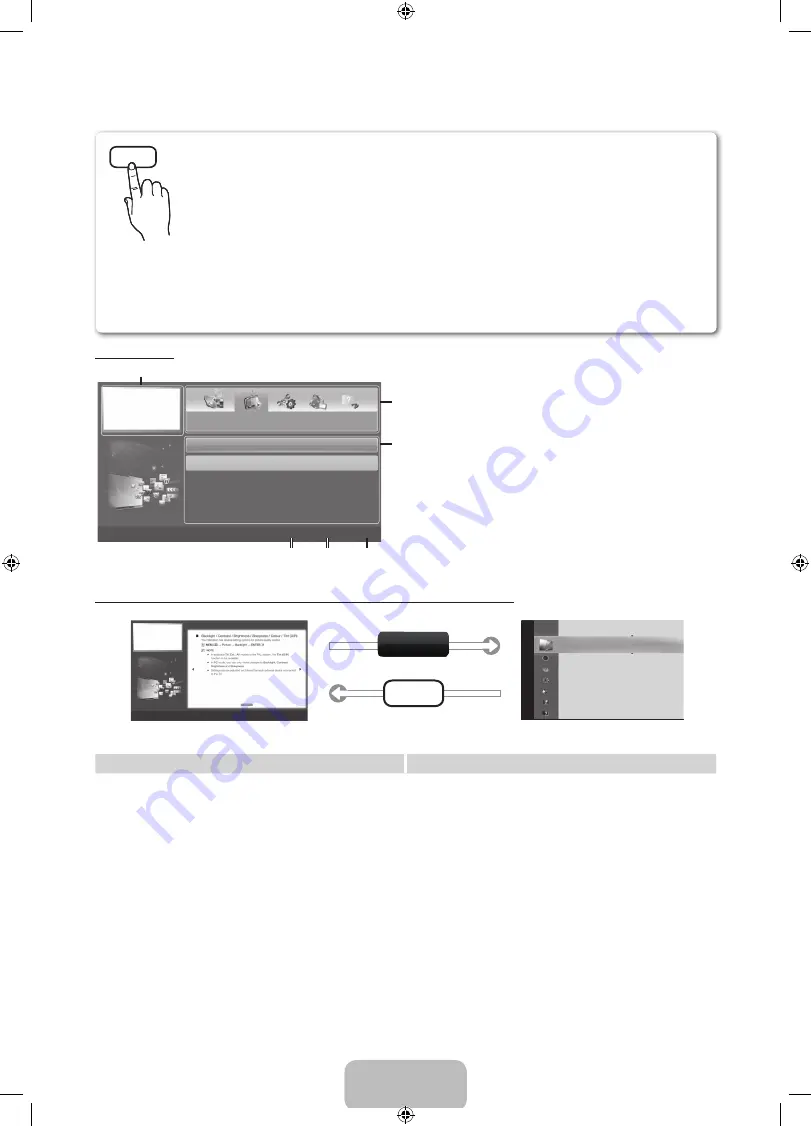
English - 12
How to view the e-Manual
Screen Display
1
4
5
6
2
3
Basic Features
Picture Menu
Picture Menu
}
Index
E
Enter
e
Exit
1
Currently displayed video, TV Programme, etc.
2
The category list. Press
◄
or
►
button to select the
category you want.
3
Displays the sub-menu list. Use the arrow buttons
on your remote to move the cursor. Press the
ENTER
E
button to select the sub-menu you want.
4
}
Blue (
Index
): Displays the index screen.
5
E
Enter
: Selects a category or sub-menu.
6
e
Exit
: Exit the e-Manual.
How to toggle between an e-Manual topic and the corresponding OSD menu(s).
Pic
tur
e
Picture Mode
: Standard
►
Backlight
: 7
Contrast
: 95
Brightness
: 45
Sharpness
: 50
Colour
: 50
Tint (G/R)
: G50/R50
Screen Adjustment
E-MANUAL
A
Try Now
Basic Features > Picture Menu (3/17)
a
Try Now
b
Home
{
Zoom
}
Index
L
Page
e
Exit
✎
This function is not enabled in some menus
Method 1
Method 2
1.
If you want to use the menu that corresponds to an
e-Manual
topic, press the red button to select
Try Now
.
2.
To return to the e-Manual screen, press the
E-MANUAL
button.
1.
Press the
ENTER
E
button when a topic is displayed.
“
Are you sure?
” appears. Select
Yes,
and then press the
ENTER
E
button. The OSD window appears.
2.
To return to the
e-Manual
screen, press the
E-MANUAL
button.
E-MANUAL
You can find instructions about your TV’s features in the
e-Manual
in your TV. To
use, press the
E-MANUAL
button on your remote. Move the cursor using the up/
down/right/left buttons to highlight a category, then a topic, and then press the
ENTER
E
button. The
e-Manual
displays the page you want to see.
You can also access it through the menu:
O
MENU
m
→
Support
→
e-Manual
→
ENTER
E
✎
To return to the e-Manual main menu, press the
E-MANUAL
button on the remote.
✎
You cannot use
Try now
directly if the TV is set to an external input source.
[LD450-RU-UA]BN68-03394H-L04.indb 12
2011-03-17 �� 3:22:33



























