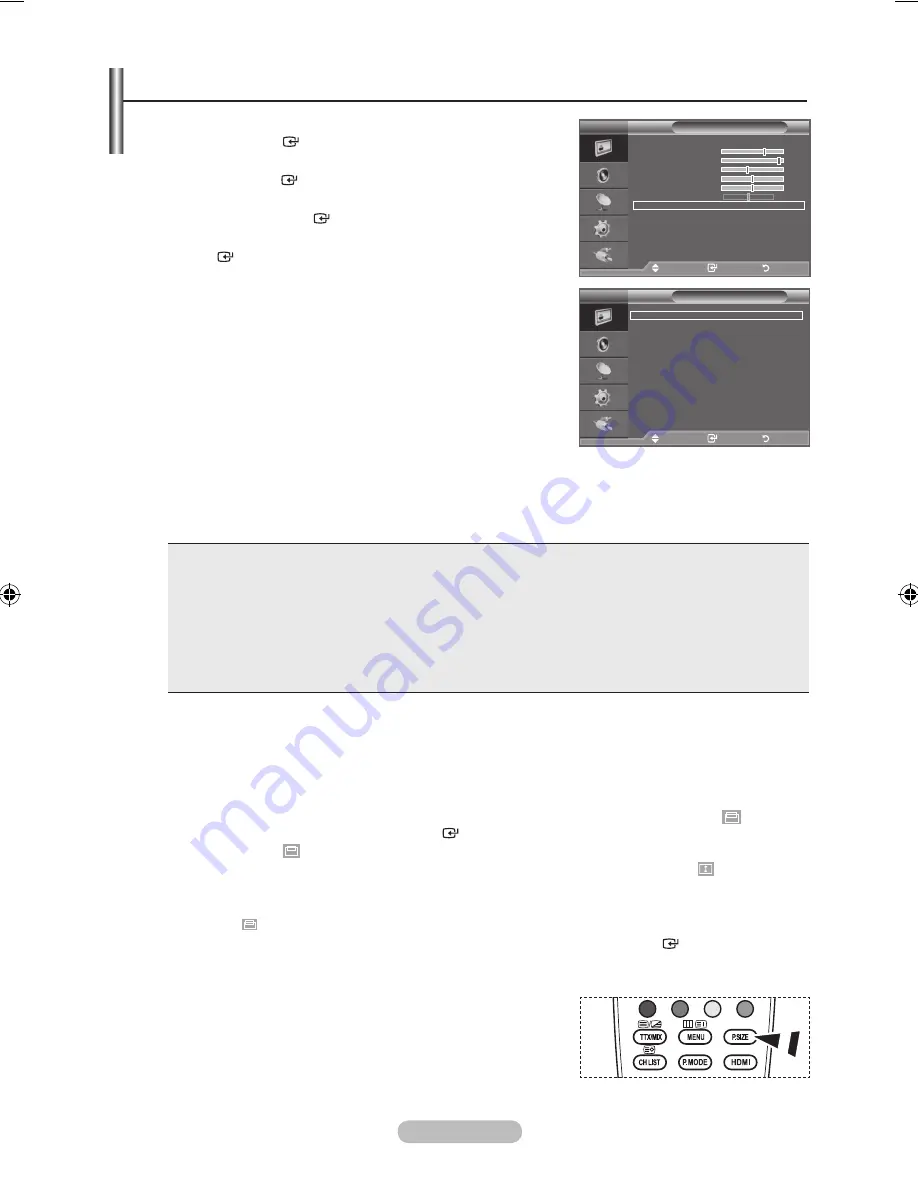
English - 1
1.
Press the
MENU
button to display the menu.
Press the
ENtER
button, to select "Picture".
.
Press the ▲ or ▼ button to select “Picture Options”, then
press the
ENtER
button.
.
Select the required option by pressing the ▲ or ▼ button,
then press the
ENtER
button.
.
When you are satisfied with your setting, press the
ENtER
button.
.
Press the
EXIt
button to exit.
In PC mode, you can only make changes to the
“Colour Tone” and “Size” from among the items in “Picture
Options”.
♦
Colour tone: Cool/Cool1/Normal/Warm1/Warm
You can select the most comfortable colour tone to your eyes.
The adjusted values are stored according to the selected
Picture mode.
“Warm1” or “Warm2” is only activated when the picture mode is "Movie".
♦
Size: Auto Wide/Wide/1:9/Wide Zoom/Zoom/:/Just Scan
You can select the picture size which best corresponds to your viewing requirements.
♦
Auto Wide
: Automatically adjusts the picture size to the "16:9" aspect ratio.
♦
Wide
: Adjusts the picture size to 16:10 appropriate for DVDs or wide broadcasting.
♦
1:9
: Adjusts the picture size to 16:9 appropriate for DVDs or wide broadcasting.
♦
Wide Zoom
: Magnify the size of the picture more than 4:3.
♦
Zoom
: Magnifies the 16:9 wide picture (in the vertical direction) to fit the screen size.
♦
:
: This is the default setting for a video movie or normal broadcasting.
♦
Just Scan
: Use the function to see the full image without any cutoff when HDMI (720p/1080i)
or Component (1080i) signals are input.
"Auto Wide" function is available only in "TV", "Ext." and "AV" mode.
In PC Mode, only "Wide" and "4:3" mode can be adjusted.
Settings can be adjusted and stored for each external device you have connected to an input of
the TV.
Temporary image retention may occur when viewing a static image on the set for more than two
hours.
Wide Zoom
: Move the screen up/down using the ▲ or ▼ button after selecting the
by
pressing the ► or
ENtER
button.
Zoom
: Select
by pressing the ◄ or ►button.
Use the ▲ or ▼button to move the picture up and down. After selecting
,
use the ▲ or ▼ button to magnify or reduce the picture size in the vertical direction.
After selecting “Just Scan” in hDMI (100i) or Component (100i) mode
:
Select
by pressing the ◄ or ►button. Use the ▲, ▼, ◄ or ► button to move the picture.
Reset:
Press the ◄ or ► button to select “Reset”, then press the
ENtER
button.
You can initialize the setting.
O
You can select these options by simply pressing the
P.SIZE
button on the remote control.
➣
➣
➣
➣
➣
➣
➣
➣
➣
➣
Changing the Picture Options
TOOLS
Picture Options
Colour tone
: Normal
Size
: Auto Wide
Screen Mode
: Wide
Digital NR
: Auto
hDMI Black Level
: Normal
Move
Enter
Return
tV
Picture
Mode
: Standard
Backlight
Contrast
9
Brightness
Sharpness
0
Colour
0
tint G 0
R 0
Picture Options
Reset
: OK
tV
Move
Enter
Return
BN68-01593A-Eng.indd 18
2008-05-07 ¿ÀÀü 11:27:17
















































