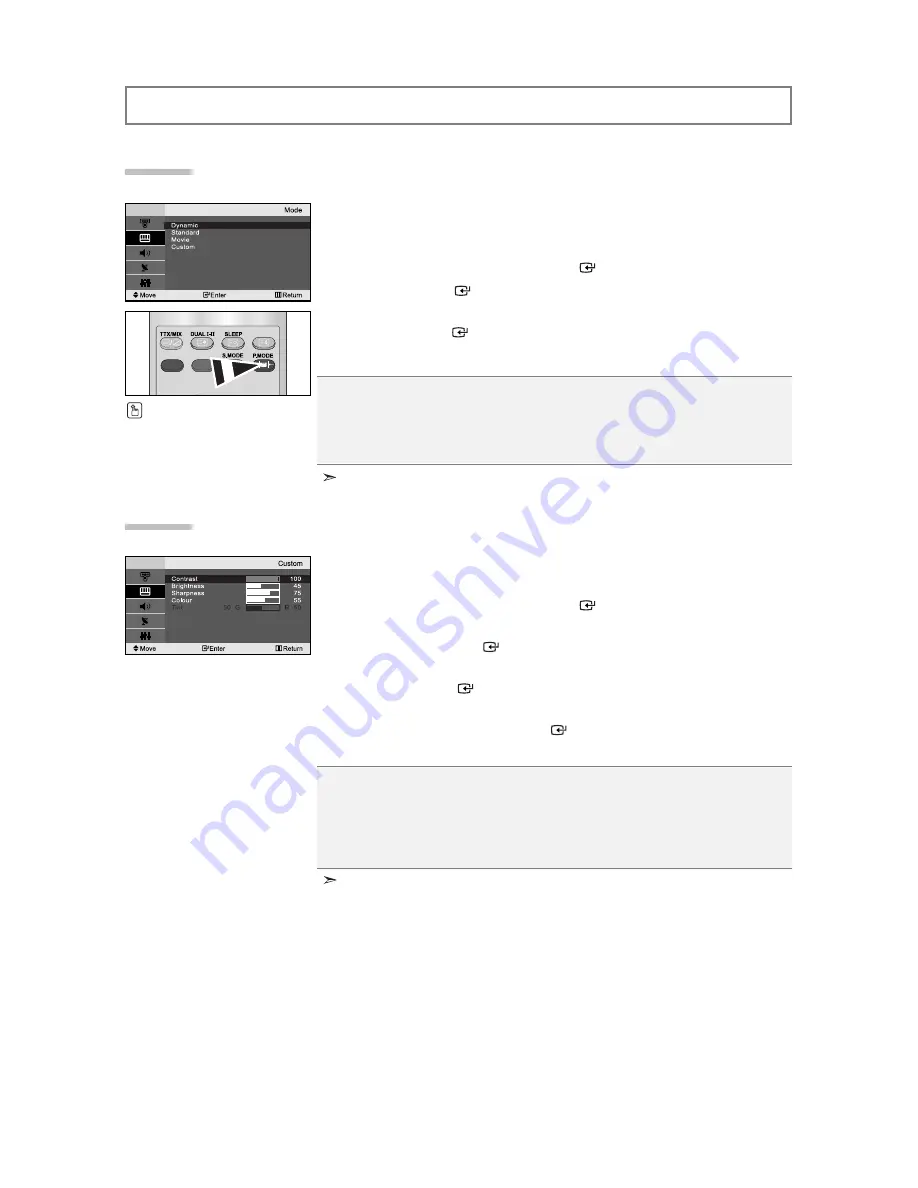
English-11
SETTING THE PICTURE
You can select the type of picture which best corresponds to your
viewing requirements.
1.
Press the
MENU
button to display the menu. Press the
or
button to
select “Picture”, then press the
ENTER
button.
2.
Press the
ENTER
button to select “Mode”.
3.
Press the
or
button to select the desired picture effect.
Press the
ENTER
button.
4.
Press the
EXIT
button to exit.
Dynamic:
Selects the picture for high-definition in a bright room.
Standard:
Selects the picture for optimum display in a normal environment.
Movie:
Selects the picture for comfortable display in a dark room.
Custom:
Select to view your favorite display settings.
(Refer to “Adjusting the Custom Picture” on page 11)
You can also press the
P.MODE
button on the remote
control to select one of the
picture settings.
The Picture mode must be adjusted separately for each input source.
If you make any changes to these settings, the picture mode is automatically switched
to “Custom”.
Changing the Picture Standard
Contrast:
Adjusts the lightness and darkness between objects and the background.
Brightness:
Adjusts the brightness of the whole screen.
Sharpness:
Adjusts the outline of objects to either sharpen them or make them more dull.
Colour:
Adjusts the colours, making them lighter or darker.
Tint (NTSC only):
Adjusts the colour of objects, making them more red or green for a more
natural look.
Your set has several settings which allow you to control picture quality.
1.
Press the
MENU
button to display the menu. Press the
or
button to
select “Picture”, then press the
ENTER
button.
2.
Press the
or
button to select “Custom”,
then press the
ENTER
button.
3.
Press the
or
button to select a particular item.
Press the
ENTER
button.
4.
Press the
or
button to decrease or increase the value of a
particular item. Press the
ENTER
button.
5.
Press the
EXIT
button to exit.
Adjusting the Custom Picture
Содержание LE15S51BP
Страница 65: ...E 3 SOURCE TV E AV S Video PC ENTER MENU POWER Samsung Electronics VESA 1 2 PUSH 3 PUSH 2 3 PUSH...
Страница 66: ...E 4...
Страница 72: ...E 10 1 MENU ENTER 2 ENTER 3 ENTER 4 Z 0 9 5 3 4 6 EXIT ENTER ENTER 1 2 MENU ENTER 3 ENTER 4 ENTER 5 EXIT...
Страница 73: ...P MODE E 11 NTSC 1 MENU ENTER 2 ENTER 3 ENTER 4 ENTER 5 EXIT 1 MENU ENTER 2 ENTER 3 ENTER 4 EXIT T 11...
Страница 84: ...2 2 AAA 1 1 2 2 PUSH 3 PUSH 1 1 0 13 LCD LCD 2 2 13 80 LCD 3 3 0 10 LCD 1 2 3 2 1 2 1 3 3 1 3 LCD PUSH 1 2 PUSH...
Страница 85: ...3 Samsung Electronics VESA 1 2 PUSH 3 PUSH PUSH 2 3 SOURCE TV Ext AV S Video PC ENTER MENU...
Страница 86: ...4...
Страница 98: ...16 A B C D E F 1 P P 2 TTX MIX MENU 3 TTX MIX 4 TV Setup Setup...




























