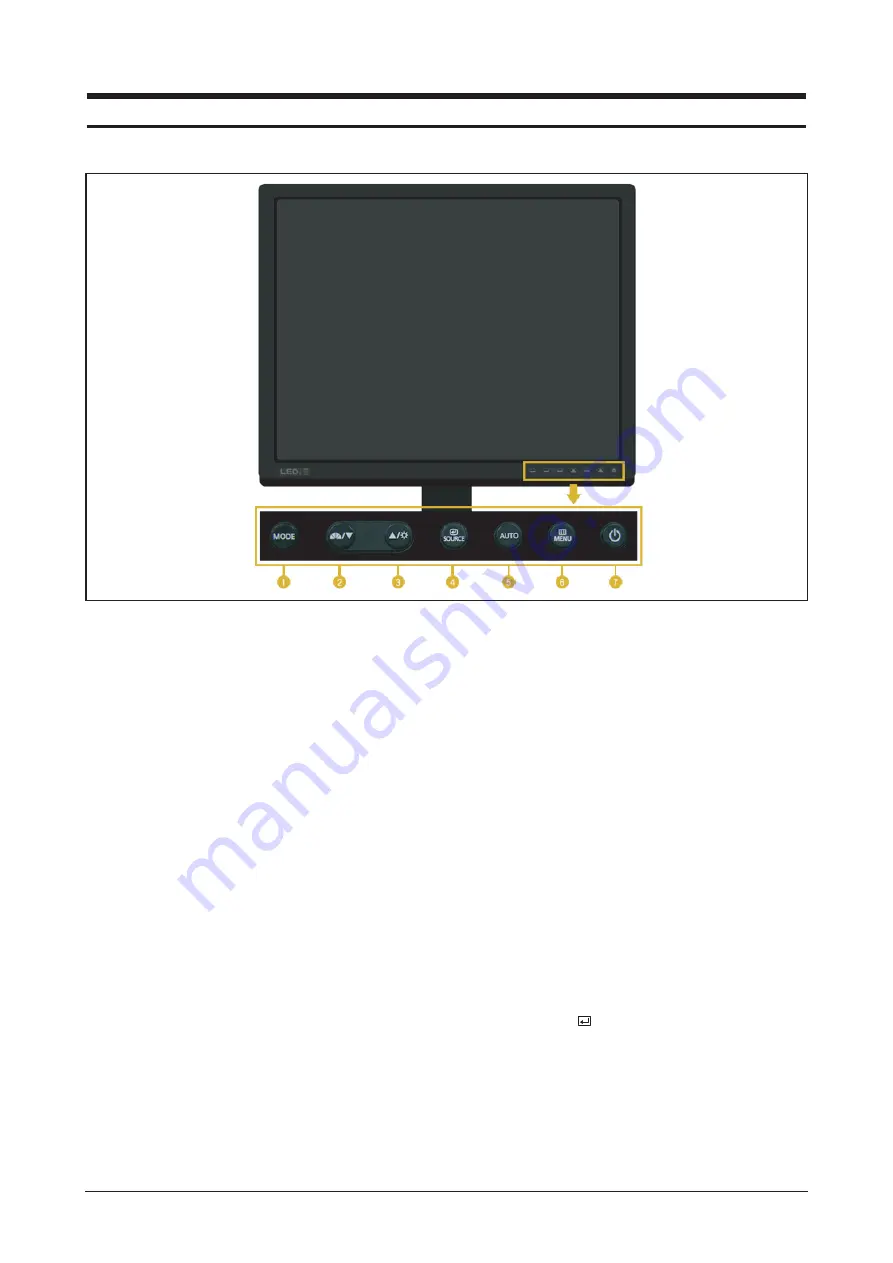
10 Operating Instructions and Installation
10-1
10 Operating Instructions and Installation
10-1 Front
1
1
. MODE button
- Seclet five display Mode
- 1)Custom, 2)sRGB, 3)AdobeRGB, 4)Emulation,
5)Calibration
2
2
. MagicBright™ b
b
utton
MagicBright™ is a new feature providing optimum
viewing environment depending on the contents of
the image you are watching. Currently six different
modes are available: Custom, Text, Internet,
Game, Sport and Movie. Each mode has its own
pre-configured brightness value. You can easily
select one of six settings by simply pressing
MagicBright™ control button.
1
1
) Custom
Although the values are carefully chosen by our
engineers, the pre-configured values may not be
comfortable to your eyes depending on your taste.
If this is the case, adjust the brightness and con-
trast by using the OSD menu.
2
2
) Text
For documentations or works involving heavy text.
3
3
) Internet
For working with a mixture of images such as text
and graphics.
4
4
) Game
For watching motion pictures such as a game.
5
5
) Sports
For watching motion pictures such as a sport.
6
6
) Movie
For watching motion pictures such as a DVD or
Video CD.
3
3
. Brightness button
When OSD is not on the screen, push the button
to adjust Brigntness.
4
4
. Enter button [ ] / SOURCE button
Activates a highlighted menu item. /
Push the 'SOURCE', then selects the video signal
while the OSD is off. (When the SOURCE button is
pressed to change the input mode, a message
appears in the upper left of the screen displaying
the current mode -- Analog, Digital input signal.)
Содержание Lacie720
Страница 8: ...1 Precautions 1 4 Memo ...
Страница 16: ...Memo 2 Product Specifications 2 8 ...
Страница 22: ...3 Alignments and Adjustments 3 6 Memo ...
Страница 25: ...4 Troubleshooting 4 3 WAVEFORMS Figure 1 PC Analog signal Waveforms ...
Страница 27: ...4 Troubleshooting 4 5 WAVEFORMS Figure 2 PC Digital Signal Waveforms ...
Страница 28: ...4 Troubleshooting 4 6 4 4 Main Circuit and Each Part Number Figure 3 Main Circuit ...
Страница 50: ...7 Block Diagrams 7 2 7 2 Power Board Figure 2 Power Board Block Diagram ...
Страница 51: ...8 Wiring Diagram 8 1 8 Wiring Diagram ...
Страница 52: ...8 Wiring Diagram 8 2 Memo ...
Страница 53: ...9 Schematic Diagrams 9 1 9 Schematic Diagrams This Document can not be used without Samsung s authorization ...
Страница 54: ...9 Schematic Diagrams 9 2 This Document can not be used without Samsung s authorization ...
Страница 55: ...9 Schematic Diagrams 9 3 This Document can not be used without Samsung s authorization ...
Страница 56: ...9 Schematic Diagrams 9 4 This Document can not be used without Samsung s authorization ...
Страница 57: ...9 Schematic Diagrams 9 5 This Document can not be used without Samsung s authorization ...
Страница 58: ...Memo 9 Schematic Diagrams 9 6 ...
Страница 64: ...10 Operating Instructions and Installation 10 6 Memo ...
Страница 69: ...12 PCB Daigram 12 1 12 PCB Diagram 12 1 Main Board Part Description ...
Страница 70: ...12 PCB Diagram 12 2 12 2 Main Board Part Number ...
Страница 72: ...13 Circuit Descriptions 13 2 Memo ...
















































