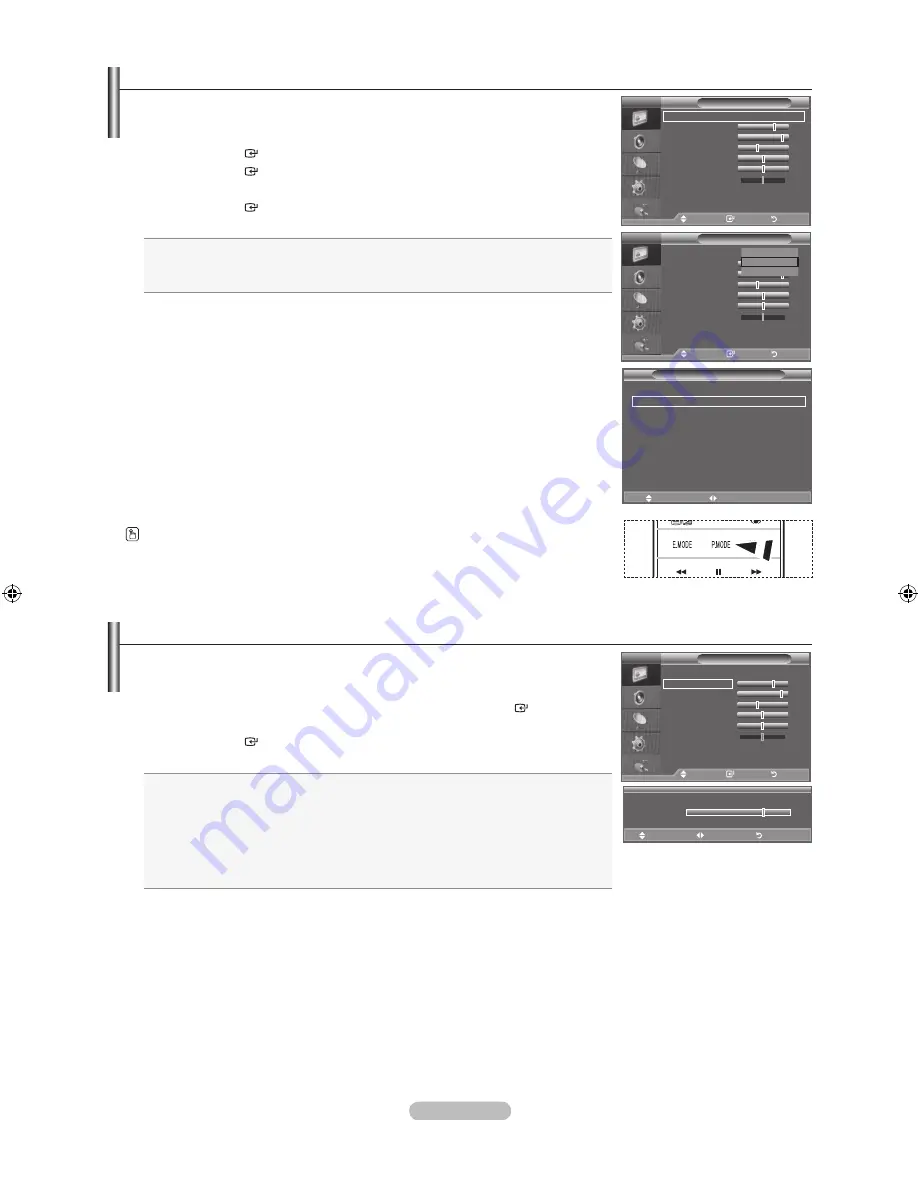
english - 1
Changing the Picture Standard
You can select the type of picture which best corresponds to your viewing
equirements.
1.
Press the
menu
button to display the menu.
Press the
enter
button, to select "Picture".
.
Press the
enter
button again, to select "Mode".
.
Press the ▲ or ▼ button to select the desired picture effect.
Press the
enter
button.
.
Press the
eXIt
button to exit.
Dynamic
: Selects the picture for high-definition in a bright room.
Standard
: Selects the picture for optimum display in a normal environment.
movie
: Selects the picture for comfortable display in a dark room.
♦
♦
♦
The Picture mode must be adjusted separately for each input source.
easy Setting
1.
Press the
toolS
button on the remote control.
.
Press the ▲ or ▼ button to select “Picture Mode”.
.
Press the ◄ or ► button to select the desired picture mode.
.
Press the
eXIt
or
toolS
button to exit.
You can also press the
P.moDe
button on the remote control to select one of the picture
settings.
➣
adjusting the Custom Picture
Your set has several settings which allow you to control picture quality.
1.
To select the desired picture effect, follow the "Changing the Picture Standard"
instructions number 1 to 3. (On page 16).
.
Press the ▲ or ▼ button to select a particular item. Press the
enter
button.
.
Press the ◄ or ► button to decrease or increase the value of a particular item.
Press the
enter
button.
.
Press the
eXIt
button to exit.
backlight:
Adjusts the screen brightness by adjusting the LCD backlight brightness.
(0~10)
Contrast:
Adjusts the lightness and darkness between objects and the background.
brightness:
Adjusts the brightness of the whole screen.
Sharpness:
Adjusts the outline of objects to either sharpen them or make them more dull.
Colour:
Adjusts the colours, making them lighter or darker.
tint:
Adjusts the colour of objects, making them more red or green for a more natural look.
♦
♦
♦
♦
♦
♦
The adjusted values are stored according to the selected Picture mode.
In PC mode, you can only make changes to "Backlight”, “Contrast" and “Brightness”.
TV, AV1, AV2, S-Video modes of the PAL system, you cannot use the "Tint" Function.
You can return to the factory defaults picture settings by selecting the "Reset".
(Refer to "Resetting the Picture Settings to the Factory Defaults" on page 19)
The energy consumed during use can be significantly reduced if the level of brightness of
the picture is reduced, and then this will reduce the overall running cost.
➣
➣
➣
➣
➣
tools
(hDmI-CeC)
Picture Mode
◄ Standard ►
Sound mode
: Custom
Sleep timer
:
off
SrS tS Xt
:
off
energy Saving
:
off
Dual l-ll
:
mono
move
adjust
e
exit
Picture
mode
: Standard
backlight
Contrast
brightness
Sharpness
0
Colour
0
tint g0
r0
Detailed Settings
s
more
tV
move
enter
return
Picture
mode
: Standard
backlight
Contrast
brightness
Sharpness
0
Colour
0
tint g0
r0
Detailed Settings
s
more
tV
move
enter
return
Dynamic
Standard
movie
▲
backlight
▼
move
adjust
return
Picture
mode
: Standard
backlight
Contrast
brightness
Sharpness
0
Colour
0
tint g0
r0
Detailed Settings
s
more
tV
move
enter
return
BN68-01625F-00Eng-0605.indd 16
2008-07-09 �� 1:14:51
Содержание LA46A900
Страница 1: ...BN68 01625G L03 indb 1 2008 07 12 1 03 48 ...
















































