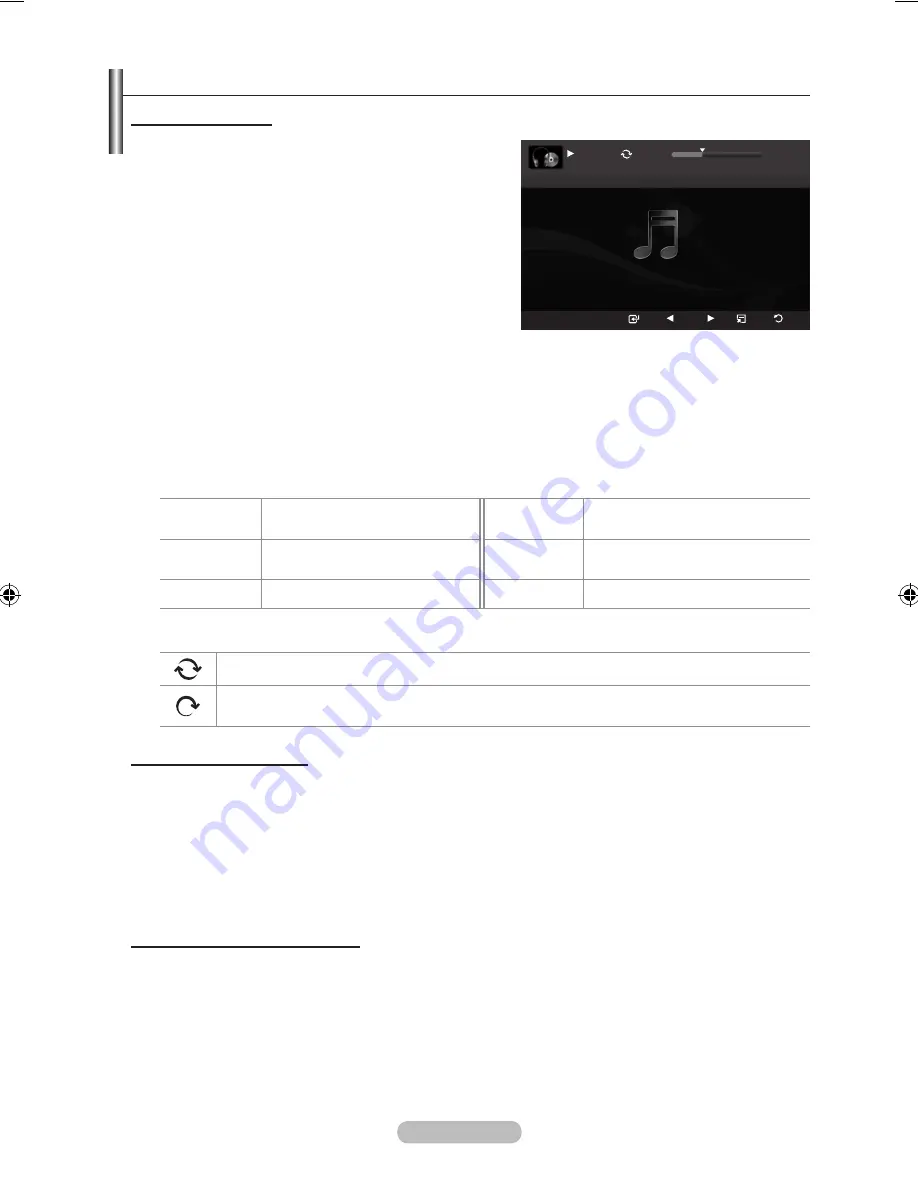
English -
Playing a Music
Playing a music file
1.
Pressing the ◄ or ► button to select a music file to
be played,
2.
Press the
∂
(Play) /
ENtER
E
button.
This menu only shows files with the MP3 file
extension. Files with other file extensions are
not displayed, even if they are saved on the
same USB device.
π
(REW) or
µ
(FF) buttons do not function
during play.
The selected file is displayed at the top with its
playing time.
To adjust the music volume, press the volume
button on the remote control. To mute the sound,
press the
MUtE
button on the remote control.
The playing duration of a music file may be displayed as ‘00:00:00’ if its playing time information
is not found at the start of the file.
Music Play Control buttons
ENtER
E
Play/Pauses the music file.
∫
Exit play mode and return to the
music list.
∂
Play the music file
tOOLS
Run various functions from the
Music menus.
∑
Pause the music file
Music function information icon
When all music files in the folder (or the selected file) are repeated. “
Repeat Mode” is “On”.
When all music files in the folder (or the selected file) are played once. “
Repeat Mode” is
“Off”.
Playing the music group
1.
Press the ▲ or ▼ button to select a sorting standard.
(“Title”, “Artist”, “Mood”, “Genre”, “Folder”, “Preference”)
2.
Press the
π
(REW) or
µ
(FF) button to select the desired group.
3.
Press the
tOOLS
button.
4.
Press the ▲ or ▼ button to select “
Play Current Group”, then press the
ENtER
E
button.
The music files in the sorting group including the selected file are played.
Playing the selected music files
1.
Press the ◄ or ► button to select the desired music file in the music list.
2.
Press the yellow button. Repeat the above operation to select multiple music files.
The
c
mark appears to the left of the selected music file.
3.
Press the
∂
(Play) /
ENtER
E
button.
Only the selected file is played.
➣
➣
➣
➣
➣
➣
➣
➣
➣
➣
SUM
Pause Previous Next Option
Return
7/14
00:01:15
00:05:41
I Love You
BN68-01717L.indb 44
2008-08-18 �� 6:13:40






























