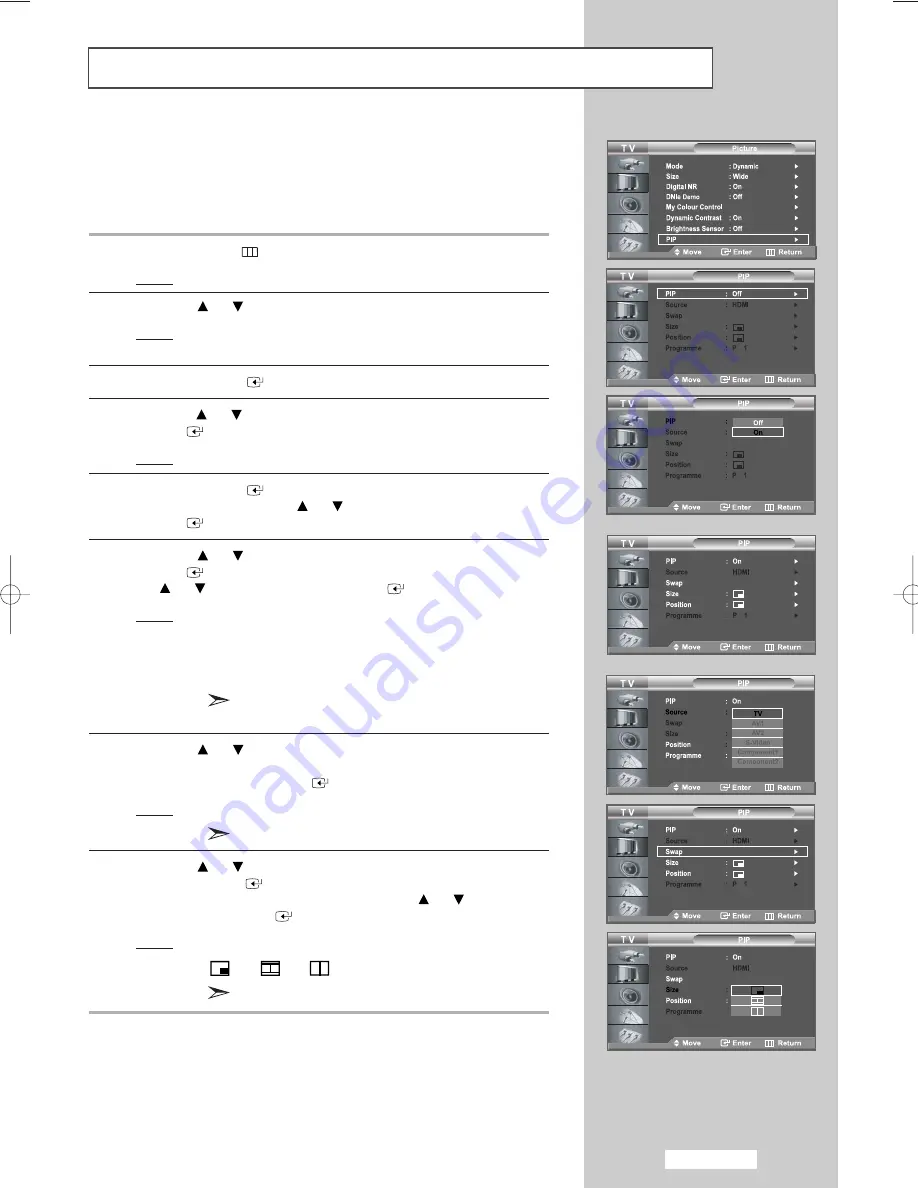
English-31
You can display a sub picture within the main picture of set programme
or video input. In this way, you can watch the picture of set programme
or video input from any connected equipment while watching the main
picture.
1
Press the
MENU
button.
Result:
The main menu is displayed.
2
Press the
or
button to select
Picture
.
Result:
The options available in the
Picture
group are
displayed.
3
Press the
ENTER
button.
4
Press the
or
button to select
PIP
and then press the
ENTER
button.
Result:
The options available in the
PIP
menu are displayed.
5
Press the
ENTER
button again.
Select
On
by pressing the
or
button and then press the
ENTER
button.
6
Press the
or
button to select
Source
and press the
ENTER
button. Select a source of the sub picture by pressing
the or button
and press the
ENTER
button.
Result:
When the main picture is set to TV/AV1/AV2/S-Video/
Component1/Component2, only HDMI can be selected
and when the main picture is set to PC/HDMI, only
TV/AV1/AV2/S-Video/Component1/Component2 can
be selected.
You can choose only those external devices that
are connected to the TV.
7
Press the
or
button to select
Swap.
To interchange the main picture and the sub picture, select
Swap
option and press the
ENTER
button.
Result:
The main picture and the sub picture are interchanged.
If main picture is in
PC
mode,
Swap
is not available.
8
Press the
or
button to select
Size
of sub picture and then
press the
ENTER
button.
Select a size of the sub picture by pressing the
or
button and
then press the
ENTER
button.
Result:
The sizes are displayed in the following order:
- -
If main picture is in
PC
mode,
Size
is not available.
Viewing the Picture In Picture (PIP)
[PC/HDMI]
[TV/AV1/AV2/S-Video/Component1/Component2]
BN68-00956G-01Eng.qxd 2/3/06 5:45 AM Page 31






























