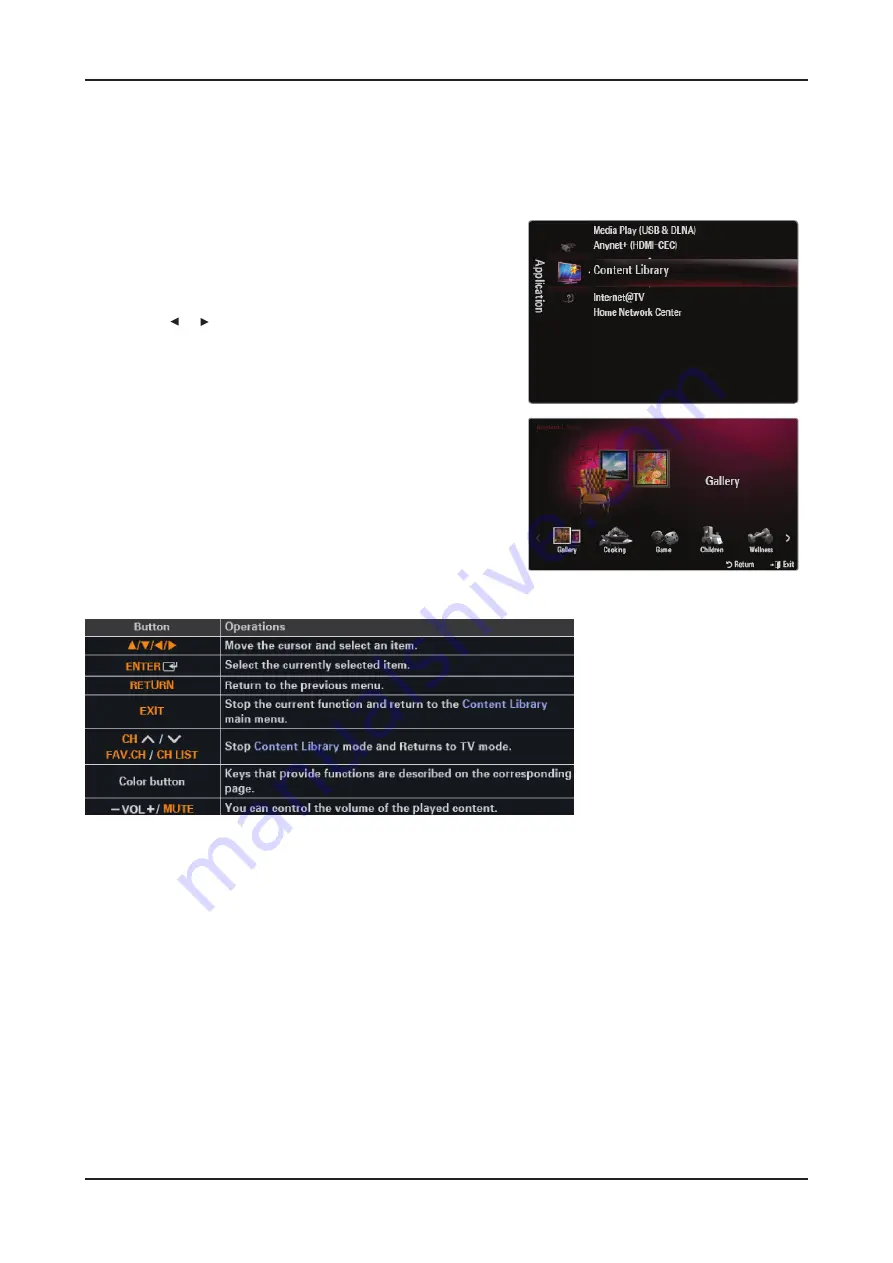
2-15
2. Product specifi cations
2-3. Using the Content Library
The Content Library allows you to enjoy all kinds of content on your TV.
You can use the default content stored in the TV memory or you can enjoy new content using a USB
device or via the Internet.
Using the Content Library Menu
Press the MENU button. Press the ▲ or ▼ button to select
Application, then press the ENTER button.
Press the ▲ or ▼ button to select Content Library, then press the
ENTER button.
- The Content Library main menu is displayed.
Press the
or
button to select an icon (Gallery, Cooking,
Game, Children, Wellness, Other, Content Management),
then press the ENTER button.
1.
2.
3.
Using the Remote Control Button in Content Library Menu
Содержание LA32B650T1R
Страница 28: ...1 4 1 Precautions Memo ...
Страница 61: ...4 9 4 Troubleshooting WAVEFORMS 1 PC input V sink H sink R G B 2 LVDS output ...
Страница 63: ...4 11 4 Troubleshooting WAVEFORMS 3 PC input V sink H sink R G B 2 LVDS output ...
Страница 65: ...4 13 4 Troubleshooting WAVEFORMS 4 CVBS OUT Grey Bar 2 LVDS output ...
Страница 67: ...4 15 4 Troubleshooting WAVEFORMS 4 CVBS OUT Grey Bar 2 LVDS output ...
Страница 69: ...4 17 4 Troubleshooting WAVEFORMS 5 Compnent_Y Gray scale Pb Pr Color bar 2 LVDS output ...
Страница 71: ...4 19 4 Troubleshooting WAVEFORMS 6 I2C Data 7 Speaker out ...
Страница 85: ...4 33 4 Troubleshooting 5 Press 0 6 Save latest BSP images to update folder in usb memory ...
Страница 86: ...4 34 4 Troubleshooting 7 Enter bbm usb after connecting usb memory 8 Press 1 ...
Страница 87: ...4 35 4 Troubleshooting 9 Enter u boot bin 10 Press x to return prompt menu ...






























