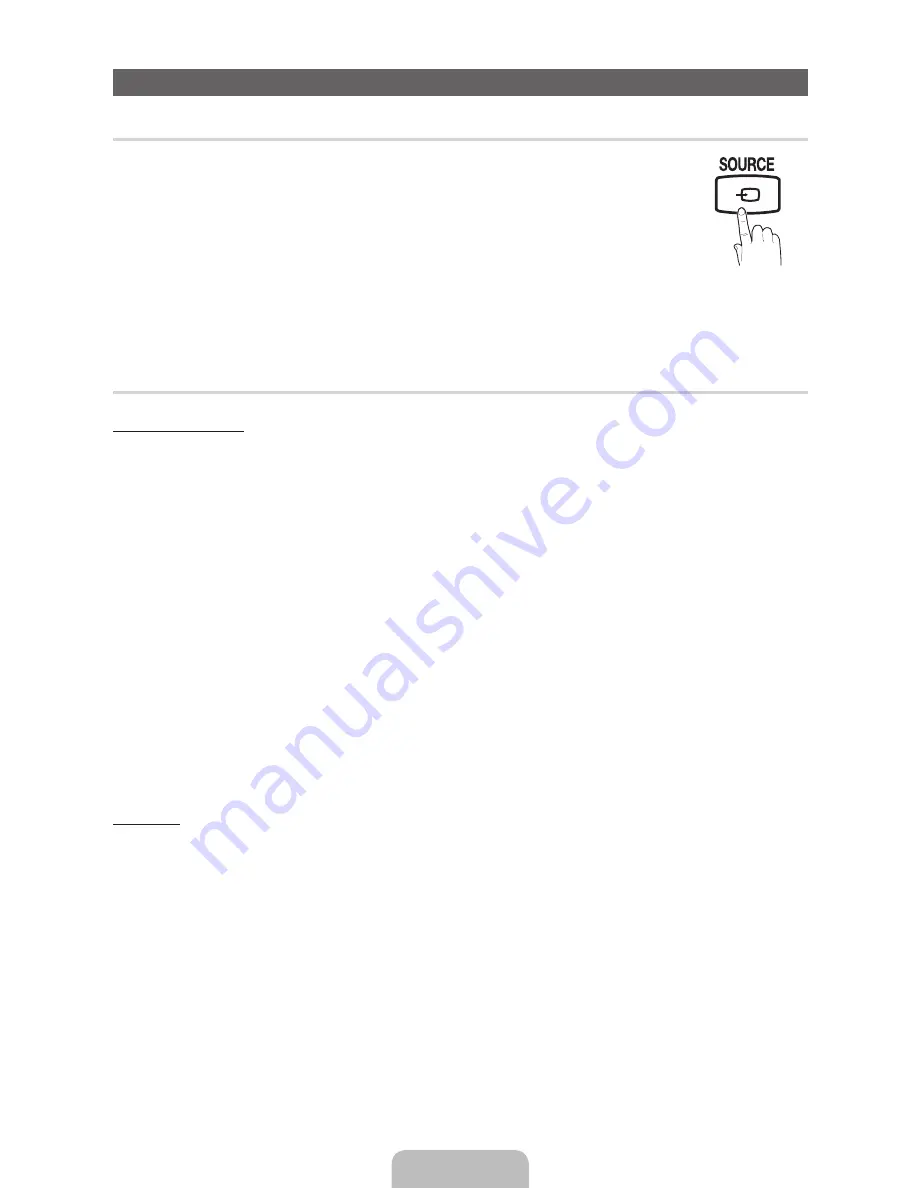
English - 11
Changing the Input Source
¦
Source List
Use to select TV or other external input sources such as DVD / Blu-ray players / cable box / STB
satellite receiver connected to the TV.
■
26”, 32”: TV / PC / HDMI1/DVI / HDMI 2 / AV1 / AV2 / Component1 / Component2 / USB
■
22”: TV / PC / HDMI/DVI / Component / AV / USB
✎
In the Source List, connected inputs will be highlighted.
✎
If you want to see connected devices only, move to Connected using
◄
or
►
button.
✎
PC
always stays activated.
✎
If the connected external devices are not highlighted, press the red button. The TV will search for connected
devices.
¦
Edit Name
How to use Edit Name
In the
Source
, press the
TOOLS
button, and then you can set an external input sources name you want.
■
VCR / DVD / Cable STB / Satellite STB / PVR STB / AV Receiver / Game / Camcorder / PC / DVI PC / DVI Devices /
TV / IPTV / Blu-ray / HD DVD / DMA
: Name the device connected to the input jacks to make your input source selection
easier.
( 26”, 32” )
✎
When connecting a PC to the
HDMI IN 1(DVI)
port with HDMI cable, you should set the TV to
PC
mode under
Edit Name
.
✎
When connecting a PC to the
HDMI IN 1(DVI)
port with HDMI to DVI cable, you should set the TV to
DVI PC
mode
under
Edit Name
.
✎
If you connected an AV device to the
HDMI IN 1 (DVI)
port with an HDMI to DVI cable, select
DVI Devices
under
Edit Name
to enter a device name.
( 22” )
✎
When connecting a PC to the
HDMI/DVI IN
port with HDMI cable, you should set the TV to
PC
mode under
Edit Name
.
✎
When connecting a PC to the
HDMI/DVI IN
port with HDMI to DVI cable, you should set the TV to
DVI PC
mode
under
Edit Name
.
✎
When connecting an AV devices to the
HDMI/DVI IN
port with HDMI to DVI cable, you should set the TV to
DVI
Devices
mode under
Edit Name
.
Information
You can see detailed information about the selected external device.
[LD450-XY]BN68-03396A-ENG.indd 11
2011-02-24 �� 4:13:28


















